MongoDB Setup
i. It is mandatory to install Mongo DB for the On-premise build v6.43 onwards.
1. Navigate to https://www.mongodb.com/download-center/community and click Download to install MongoDB.
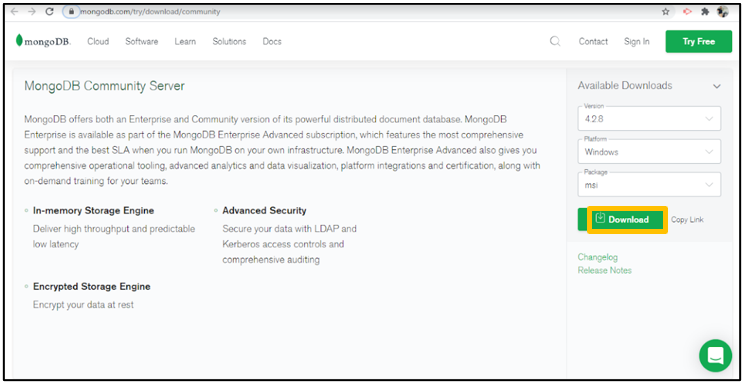
2. Open MongoDB exe file.
This will launch setup screen.
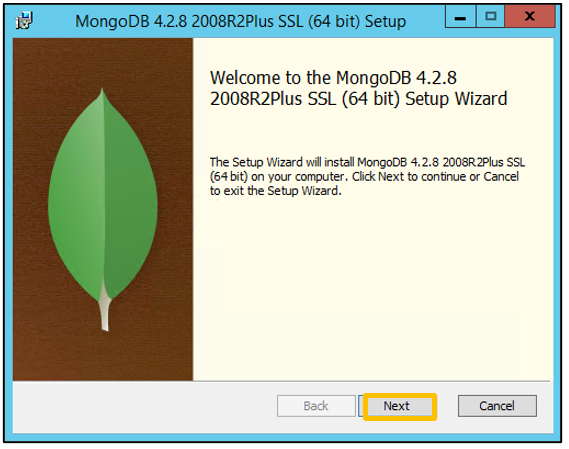
3. Click Next.
4. Accept the Licence Agreement terms and click Next.
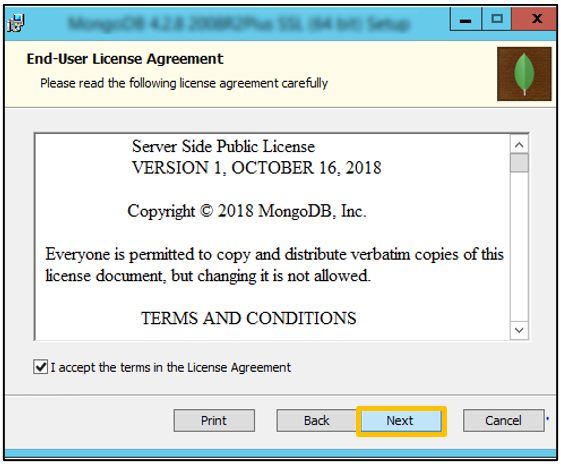
5. Click Complete.
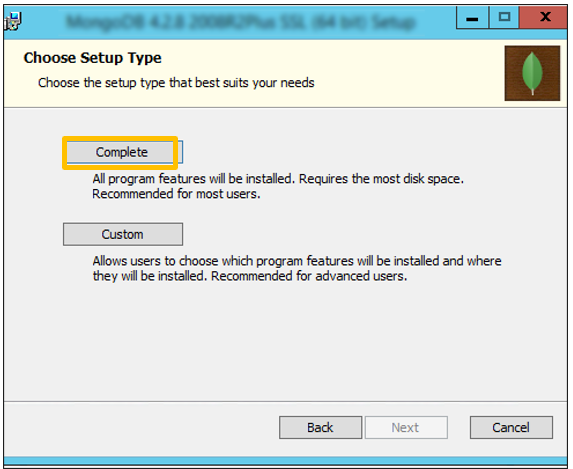
6. Select the desired location for data and log of MongoDB and click Next.
1. For MongoDB data, this location C:\Program Files\MongoDB\Server\4.0\data will be selected by default.
2. For MongoDB logs, this Location C:\Program Files\MongoDB\Server\4.0\log will be selected by default.
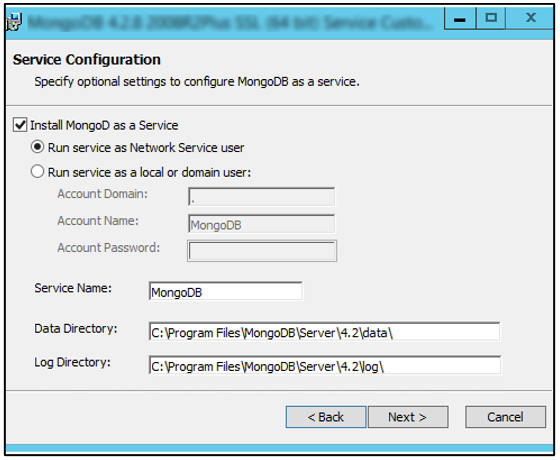
7. Clear Install MongoDB Compass option and click Next.
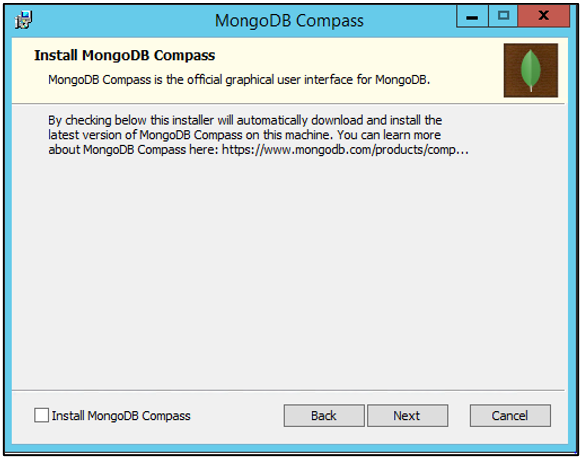
8. Click Finish.
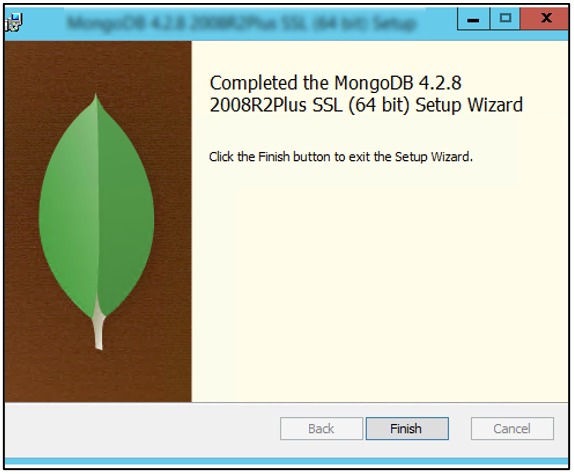
9. Copy the MongoDB Path where MongoDB is installed (ex: C:\Program Files\MongoDB\Server\4.0\bin).
Set the Environment path for MongoDB
10. Go to Control Panel > System and Security > System > Advanced System Setting and click Environment Variables > from System Variable section select Path > click Edit.
At the end of path, paste the MongoDB bin path that was copied in step no.9.
Example: C:\Program Files\MongoDB\Server\4.0\bin
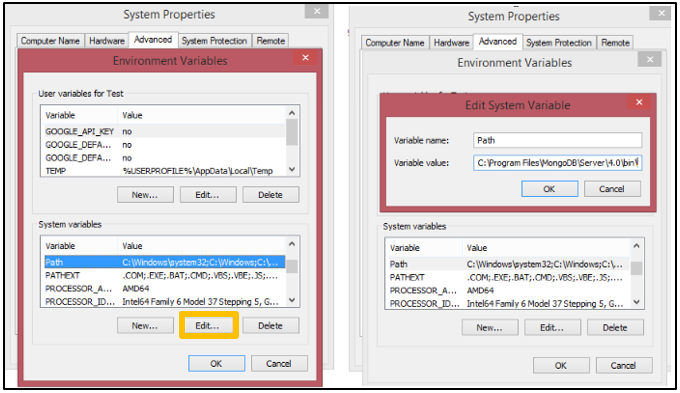
11. Click Test Connection.
This confirms MongoDB’s test connection.
Database setup should not be performed for SureMDM Hub configuration.
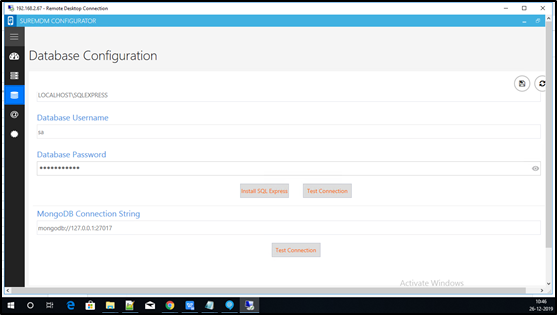
i) If MongoDB is present in the local server then the MongoDB Connection String will be same as auto populated string i.e. mongodb://127.0.0.1:27017.
ii) If MongoDB is present in different machine then the MongoDB Connection String should be given as: mongodb://XXX.XXX.X.X:27017.