Upgrade SureMDM package using Configurator
To Back up MongoDB and migrate the data from SQL to MongoDB, reach out to support@42gears.com.
To upgrade SureMDM package, follow these steps:
1. Backup SureMDM app folder.
For example, c:\inetpub\wwwroot\suremdm: backup to some other location on your server.
2. Extract SUREMDMXX.zip > UpgradeScripts.zip.
X refers to the version number of the SureMDM package.
3. Open a command prompt and cd to folder Upgrade Scripts.
Use the following command to take a backup of the database.
BackupDatabase.bat "<sqlserver_path_here>" "<sqlserver_username>" "<sqlserver_password>
i. Default Server Path is localhost\SQLEXPRESS and default username/password is sa/xxxxx.
ii. In case of SQL Server, provide SQL server database instance name in server path and username/password.
4. On the IIS Configuration screen, SureMDM package is auto-populated.
5. Click Browse and select the latest SureMDM package.
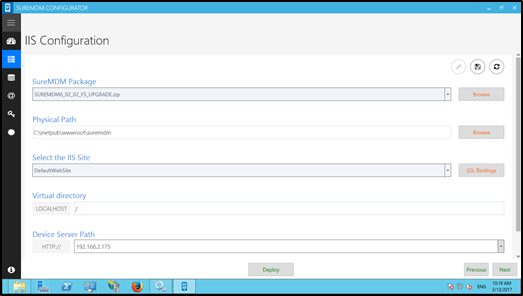
6. Click Save > Deploy.
7. Click Yes, Upgrade Existing Database.
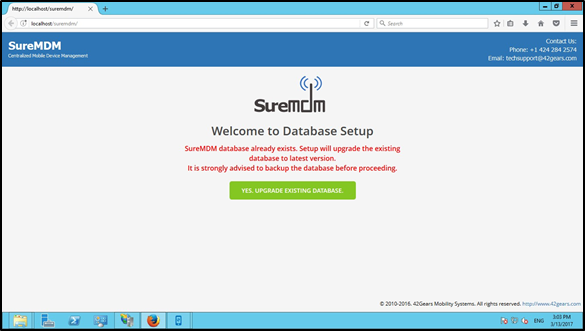
8. Once the upgrade is successful, click Login to Console to access SureMDM Web Console.
If the browser window is closed, go back to SureMDM Configurator > Database Configuration tab and click Upgrade Now to upgrade the database to latest version.
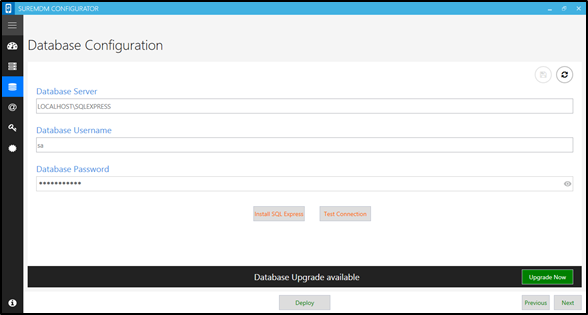
Mongo Migration :
Users must migrate to Mongo only if they upgrade the SureMDM package from a version in which Mongo was optional or not used. MongoDB migration is recommended for users with a Styx version of 6.43 or lower.
Follow the below steps to migrate:
1. Download and install MongoDB.
It is recommended to use any version with the 4.4.x format.
2. Upgrade the SureMDM package to the latest Styx v6.62.0 by following the instructions in the OnPremise help document.
3. Once done, navigate to the following folders in the root directory:
- api - Open the web.config file and change the UseMongoDB tag value to True.
- console - Open the web.config file and change the UseMongoDB tag value to true.
- pluto - Open the web.config file and change the UseMongoDB tag value to True.
4. Once done, download and extract the MongoDBMigration tool.
5. Update MongoDBmigrator.exe.Config based on the requirements.
6. Run the MongoDBMigrator.exe file and install it to complete the migration.