Configure Android Enterprise
Please follow the below steps to configure a helper service required for Android Enterprise:
1. Copy and Download AfwPubSubInstaller from the link mentioned below:
https://mars.astrouploads.com/support/inout/op/pusub/afwpubsubinstallertls1.0.msi
2. Double-click the AfwPubSubInstaller to install the PubSub services.
If the server configurations are configured as per the Server Security Configuration document, below file should be executed. https://mars.astrouploads.com/support/inout/op/pusub/afwpubsubinstallertls1.2.msi
3. Run the below command in DB to get the GUID.
Query: SELECT NEWID();
4. Set a GUID for below key in Api web config file (C:\inetpub\wwwroot\api).
<add key="AfwPubSubApiKey" value= "\**Input the GUID**\" />
5. Navigate to the path- C:\Program Files\42Gears\AfwPubSubInstaller\AfwPubSubService.exe
a. Enter the value for APIAuthenticationToken as mentioned in the below tag:
<add key="APIAuthenticationToken" value= "\**Input GUID\"** />
b. Enter the On-premise server URL without the mention of https in the tag:
<add key="MainServerUrl" value= "\**Server URL**\" />
c. Verify the Driver value, Server details, Database Username and Password in MainDBConnectionString as mentioned in the below tag:
<add key="MainDBConnectionString" value= “ ”>
Driver value, Server details, Database Username and Password should be same as API web config file (C:\inetpub\wwwroot\api).
6. Restart AfwPubSubService from the Task Manager.
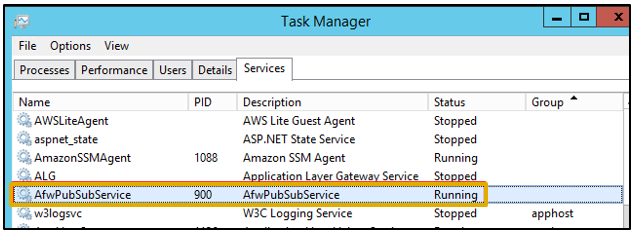
AfwPubSubApiKey and APIAuthenticationToken should have same GUID.
7. If users experience a problem with the default profile which remains in the progress state, then perform the following steps:
Navigate to the folder C:\Program Files\42Gears\AfwPubSubInstaller.
Open the web.config file and add the following tags under <appsettings>:
<add key="RetryMainThreadSleepInMs” value="60000" />
<add key="MaxAfwJobRetryCount" value="26" />
<add key="TimespanInGettingafwDevicesInMin" value="3" />Save the changes and restart the afwpubsub service.