SCEP (Simplified Certificate Enrollment Protocol)
If admin wants to deploy certificate-based authentication for multiple devices that are enrolled to SureMDM then admin will have following two options:
1. Create individual certificate for each user and deploy them on each device. This will be a tedious process.
2. Use a certificate enrollment protocol such as SCEP and deploy certificates to devices in bulk. This reduces the workload on an administrator.
To publish SCEP, follow these steps:
1. Open IIS server.
2. Click Application Pools.
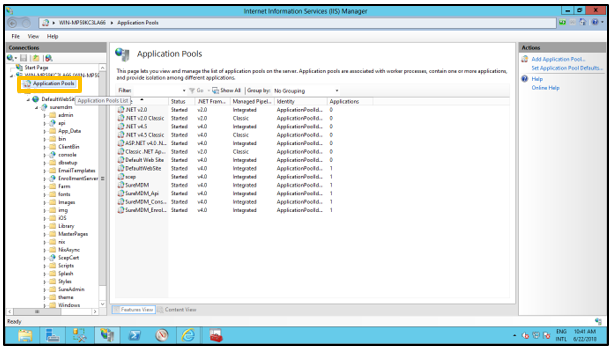
3. Click Add Application Pool.
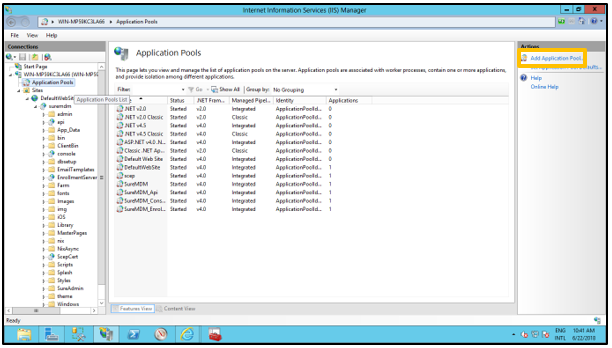
4. On Add Application Pool prompt, enter the Application Pool Name and click Ok.
For example: SCEP
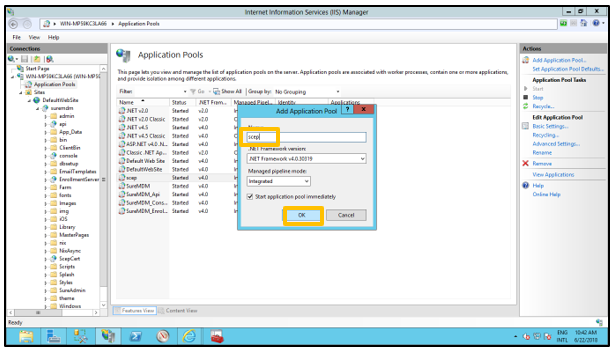
The Application Pool will get added in the Application Pools section as shown below.
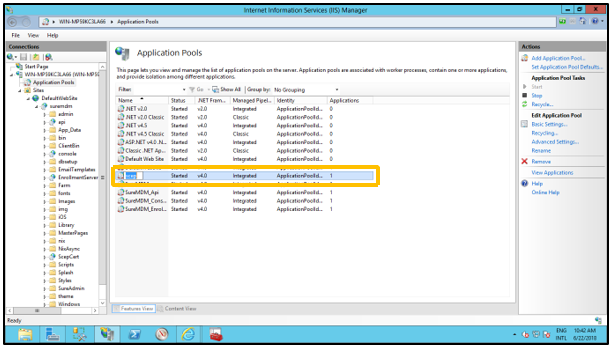
5. Click Advanced Settings.
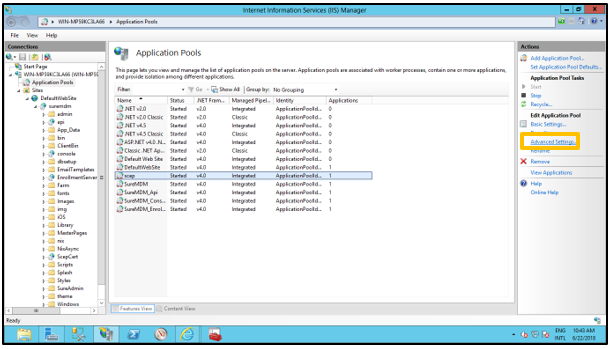
6. On Advanced Settings prompt, select Load User Profile setting under Process Model and select the value True and click OK.
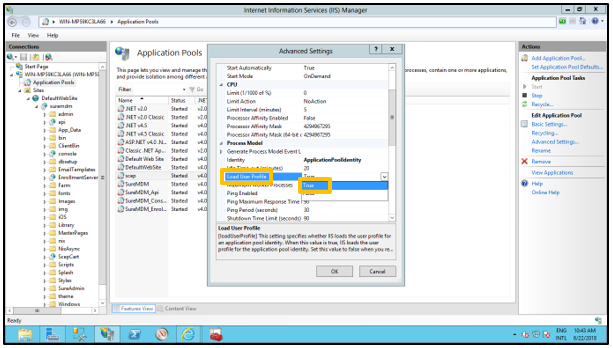
7. On IIS server, right-click ScepCert from left panel and select Convert To Application option from context menu.
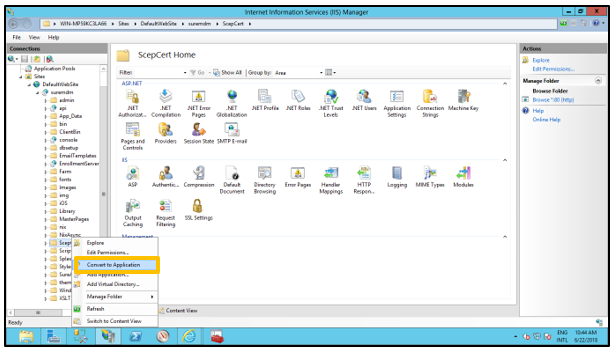
8. On Add Application prompt, click Select to add Scep as application pool and click OK.
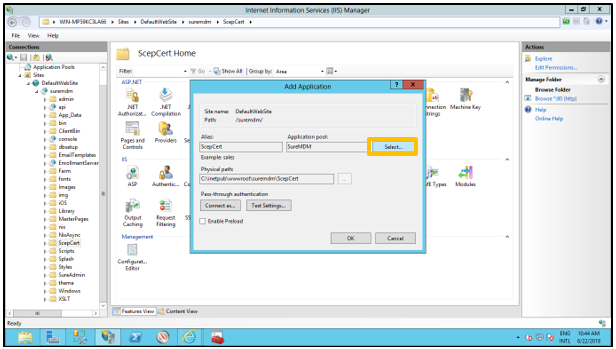
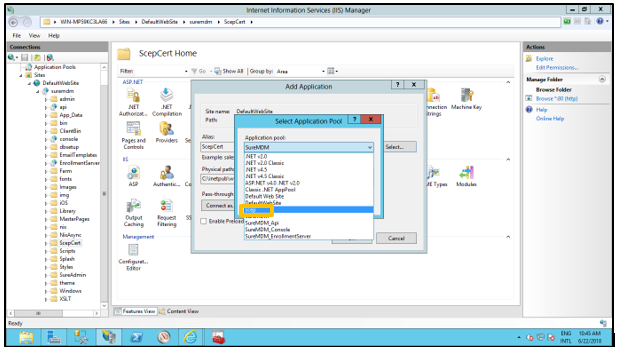
ScepCert will be displayed as shown below.
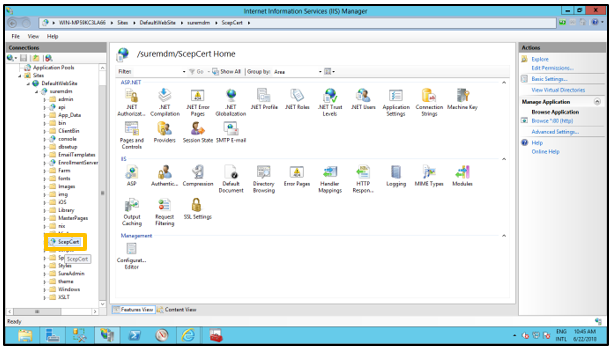
9. Restart IIS server.
To configure SCEP setup, you should have the server version as Windows 2012 R2.