Zebra Barcode Scanner Enrollment
SureMDM offers Zebra Barcode Scanner enrollment and manages it remotely.
Prerequisites:
- Enable Things Gateway in the SureMDM Console.
- Configure No Authentication in the SureMDM Console.
- The host machine type supported is a Windows device
Connect Zebra Barcode Scanners to the Host Machine
To connect Zebra Barcode Scanners to the host machine, follow these steps:
The scanners are linked to the cradle, which, in turn, is connected to the Host machine.
Now, scan any of the required barcodes using the Zebra Barcode Scanner:
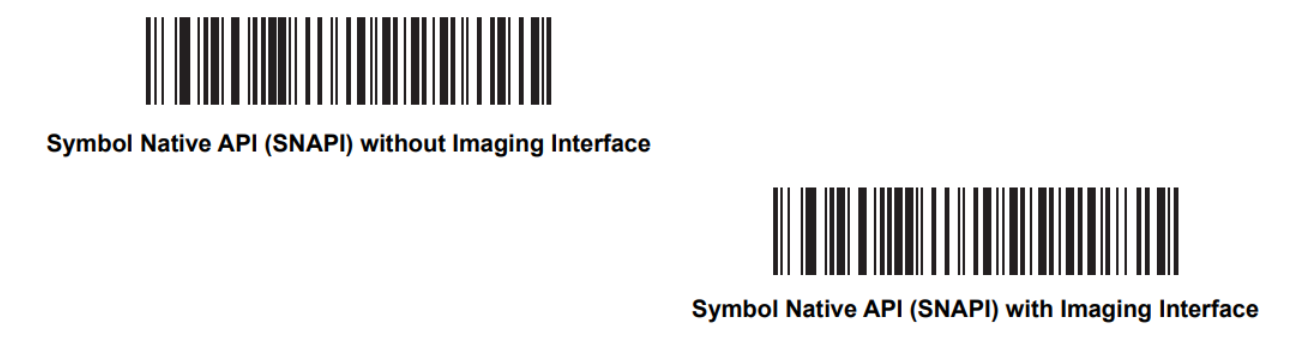
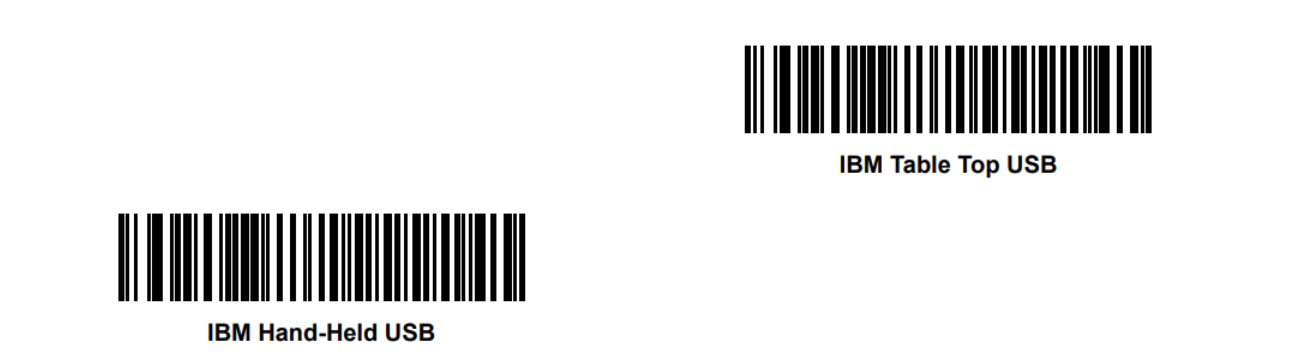
- Once you have completed these steps, the Zebra Barcode Scanners should be successfully connected to the host machine.
Steps to Enroll the Zebra Barcode Scanner
To enroll the Zebra Barcode Scanner in the SureMDM Console, follow these steps:
Download the Zebra Barcode Scanner Connector application on your Windows device.
Double-click the ZebraConnector.exe file to initiate installation. Upon execution, the installation process will begin.
The installer will automatically install all the required dependencies and extract the file contents to the directory C:\Program Files (x86)\42GearsZebraConnector on the host machine.
Edit the settings.json file located in the C:\Program Files (x86)\42GearsZebraConnector directory.
In the settings.json file, configure the Account ID, Gateway Password and Domain. This information is necessary for the Zebra Barcode Scanner to communicate and enroll in the SureMDM Console.
The JSON file format should resemble the following:
{
"accountId": "ACCOUNT_ID",
"gatewayPassword": "PASSWORD",
"domain": "DOMAIN_URL"
}
After saving the above configuration, right-click on the "start.bat" file in the C:\Program Files (x86)\42GearsZebraConnector directory.
Select Run as Administrator. The application will start as a Windows service, running in the background.
Once done, the user can see the Zebra Barcode Scanner details and connection status.
The Zebra Barcode Scanner is now enrolled in the SureMDM Console.