SATO Printer Enrollment
42Gears has extended its device management capabilities by integrating Sato printers into SureMDM, enabling seamless enrollment and remote management. This integration enhances operational efficiency by allowing administrators to configure, monitor, and control Sato printers from a centralized console. The SureMDM console provides improved visibility and control, ensuring smooth printing operations across multiple devices. By enrolling Sato printers in SureMDM, businesses can streamline workflows, minimize maintenance efforts, and enhance overall productivity.
Enroll Sato Printer to SureMDM
To enroll the Sato Printer to SureMDM Console, follow these steps:
Prerequisites
- Enable Things Gateway in the SureMDM Console.
- Configure No Authentication in the SureMDM Console.
Printer Setup
- Connect the printer to the internet using a LAN cable or WiFi.
- Download and install the Sato All-In-One Tool and the AEP Cloud Service (.pkg) file.
- Click on Add Printer in the Sato All-In-One Tool and Enter the following details:
- Interface Type: USB
- USB Port: Auto-fetched
- Printer Series: Select from dropdown
- Printer Name: Enter manually
- Click Submit to complete the setup.
- Navigate to Tools under the Others dropdown, select the downloaded AEP Cloud Service (.pkg) file, and click Install.
- The printer will restart automatically after installation.
- Configure the printer settings. Once setup is complete, the Access Code will be displayed on the printer screen as follows:
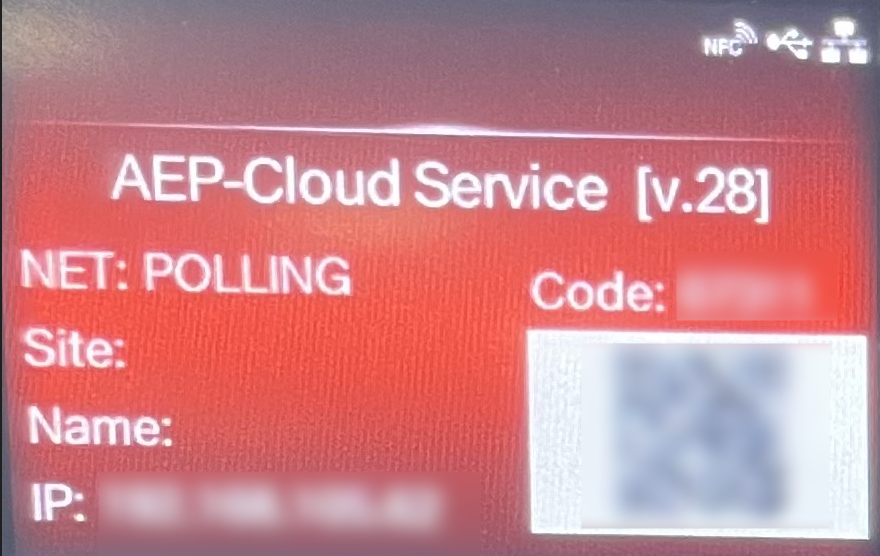
SureMDM Console Setup
- Navigate to Enrollment > Manual Enrollment, expand the Things accordion, and click on SATO Printer.
- Click Add, enter the Access Code and relevant comments, then click Add again.
- This will establish the connection between the printer and the SureMDM Console.
- Once done, the printer will be successfully connected and enrolled in SureMDM.