Zebra Handheld RFID Readers Enrollment
The enrollment of Zebra Handheld RFID Readers in SureMDM offers streamlined and centralized management for these advanced RFID readers. This integration simplifies device configuration and monitoring, allowing administrators to manage multiple Zebra Handheld RFID Readers from a single console. By leveraging SureMDM's powerful features, organizations can enhance operational efficiency, reduce manual intervention, and improve device performance. The centralized control ensures better visibility and tracking, saving time and resources while maintaining optimal device functionality.
Supported Models:
We provide support for the following models:
- RFD40 (Premium and Premium Plus)
- RFD90 (9090 and 9030)
Enroll the Zebra Handheld RFID Readers in the Console
To enroll the Zebra Handheld RFID Readers in the SureMDM Console, follow these steps:
Prerequisite:
- Enable Things Gateway in the SureMDM Console.
- Configure No Authentication in the SureMDM Console.
- The host machine and the device should be connected to the same network.
- RFD40/90 devices must be updated to firmware version SAAFKS00-008-R00 or later to ensure functionality.
Download the HandheldRFID.jar file on the host machine and place it in a dedicated folder.
Open the command prompt in the directory containing the jar file, then execute the following command: java -jar handheldrfid.jar
Upon successfully executing the command, you will be prompted to provide the following information:
- a. RFID broker URL: It is the HiveMQ broker URL, i.e., an address used to connect RFID devices to a HiveMQ MQTT broker.
The values vary based on the region as follows:
US Master region: zebra-rfid.42gears.com
US DNS region: zebra-rfid.suremdm.io
IN region: zebra-rfid.in.suremdm.io
EU region: zebra-rfid.eu.suremdm.io
EU2 region: zebra-rfid.eu2.suremdm.io
b. Broker port: It is the specific network port used by the Zebra Handheld RFID Readers to communicate with the MQTT broker, i.e., HiveMQ. The values are the same for all the regions, i.e.,1884
c. Account ID: It is the SureMDM Account ID where the device has to be enrolled.
Navigate to Settings on the top right corner of the SureMDM console to get the Account ID.
- d. Gateway Password: It is the secure password for connecting the Zebra Handheld RFID Readers to the SureMDM console.
The Gateway Password can be copied from the Enable Things Gateway section.
e. Wi-Fi SSID: It is the name of the wireless network used to connect the device.
f. Wi-Fi Password: It is the password set for the wireless network to connect the device.
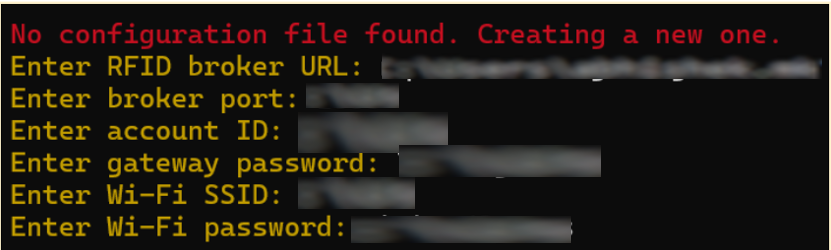
- Press Enter after entering all the valid details to verify the final configuration details, which will be displayed as follows:
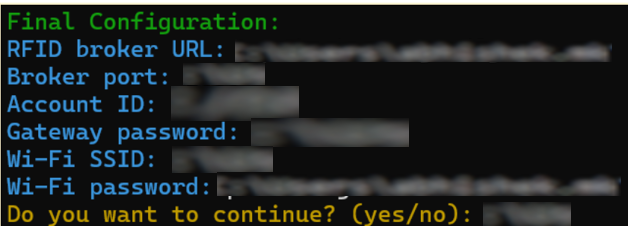
Once the data is entered, a file named HandheldRFID.conf will be automatically created in the same folder. This file can be used to modify configuration data and enroll additional devices.
- If all the data in the final configuration is correct, type "yes" and press Enter.
If the data in the final configuration is incorrect, type "no" and press Enter. This will allow the user to modify the required data.
- The connection will be established with the device to configure the endpoint and Wi-Fi settings based on the entered values and the following success messages will be displayed:
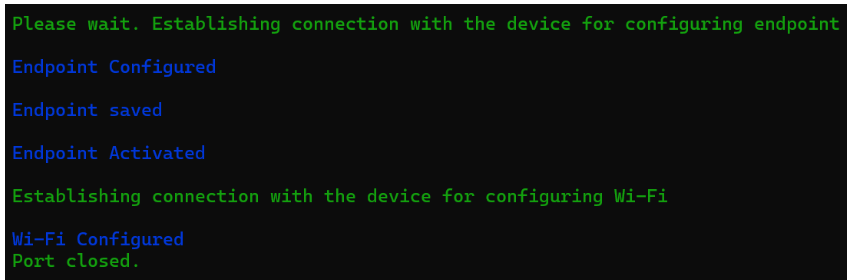
- Once all the above processes are completed, the device will be successfully enrolled in the console.