Custom Properties
Custom Properties option allows admins to create one or multiple custom properties and assign values to those properties at Group Level/ Sub-Group Level/ Device Level. These custom properties and their values will be sent to the SureMDM Agent for the future use.
To create Custom Properties, follow these steps:
Navigate to SureMDM Web Console > Settings > Account Settings > Device Properties > Properties > Custom Device Properties
Click on Add.
Enter the following details to add the custom properties and click OK.
Key: Enter the name of the custom property.
Datatype: Select one of the data types from the following:
| Type | Description |
|---|---|
| String | Values will be text only |
| Numbers | Values will be numbers only |
| Date | Values will be dates only |
| Boolean | Values will be true/false |
| Enum | The list of comma-separated values |
Platform: Select one of the platforms from the following. All, Android, Linux, macOS, iOS, WearOS and Windows
Masked: This option is only available for the Linux platform. When enabled, the property values will be hidden by default and will require adequate permissions to access.
Retrieve Value Using Script: Select this option to retrieve the value of the custom property using script.
Script: Enter a script that will produce a single output, which will be used as the value for the custom property. This option is only available when the "Retrieve Value Using Script" checkbox is enabled.
Execute in: Select the execution context for the script to run on the target device i.e. System Context and Currently Logged in User Account. This option is only available when Retrieve Value Using Script checkbox is enabled.
Frequency to retrieve the value: Specify the frequency in minutes to run the script used while creating custom device property to retrieve the value.
This feature is available only for Linux, Windows, macOS and Android.
The newly created custom properties will be listed under Custom Properties section.
In the Key text field, admins can search for the following predefined custom properties and select them.
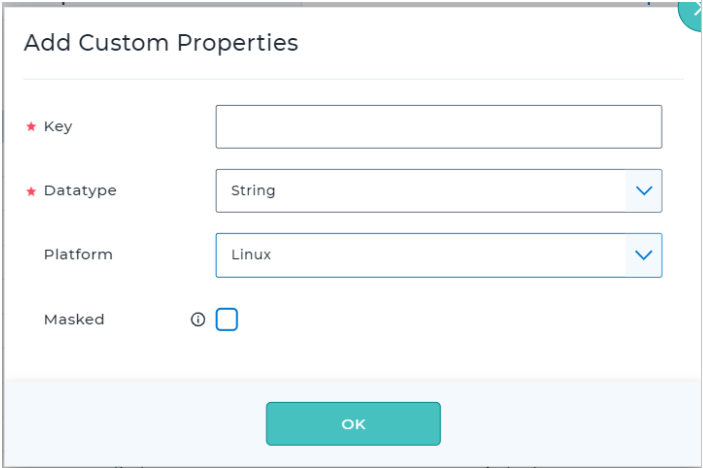
| Device Property | Wildcards | Platform |
|---|---|---|
| wifi_ssid | String | Windows |
| cell_signal_strength | String | Windows |
| agentversion | String | Windows |
| imsi_id | String | Android |
| macaddress | String | All |
| simserialnumber | String | All |
| local_ipaddress | String | All |
| serial_number | String | All |
| device_name | String | All |
| device_id | String | Android |
| devicemodel | String | All |
| ipaddress | String | All |
| osversion | String | All |
| imei_2 | String | Android |
| imei_1 | String | Android |
| meid | String | Android |
| networkoperator | String | Android |
Assign and Send Values to the Device at Group/Sub-Group Level
To assign values at the group/sub-group level, follow these steps:
Navigate to the SureMDM Console.
Select a Group/Sub-Group and click Properties.
On the Device Properties Tab, select the created custom property and click Send to Device. Admins can also select the Device Property, and edit the values before sending it to the devices.
- The values of Default Device Properties will be pushed automatically to the devices and the values cannot be changed.
- The values for Masked Custom Properties will only be visible if the user has adequate permissions.
Custom Properties for the Approved Apps
Admins can add the required applications under the Approved Apps section to which SureMDM Agent shares the custom properties.
The custom properties can be shared with approved apps only if admins select Send to Device Agent when assigning values at the Group/Sub-group level.
To add the applications, follow these steps:
Navigate to SureMDM Web Console > Settings > Account Settings > Custom Properties > Approved Apps.
On the Approved Apps screen, click Add.
Enter the App Name and Package Name.
Enter the Signature Key Hash for the application.
Select the privacy policy and click Add.
Approved applications will be listed in the data grid.