Make Changes to the SureLock Static Job
- Go to Jobs > New Job > Android > SureLock Settings.
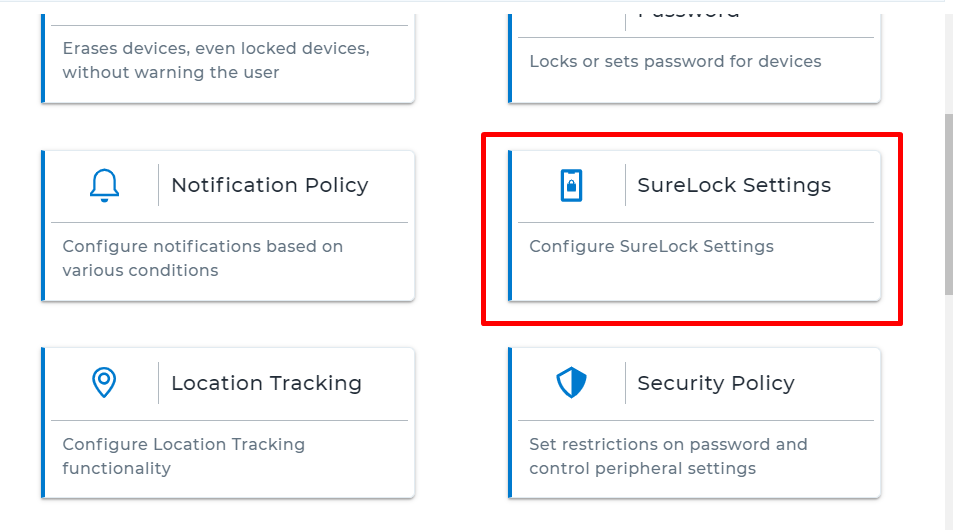
- On the SureLock Settings screen, click Shared Device Mode.
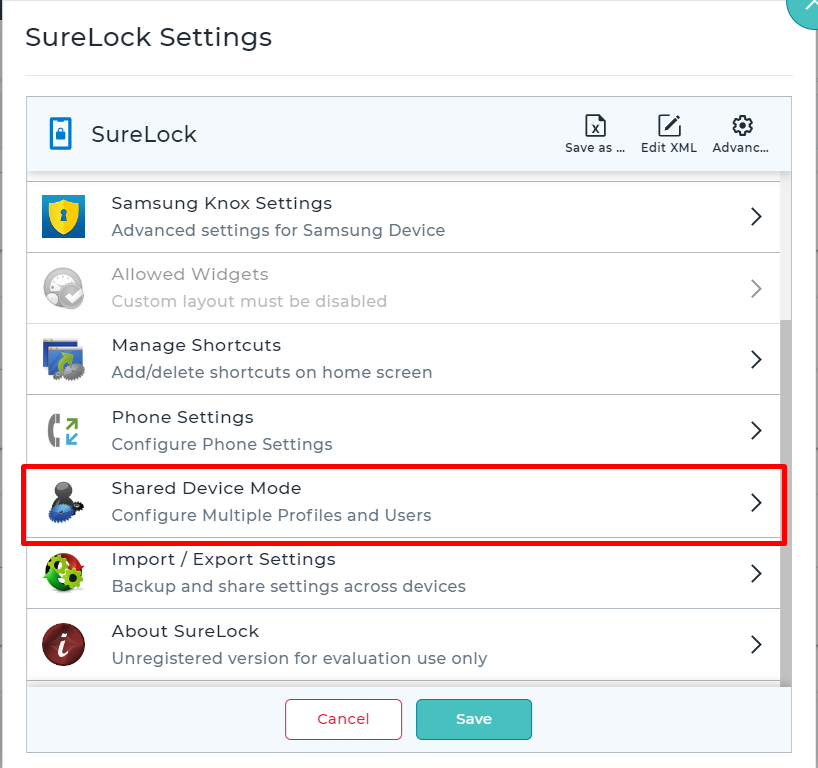
- Enable the Multi-User Profile Settings checkbox and click User Authentication.
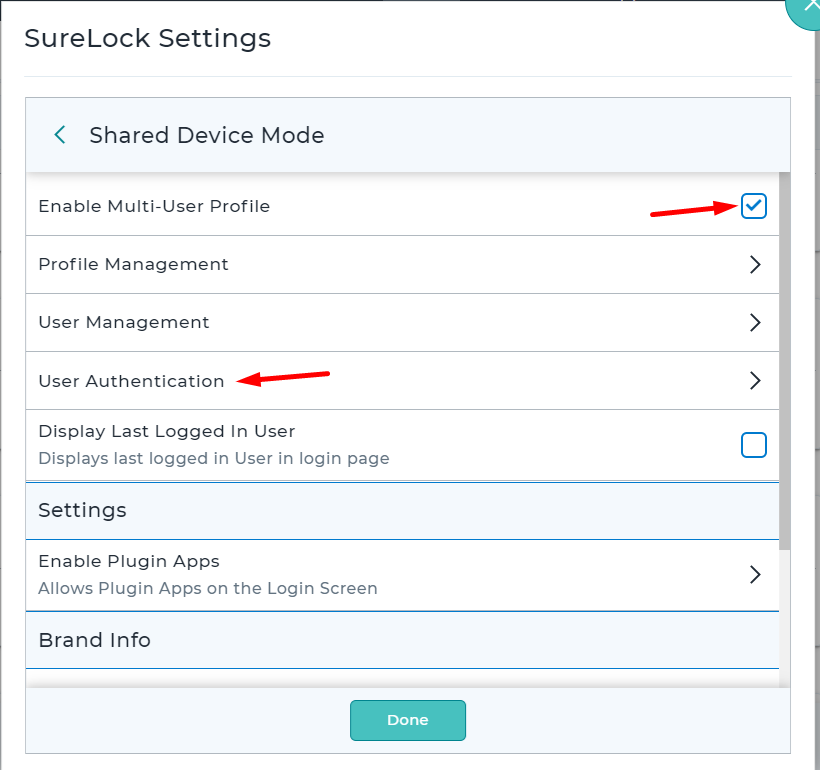
- Choose Login Via SureMDM SAML SSO, then enter the Profile Meta Tag Key same as App Attributes added while creating SAML Application in Google Admin portal check Step No. 8 of [Configure G Suite for Custom SAML App]. Also, you may optionally select the checkbox Enable Session PIN for enhanced Security. Click Save.
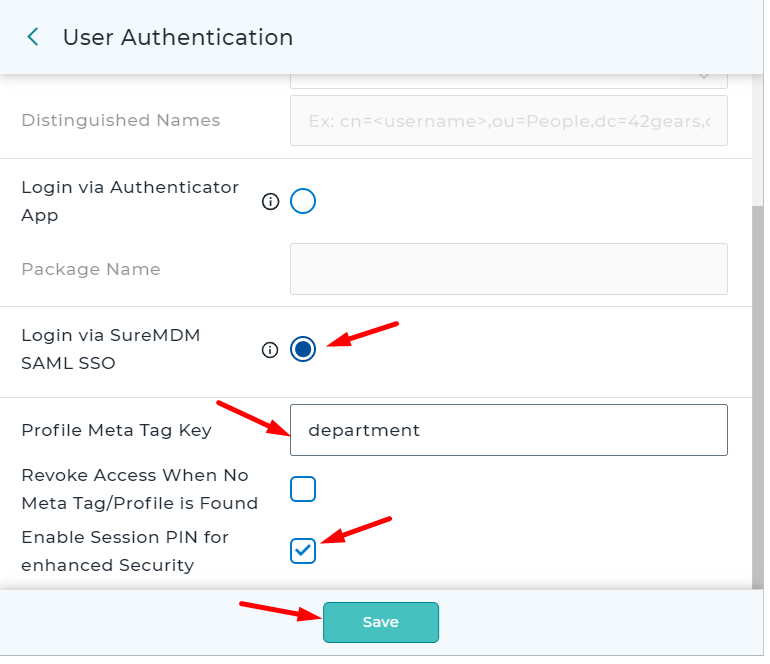
- Click Profile Management.
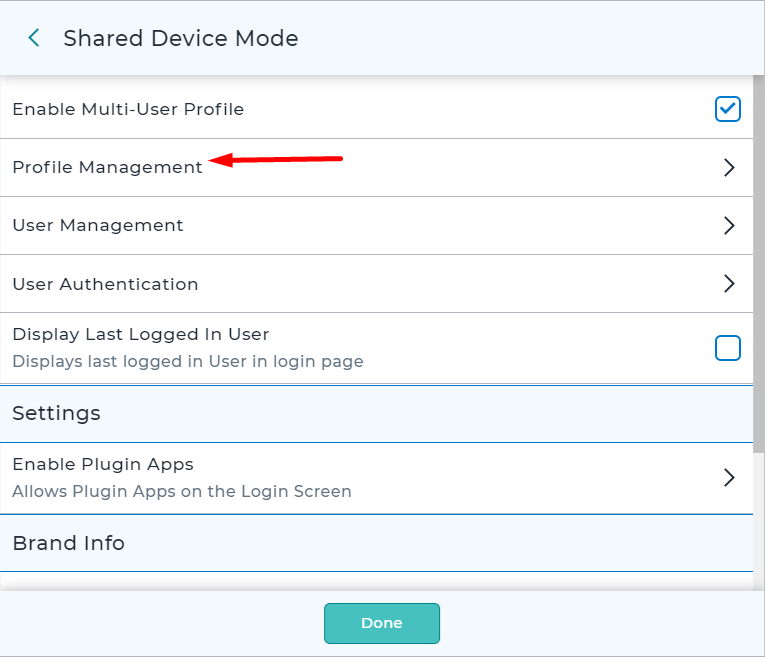
- Click Add, enter the Profile name and Click Done.
note
Profile Name should be the value that is added in the User Information at the time of User creation refer step 8 under Create a User in Google Admin Portal.
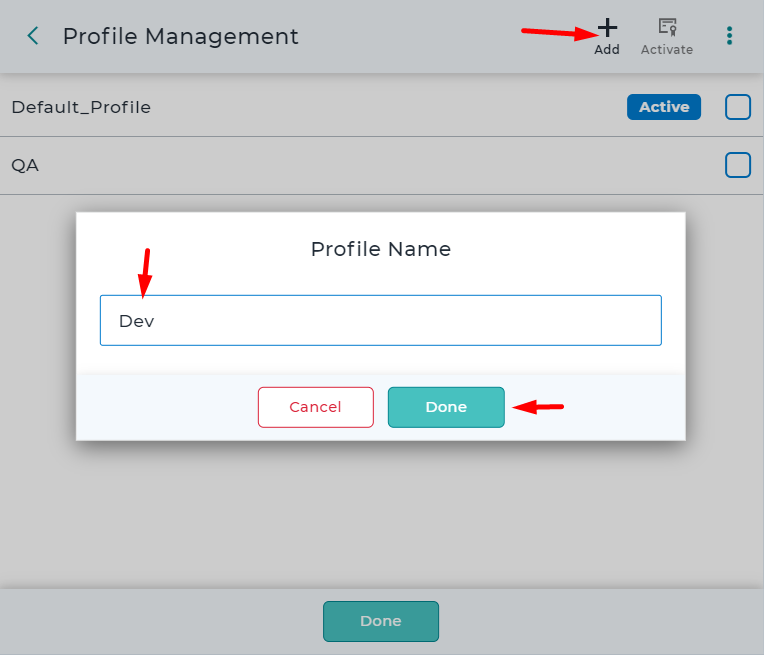
- On the main SureLock Settings page, select the desired Profile from the drop-down menu and add the desired application and settings and click Save.
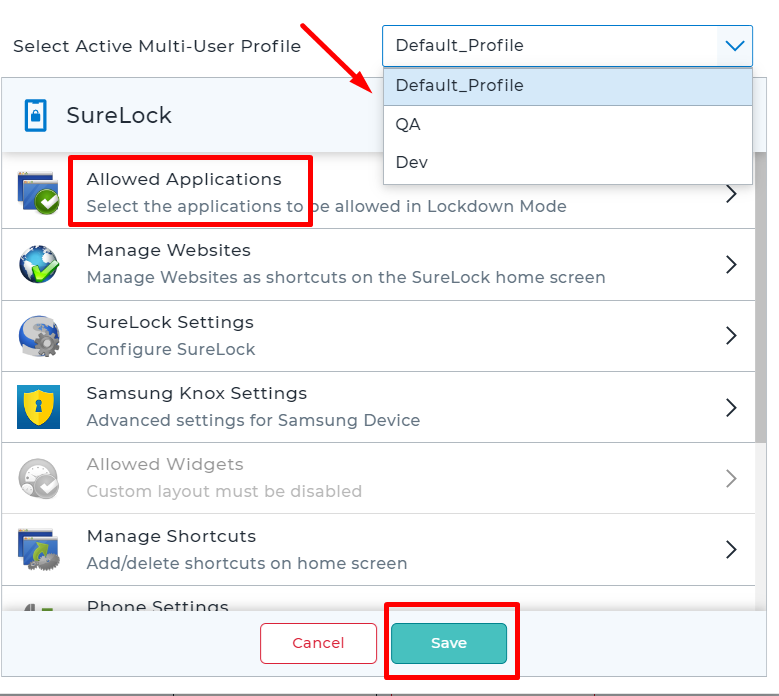
- Once the job is saved, select the device, and deploy the SureLock Settings.