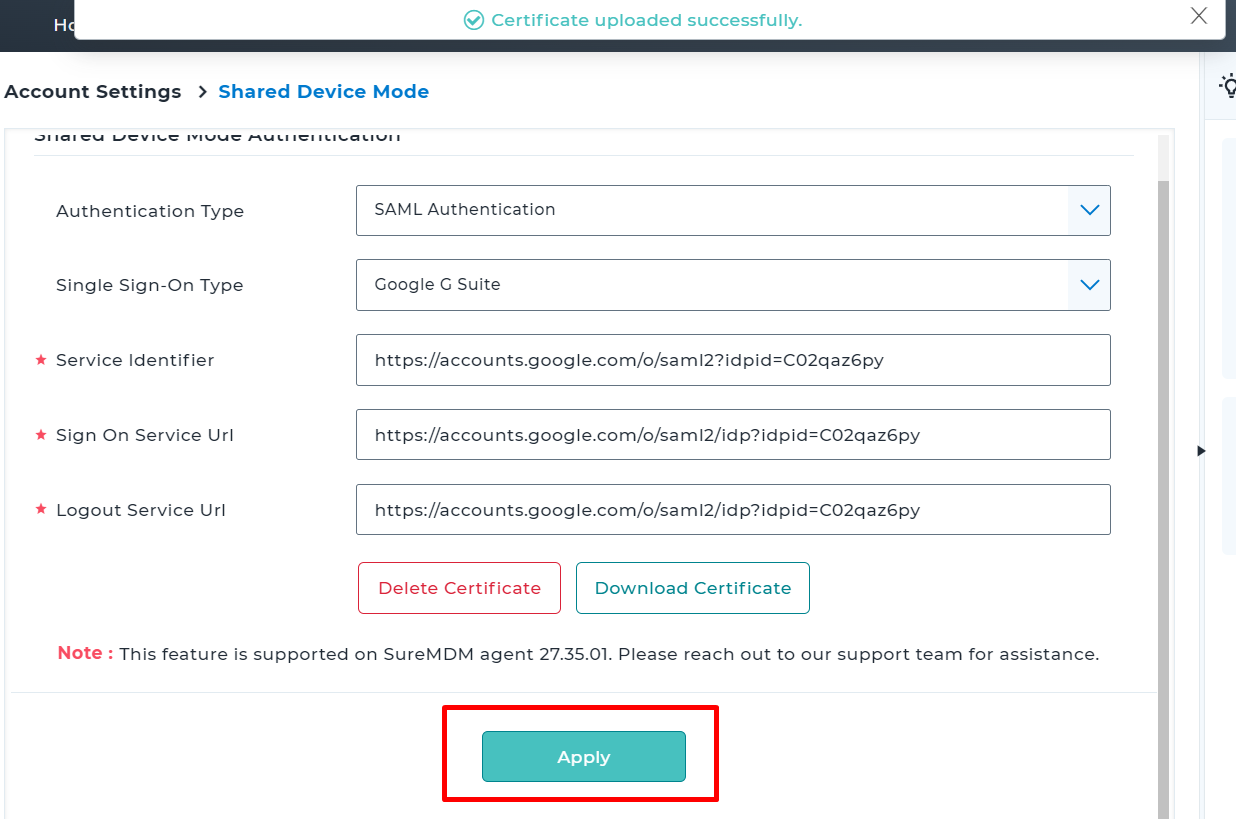Configure G Suite SAML Authentication in SureMDM Server
- Login to the SureMDM Web Console.
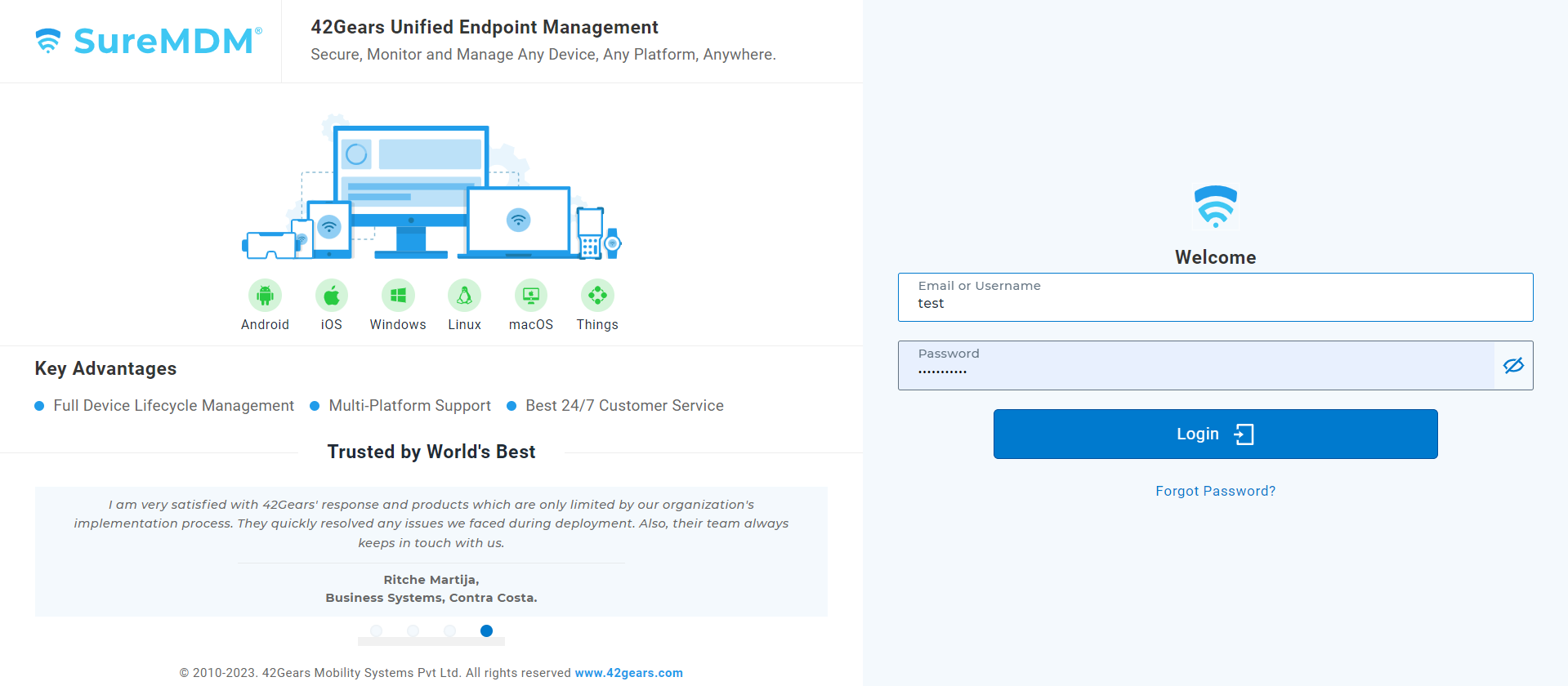
- Go to Settings > Account Settings.
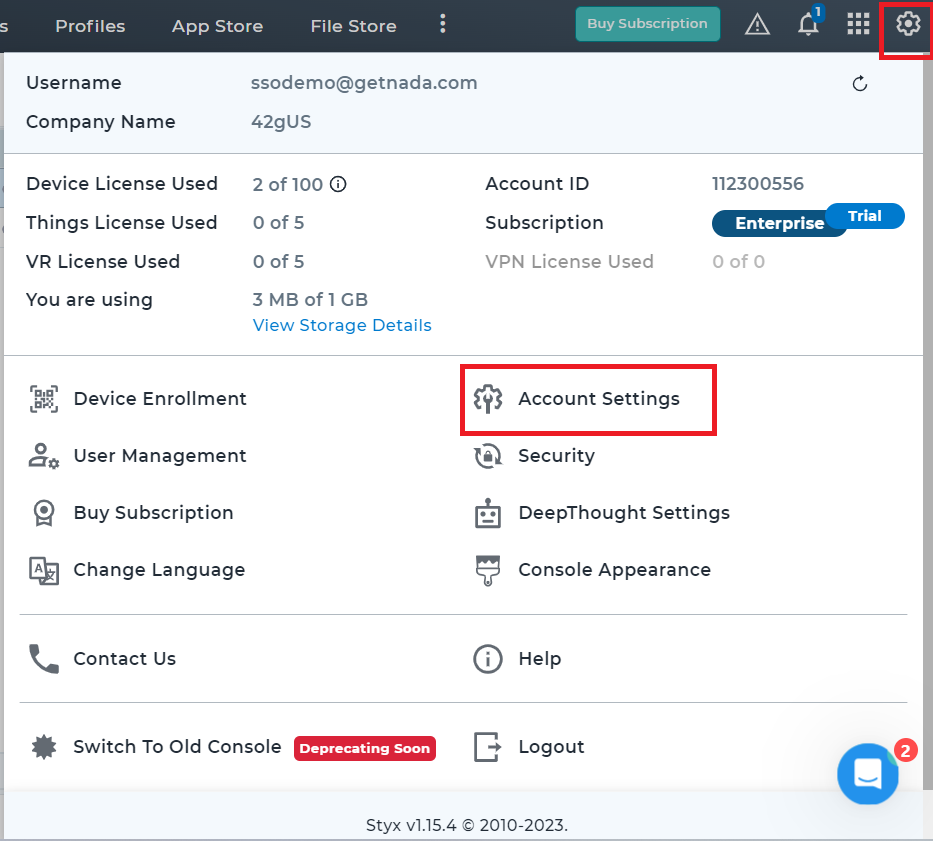
- Click Shared Device Mode.
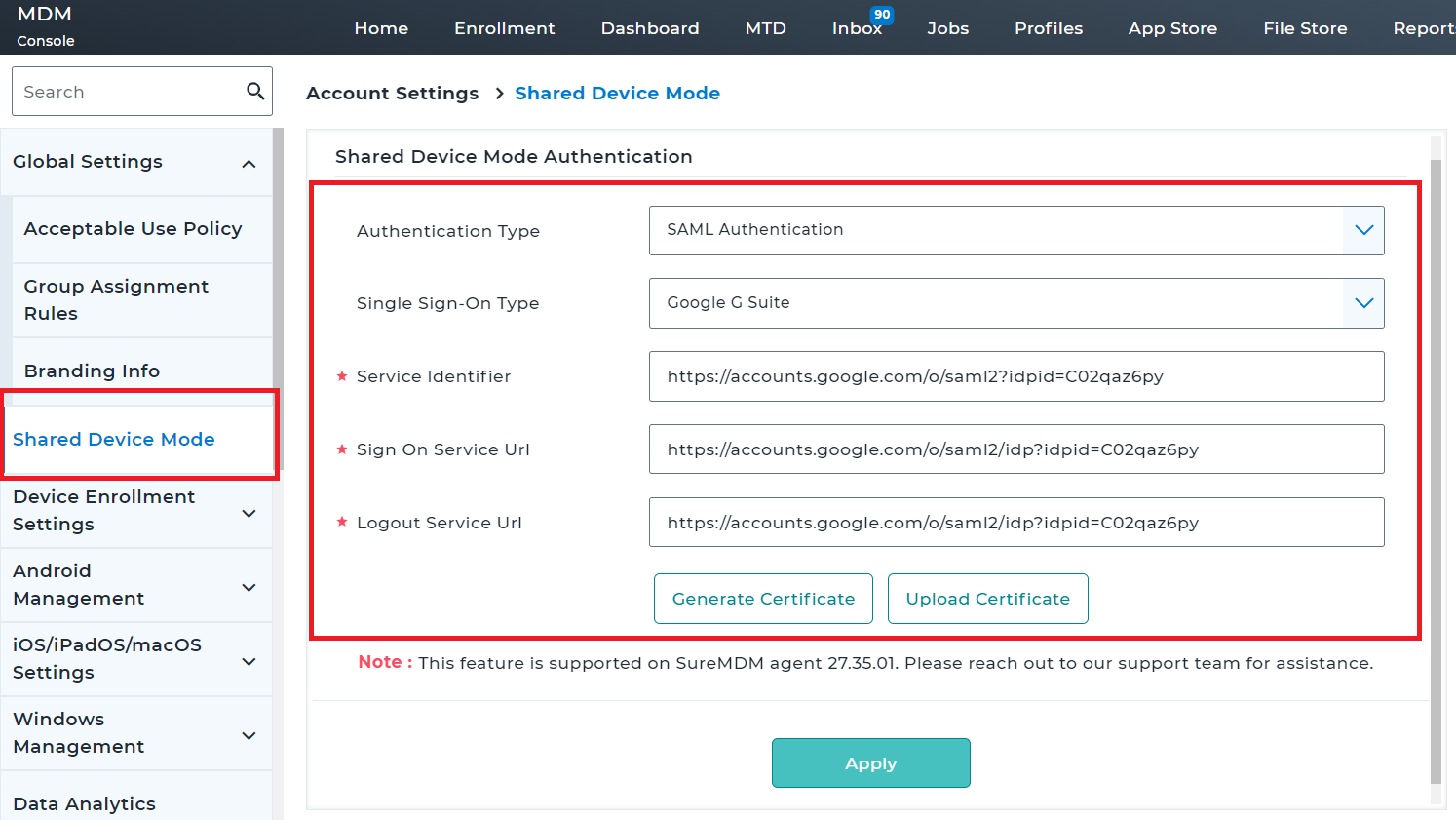
In the Shared Device Mode screen, enter the following details:
- a. In the Authentication Type field, choose SAML Authentication.
- b.In the Single Sign-On Type field, select Google G Suite from dropdown.
- c. Add the Service Identifier, i.e., add the Entity Id which is copied in step no. 12 under Configure G Suite for Custom SAML App.
- d. Set the Sign On Service URL and Logout Service URL to be the same as SSO URL which is copied in step no. 12 under Configure G Suite for Custom SAML App.
- e. Logout Service URL- the same as Sign-On Service URL.
- f. Click Upload Certificate and upload the certificate that is downloaded from the Download MetaData Information Tab in Step no. 12 under Configure G Suite for Custom SAML App and click Ok.
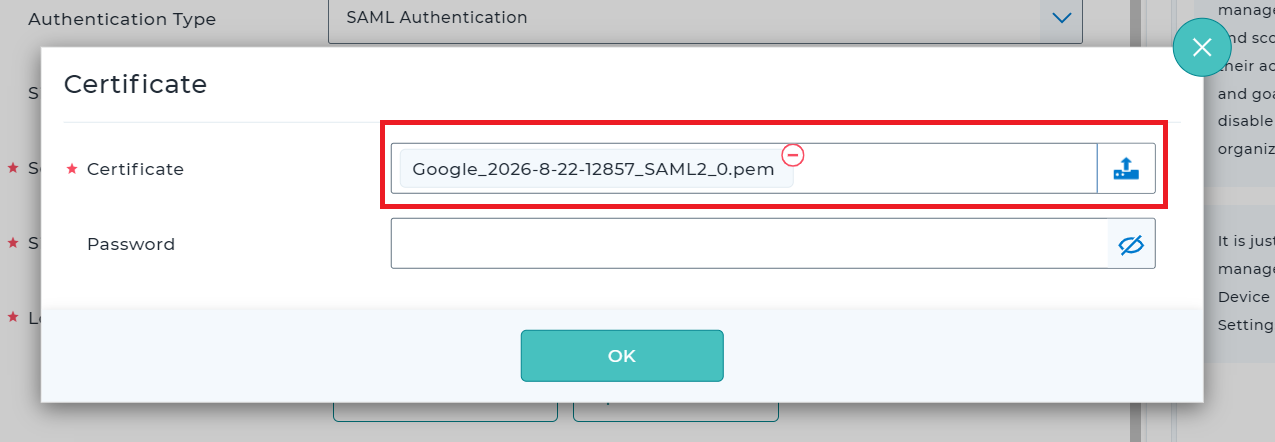
- Click Apply.