Using Gmail Account (PO)
In order to proceed, ensure that your SureMDM account is enrolled with Android Enterprise. Refer to the Enroll SureMDM with Android Enterprise section for detailed instructions.
Once the SureMDM account is enrolled with Android Enterprise, the device also needs to get enrolled with the Android Enterprise account. This process gets started with configuring the SureMDM Agent with Android Enterprise.
To enroll Android devices in SureMDM using Android Work Profile Enrollment, follow the below-mentioned steps:
Work Profile Enrollment will be supported only on Android 6 and above devices.
Download SureMDM Agent app on the device from the following sources:
Open the SureMDM Agent app and tap Get Started.
Tap Work Profile Enrollment.
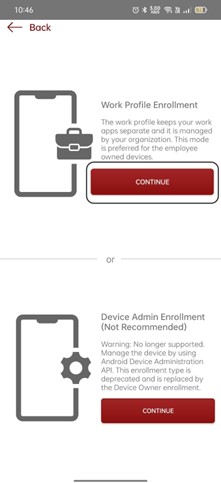
Select one of the following options on the next screen:
A. SureMDM Account ID - Use this option to register the device manually.
- Enter the SureMDM Account ID and tap Next.
- Account ID is the unique identification number of the SureMDM account. It can be copied from the SureMDM Console, i.e., Navigate to Settings on the top right corner in SureMDM console to get Account ID.
- Server Path is the SureMDM console URL to which the devices will be enrolled.
Enter the Server Path and tap Next.
Select one of the following options to set the device name on the Configure Device Name screen and tap Register.
Set Device Name Manually
Use MAC Address
Use System Generated Name
Tap Accept \& continue to create a work profile on the device.
Once done, tap Next to complete the enrollment process.
B. Scan QR - Use this option if you are already logged into the SureMDM Web Console and want to enroll the device into SureMDM.
Navigate to the Enrollment menu > QR Code Enrollment on the SureMDM Web Console.
Create a QR code for QR code for Work Profile Enrollment.
Scan the QR code on the device to enroll.
When the device is enrolled , admins will notice the following:
- On the device side, a Work Container will be created, and the SureMDM Agent will be visible in the workspace with briefcase icon.
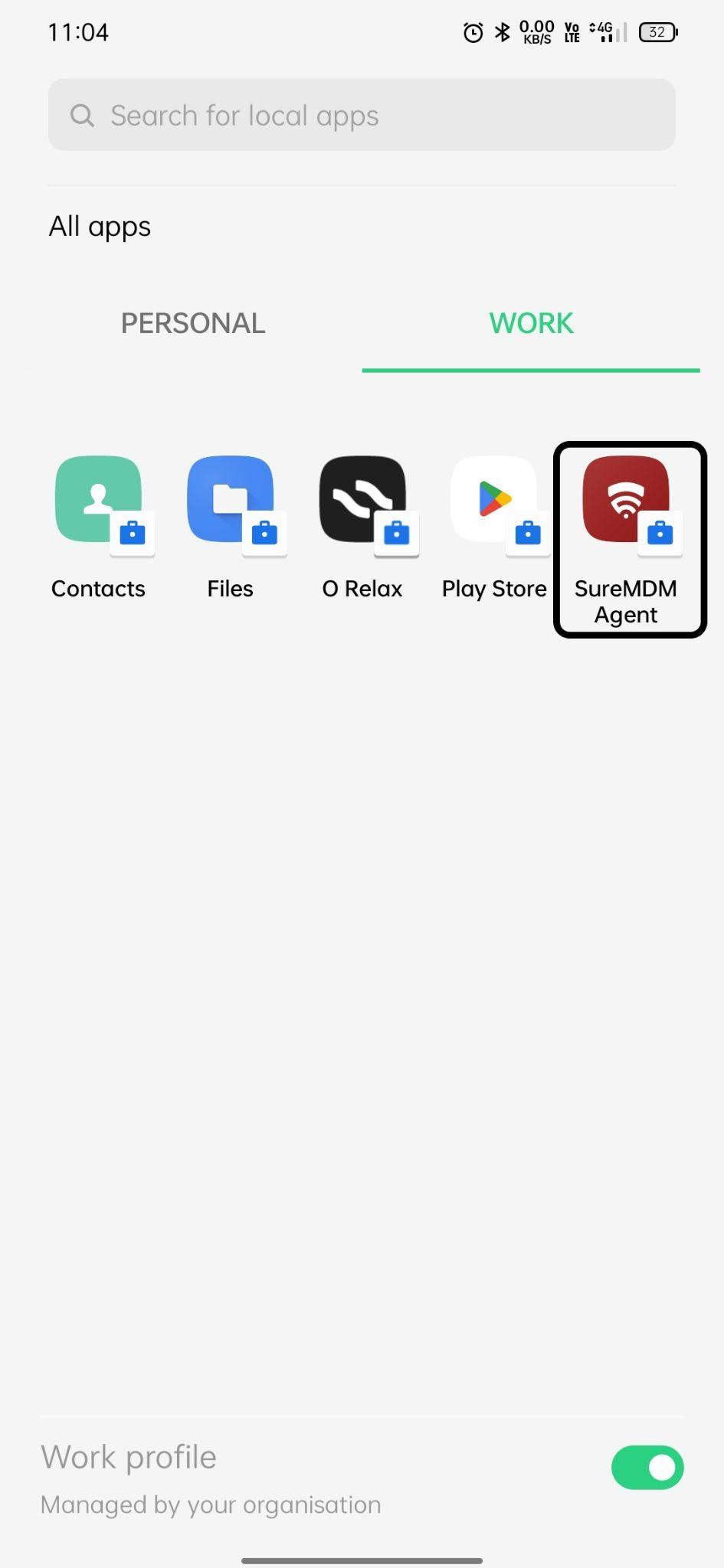
- On the SureMDM console, under the Device Info panel > Android Enterprise, the Profile Owner tag will be shown.