Enroll SureMDM with Android Enterprise
To use the full potential of Android Enterprise's robust device management features, it is necessary to enroll your SureMDM account with Android Enterprise. By doing so, you gain access to a wide array of capabilities to efficiently manage and control your Android devices. There are two methods through which SureMDM can be enrolled with Android Enterprise:
Using Gmail Account
To enroll SureMDM account with Android Enterprise, follow these steps:
On the SureMDM Web Console, navigate to Settings > Account Settings > Android Management > Android Enterprise Enrollment.
On Android Enterprise Enrollment page, click Enroll Android Enterprise.
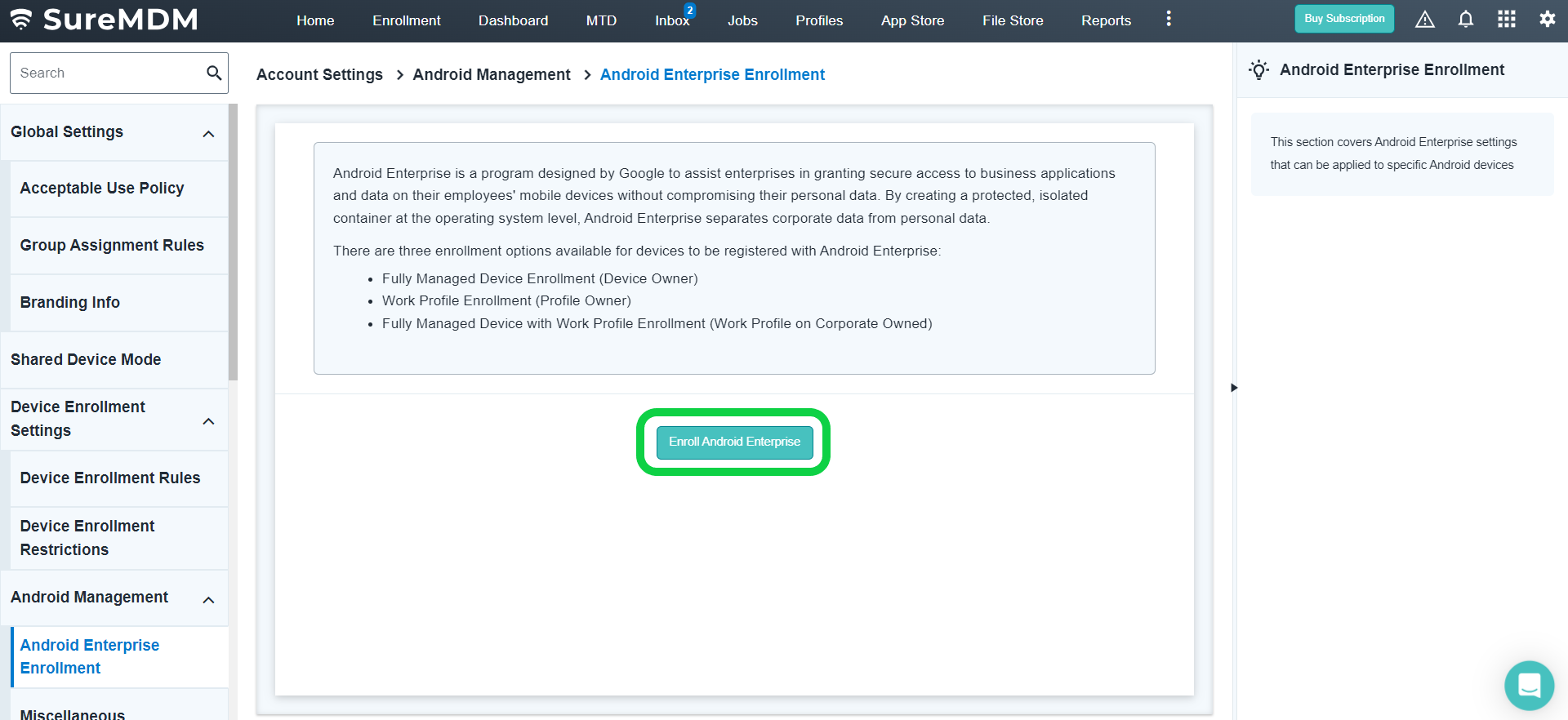
- Select Google Play EMM API.
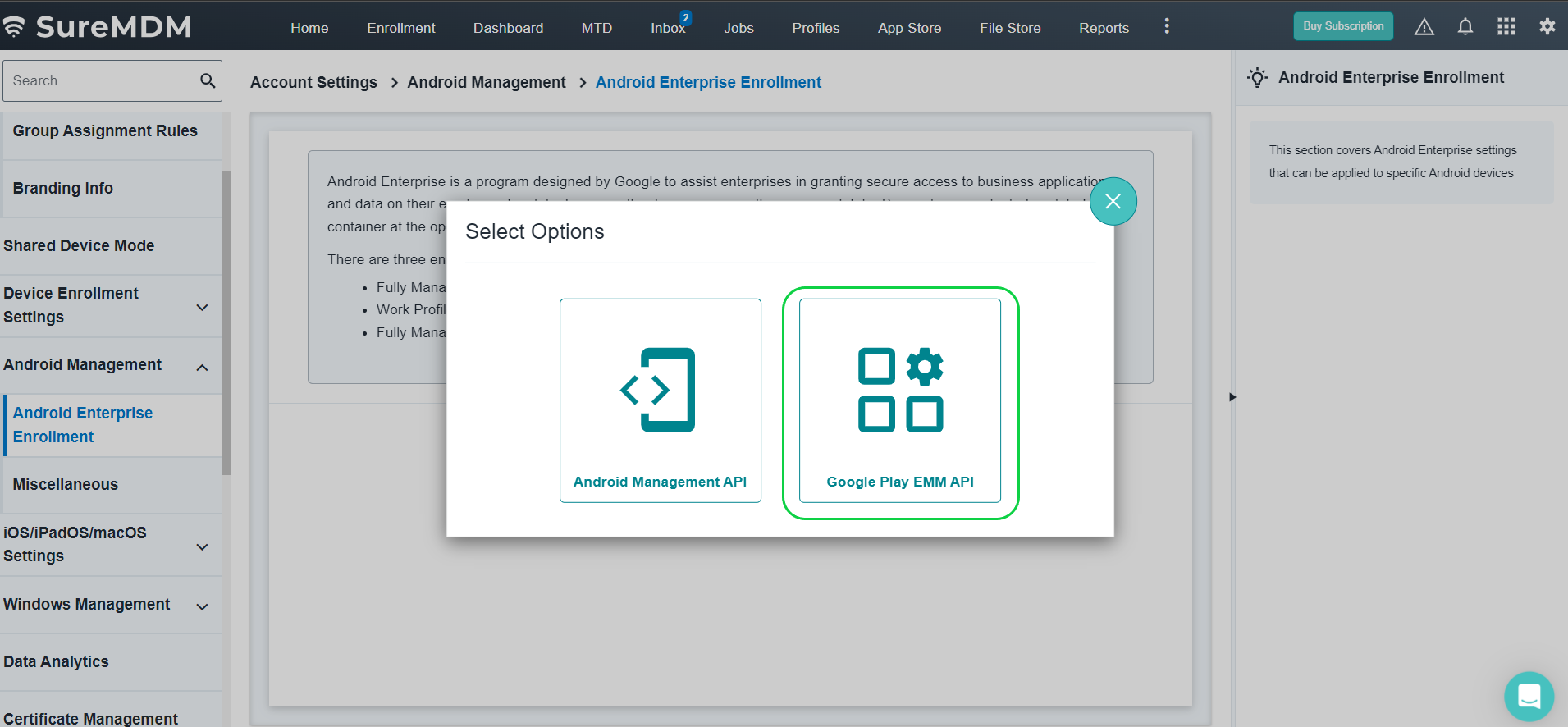
- Select Enroll Using Your Gmail Account and click Enroll.
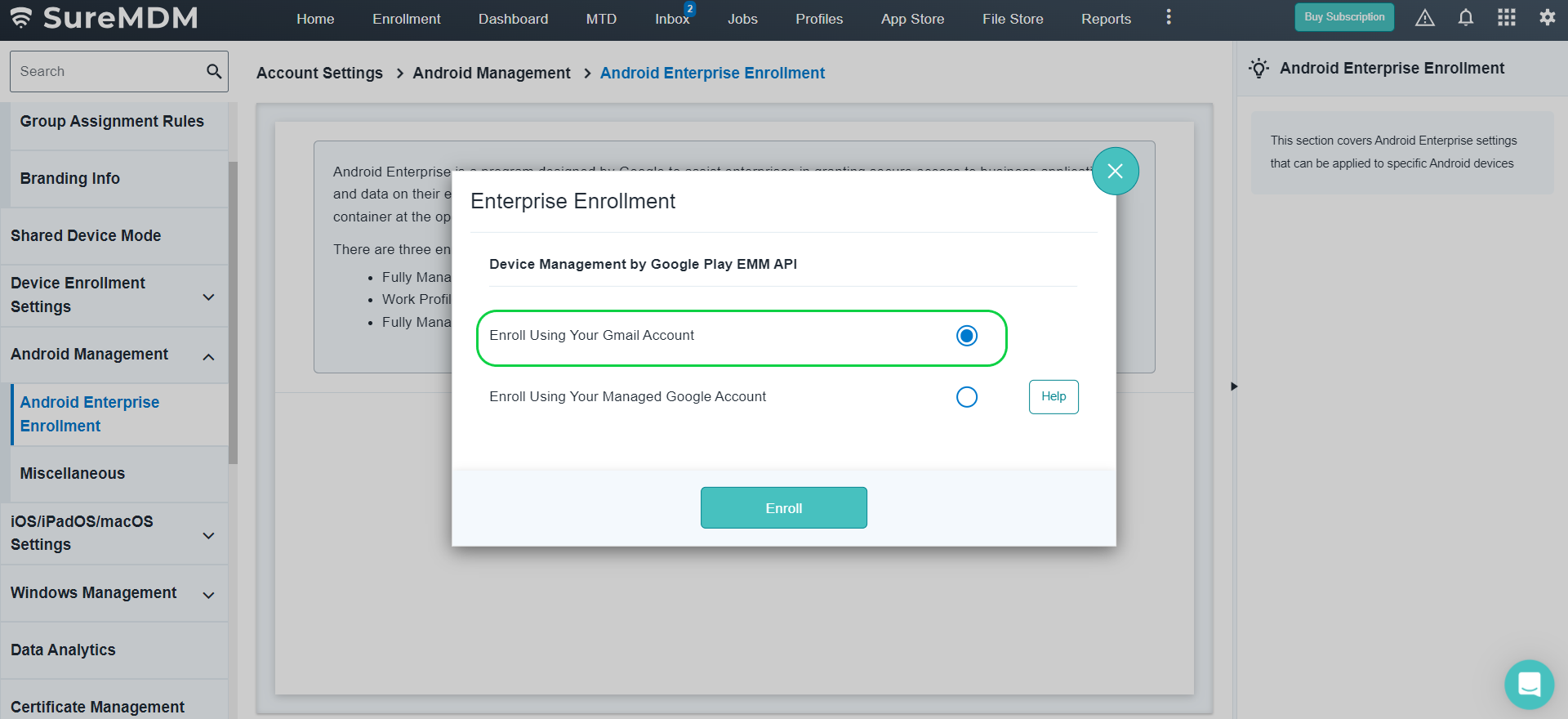
On the Google Play page, click Get Started to login with the Gmail account.
Enter organization's name in the Business Name field and click Next.
Enter EU Representative details: Name, Email, Phone, select Terms and Conditions checkbox, and click Confirm.
A message will be displayed on completion of the Android Enterprise setup.
Click Complete Registration.
Once Android Enterprise enrolled to the SureMDM account, the following options are available in Account Settings > Android Management > Android Enterprise Enrollment:
Managed Google Play Account Information: Displays details about the linked managed Google Play account
Store Layout - Admin can use the basic layout or create a new page to display all Enterprise Approved Apps.
Application Licenses - This option provides summary of your application licenses.
Zero-touch iframe - This option allows you to set up your devices using zero-touch accounts.
Unenroll - Allows to Unenroll your existing Google Managed Domain.
Using Managed Google Account
To enroll the SureMDM account with Android Enterprise, follow these steps:
On the SureMDM Web Console, navigate to Settings > Account Settings > Android Management > Android Enterprise Enrollment.
On Android Enterprise Enrollment page, click Enroll Android Enterprise.
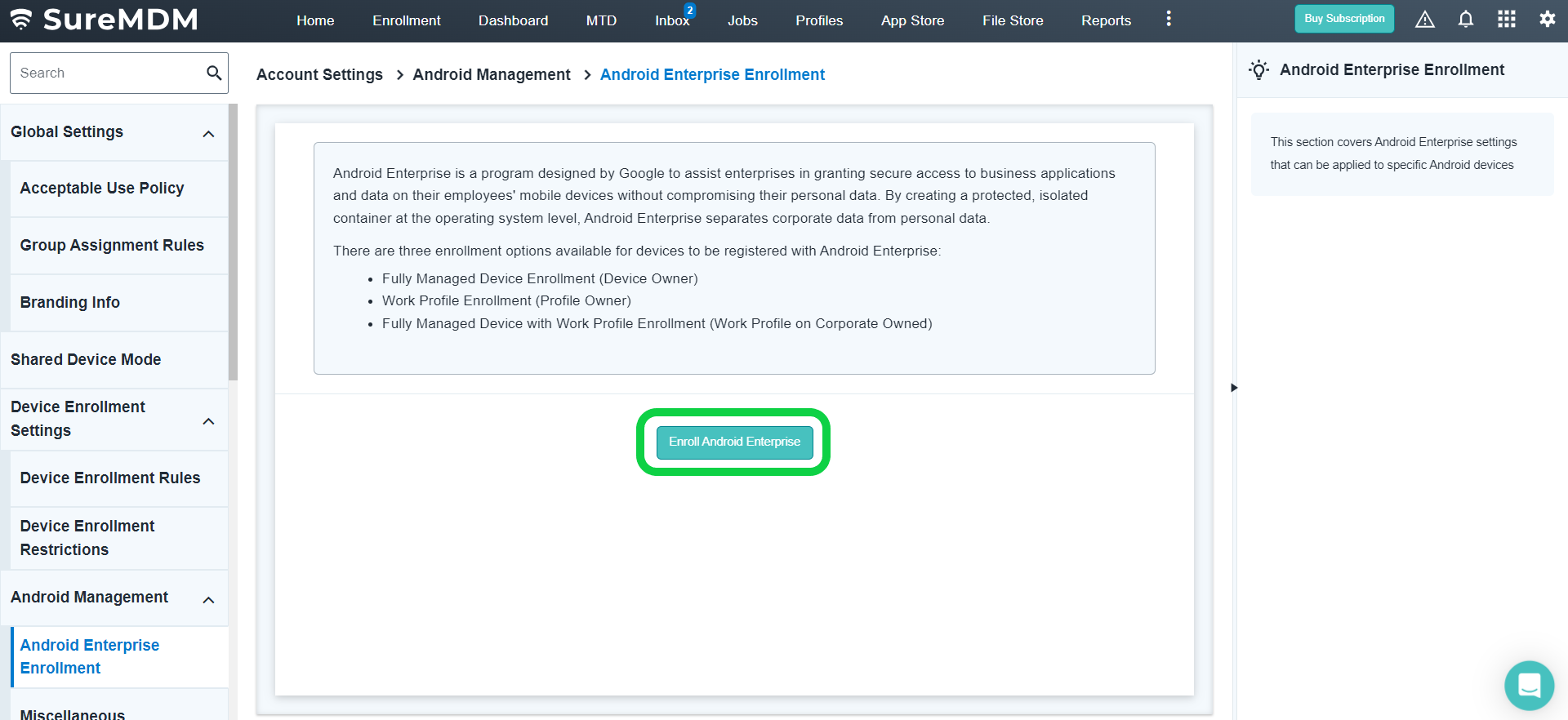
- Select Google Play EMM API.
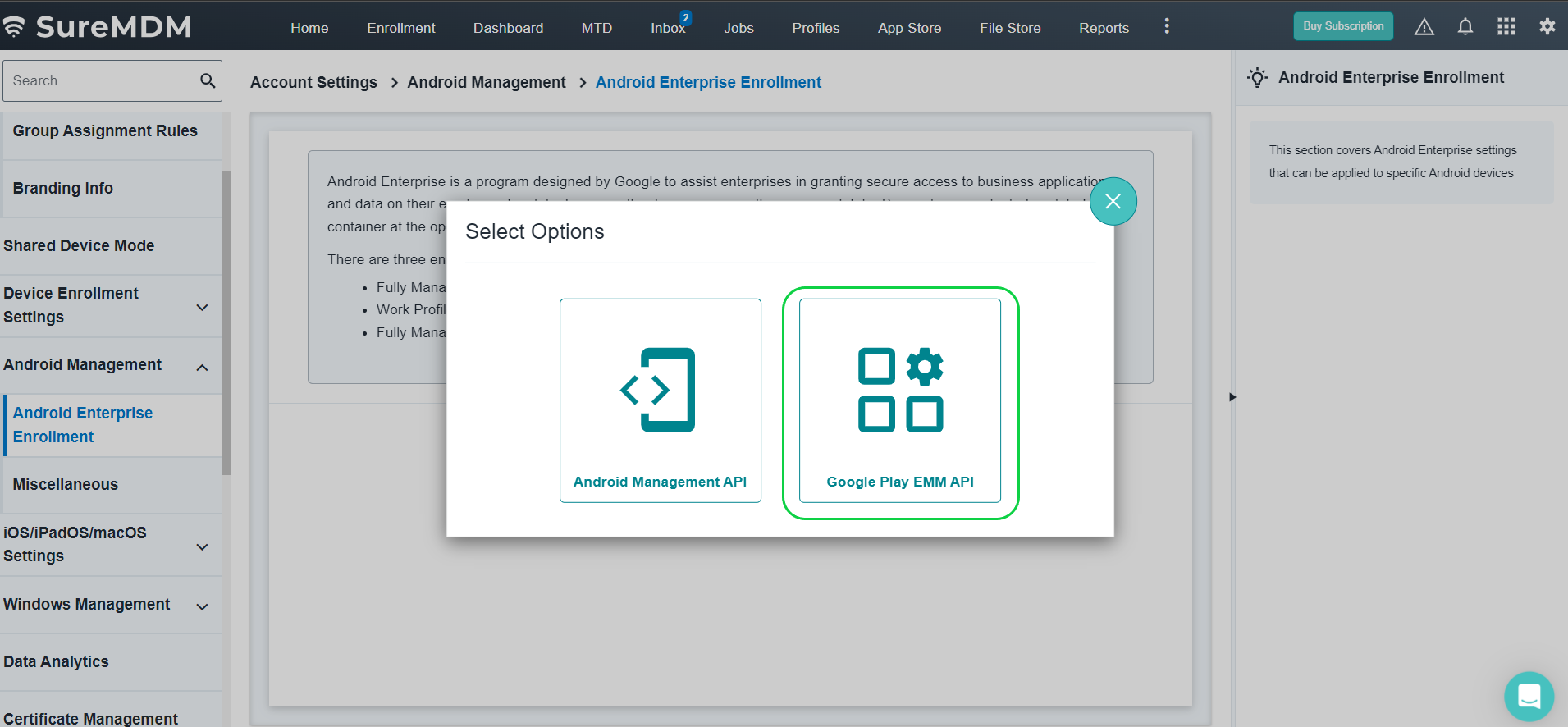
- Select Enroll Using Your Managed Google Account.
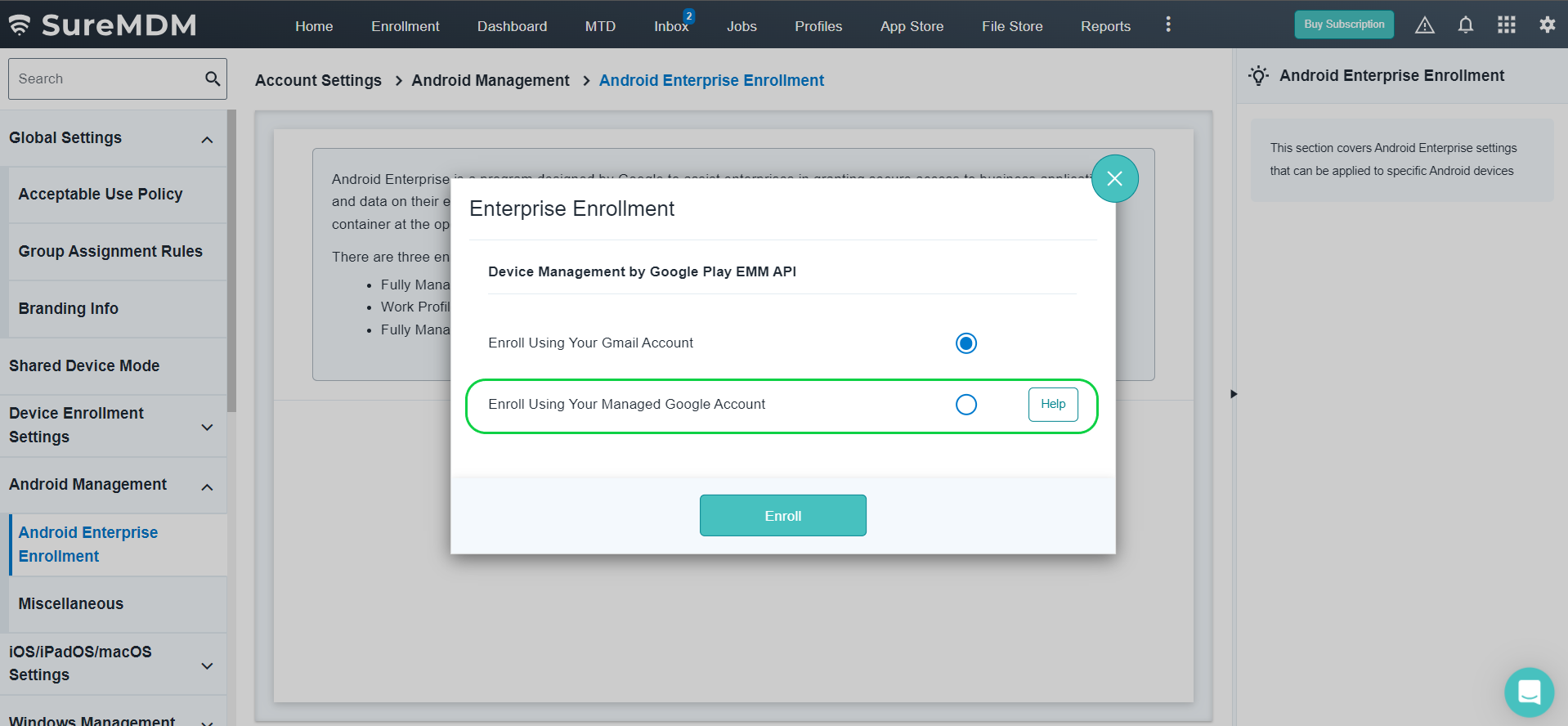
- Enter Google Managed Domain and EMM Token and click Enroll.

To generate Token ID, follow these steps:
Browse to admin.google.com in a browser.
Enter Google Workspace (formerly G Suite) admin domain ID and Password,
Click Login. Google Admin console will appear.
In Google admin console, click Security option.
In Security window, click Show more.*
Click Manage EMM provider for Android > Generate Token.
The Token will be generated.
Copy the generated token and paste it in Token ID field in 42Gears Web Console.
Once Android Enterprise enrolled to the SureMDM account, the following options are available in Account Settings > Android Management > Android Enterprise Enrollment:
Store Layout - Admin can use the basic layout or create a new page to display all Enterprise Approved Apps.
Application Licenses - This option provides a summary of your application licenses.
Zero-touch iframe - This option allows you to set up your devices using zero-touch accounts.
Unenroll - Allows to Unenroll your existing Google Managed Domain.