Configure SureMDM Agent installation Without Apple ID through VPP
1. Go to Apps and Books and search for SureMDM Agent in the search box.
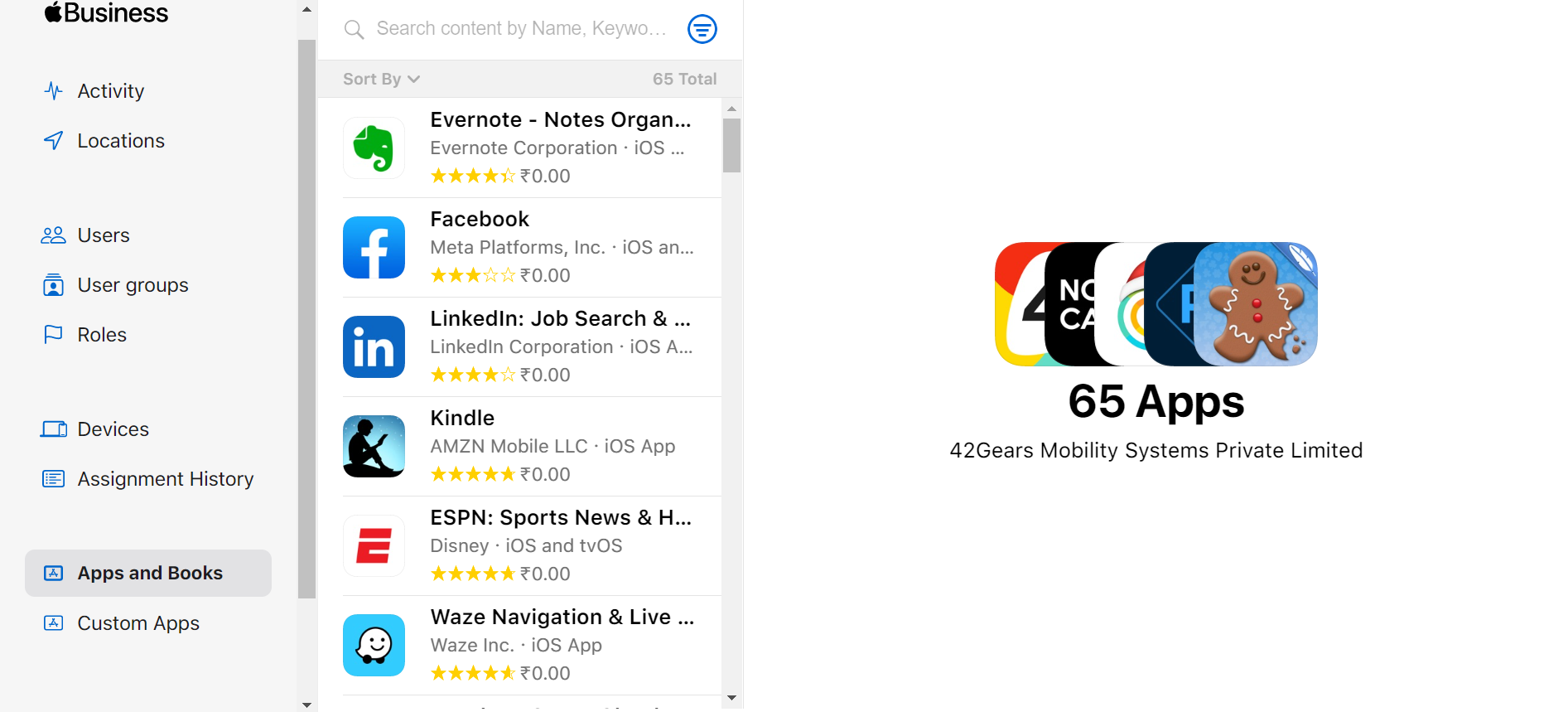
2. Click on the SureMDM Agent app. Provide the following information.
- Assign to - Select the organization name from the drop-down.
- Quantity - Mention the number of licenses required based on the device count.
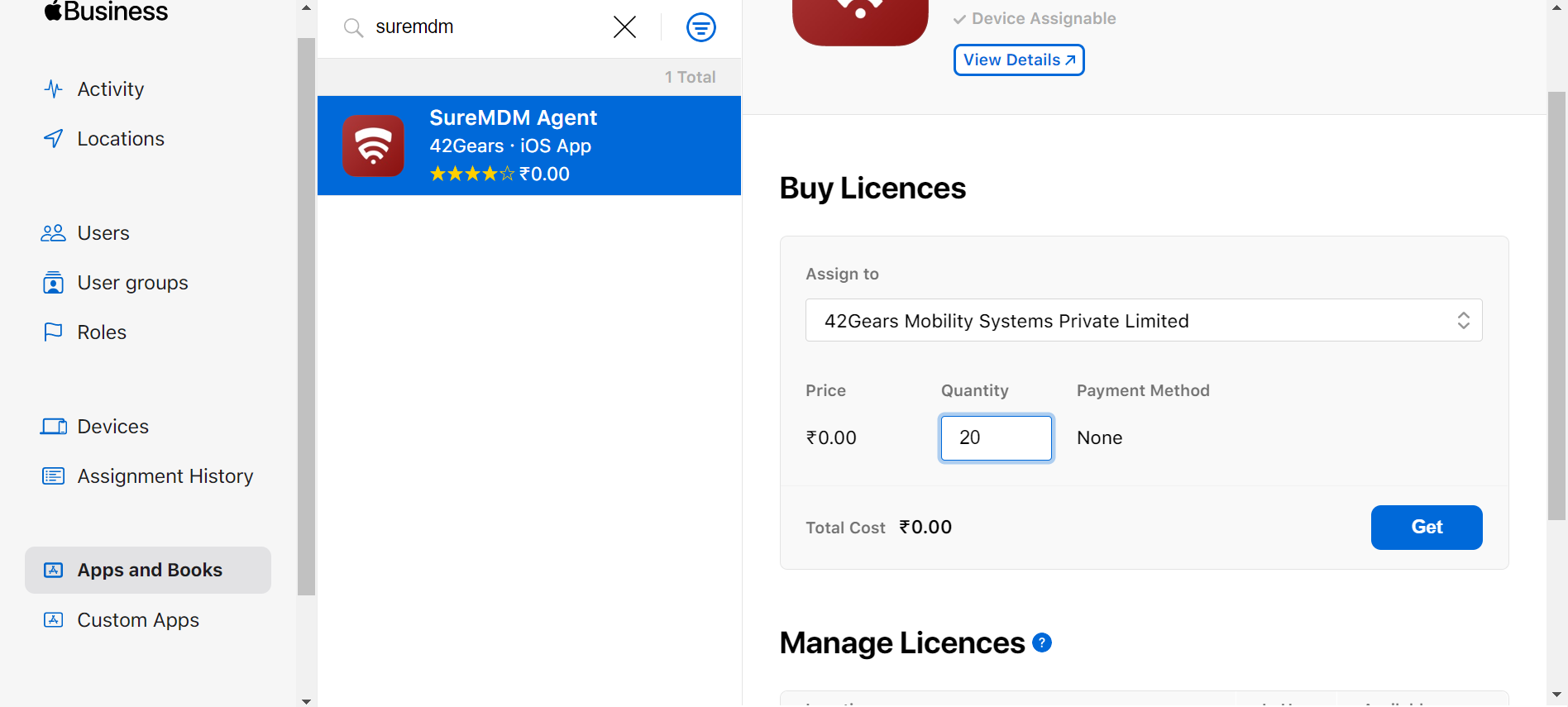
3. Click Get to purchase it.
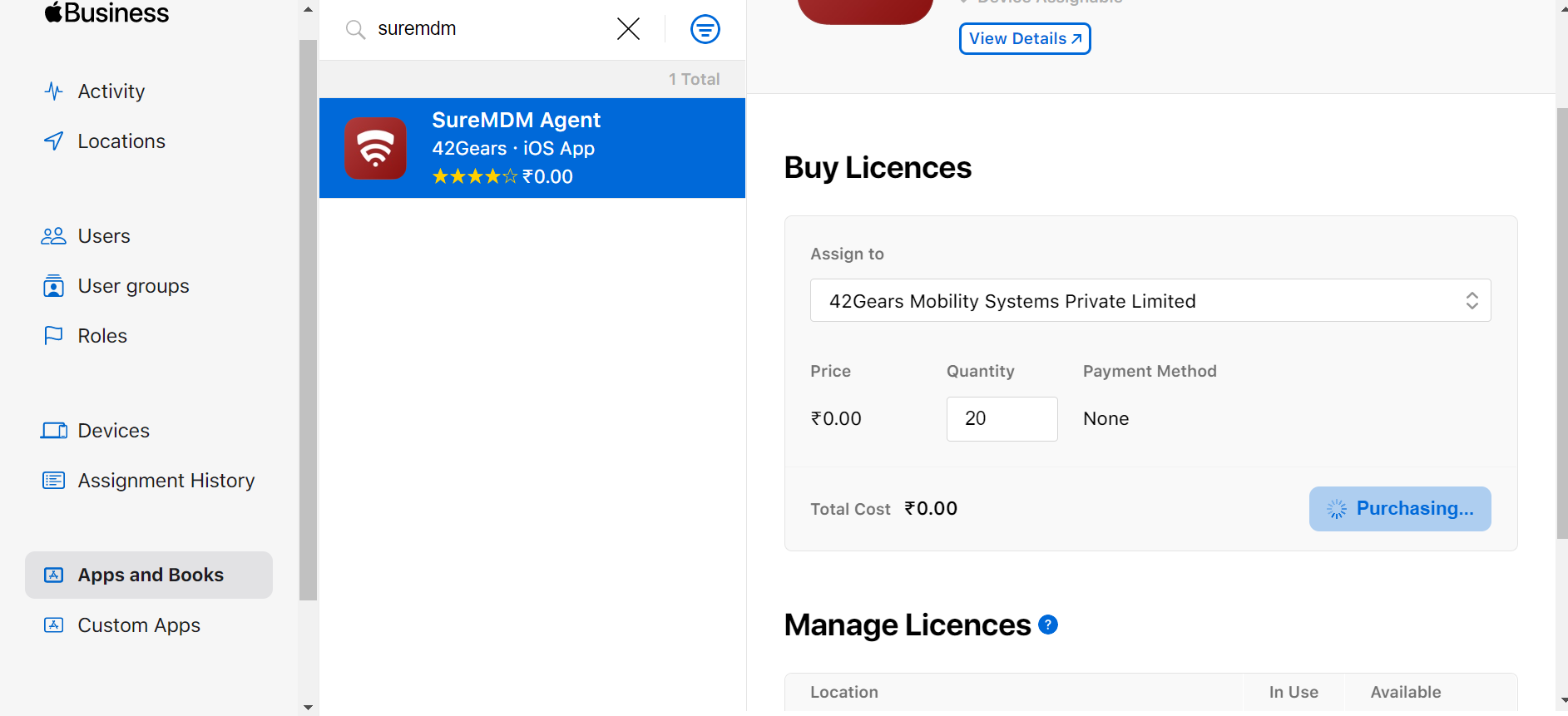
4. Navigate to > Payments and Billing > Apps and Books section. Click Download option available under the Server Tokens section.
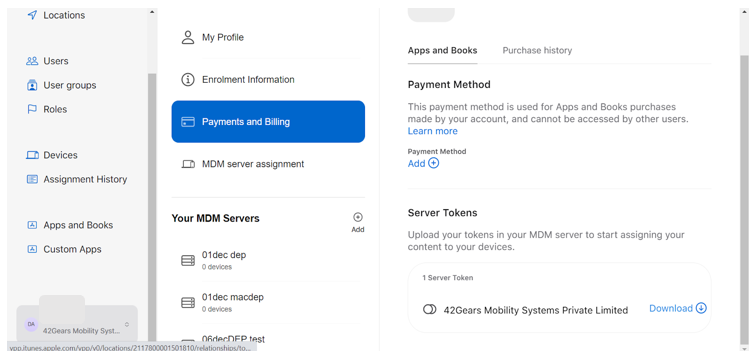
Then the Server Token will get downloaded to your local drive.
5. Navigate to SureMDM Settings > Account Settings > iOS/iPadOS/macOS Settings > VPP. Browse \& select the downloaded Server Token and click Upload.
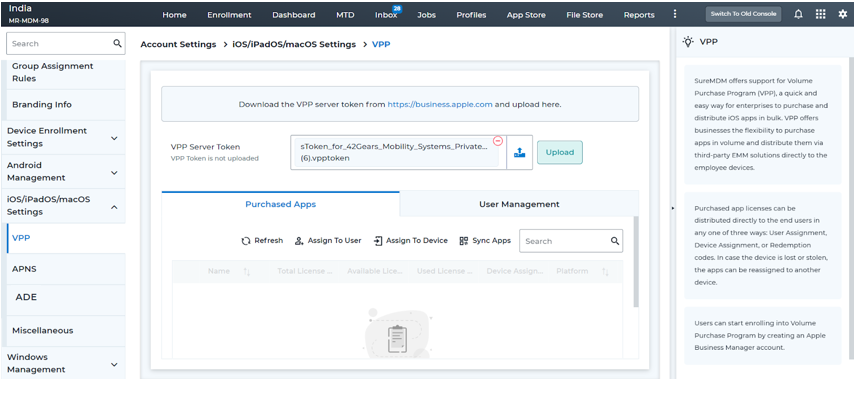
6. After uploading the VPP Server Token, click Refresh. Then the purchased app(s) will get reflected in the listing page.
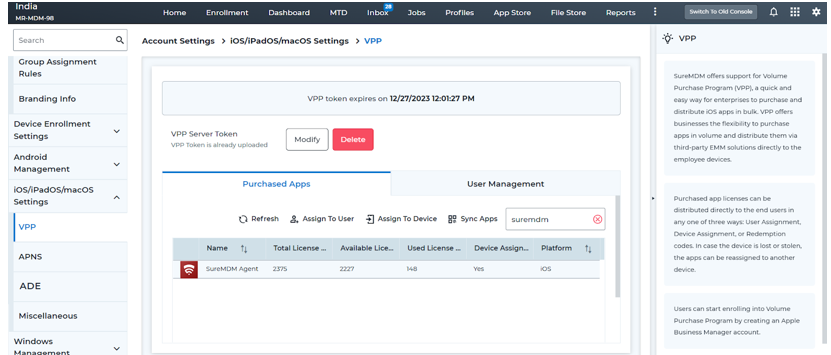
Initialize the Device set up
1. Turn on the devices and follow the on-screen options.
2. Connect the device to Wi-Fi and the ADE enrollment process will be initiated.
3. The setup process will show a screen confirming that device will be managed by SureMDM.
4. Once the setup is completed, the device will appear on SureMDM Web Console under Devices.