Configure Settings in Your SSO Provider Console
To complete the integration, configure SureMDM as a new SAML application within your organization’s SSO provider.
Log in to your SSO provider’s admin console.
Launch your third party console and configure settings.
Depending on your third-party SSO provider, either upload the certificate downloaded from the provider to the MDM, or upload the certificate generated from the MDM to your third-party SSO provider.
Select Enable support for the SAML 2.0 WebSSO protocol and
a. Enter Name as SureMDM
b. Enter URL ashttps://<SureMDM Server Path>/console/ssoconsumer/<Encrypted Account ID>
Replace SureMDM Server Path and Encrypted Account ID with your SureMDM details.
To locate the Encrypted Account ID, go to: SureMDM Console > Account Settings > Enterprise Integrations > SAML Single Sign-On, and find it under the Assertion URL section.
Save and complete the SSO application setup in your provider console
Once the configuration is complete, users can log in using their SSO credentials at:
https://42gears.suremdm.io/console/ssologin/<Encrypted Account ID>
Replace SureMDM Server Path and Encrypted Account ID with your SureMDM details.
To locate the Encrypted Account ID, go to: SureMDM Console > Account Settings > Enterprise Integrations > SAML Single Sign-On, and find it under the Login URLs section
Users will be redirected to your SSO provider’s login page for authentication.
or
The users can also login from the login page of SureMDM:
- Open the Console Login URL (Eg. Suremdm.42gears.com)
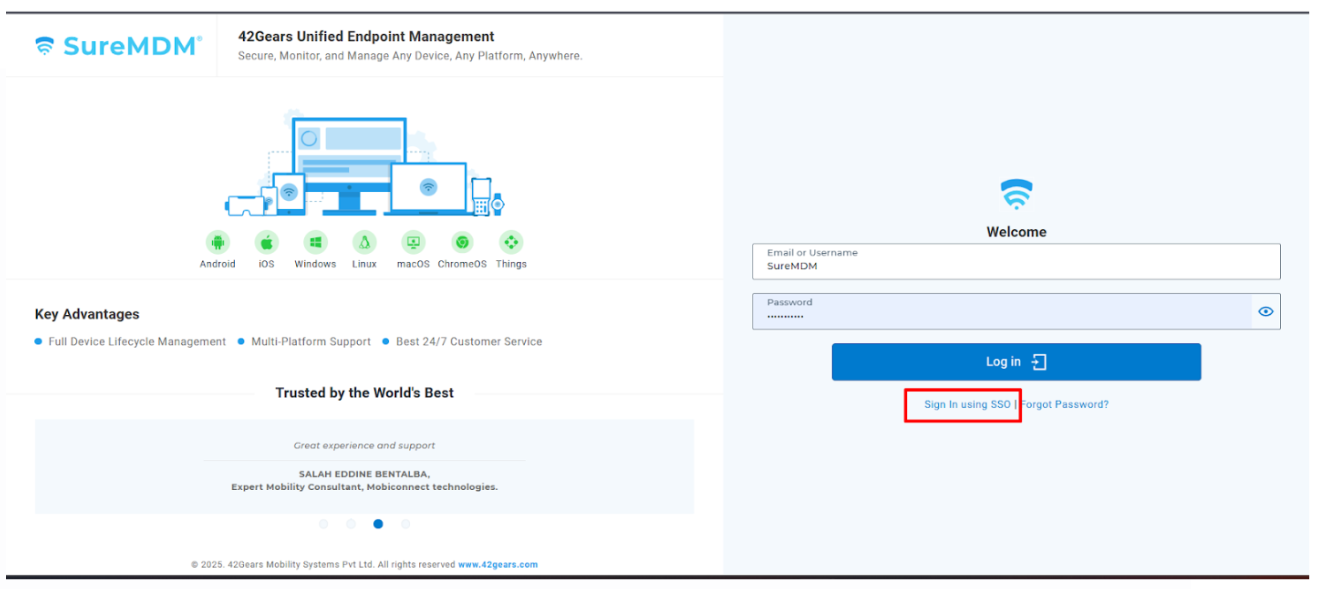
Click on Sign In Using SSO
Select the SSO Application
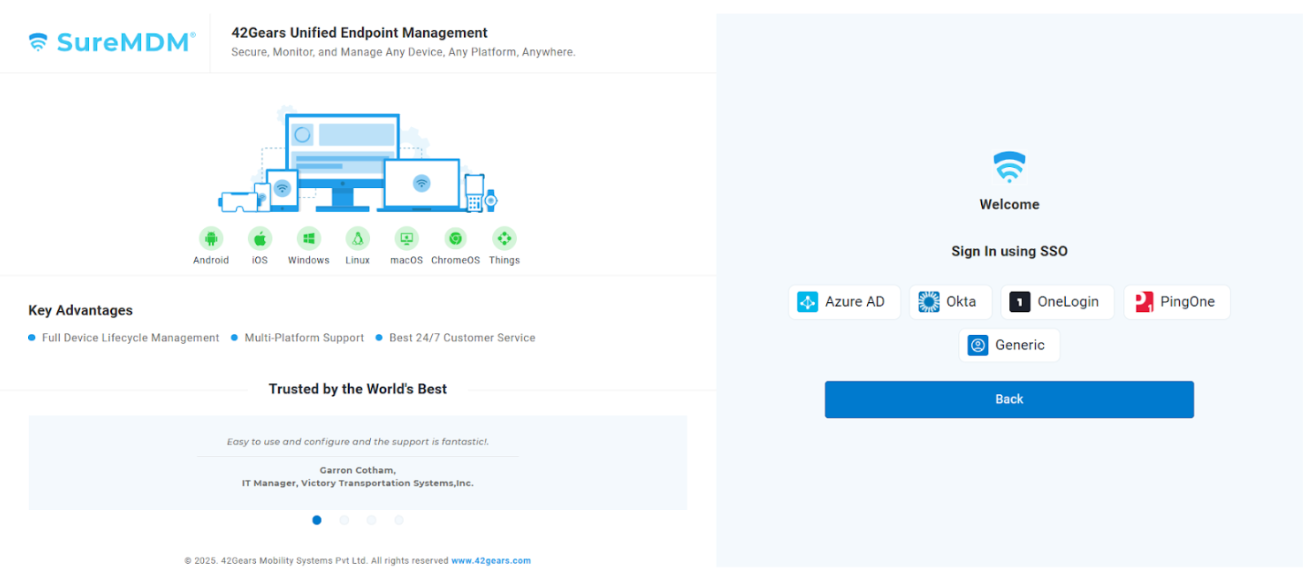
Authenticate using the SSO credentials
Login to the SureMDM account through SSO