Manage the App Configuration using Application Policy Profile (Managed Play Store)
Follow the below steps to customize the app settings:
Navigate to Profiles > Android > Add.
Select the Application Policy and click Configure.
Click Add and select Play For Work.
Select the application and click Select.
The selected application must support Managed App Configuration.
On the next prompt, enter the Configuration Name.
Configure the required app settings on the same prompt.
The image below shows the Managed Configuration prompt for the SureMDM Agent application#8202;. The settings may vary depending on the specific application.
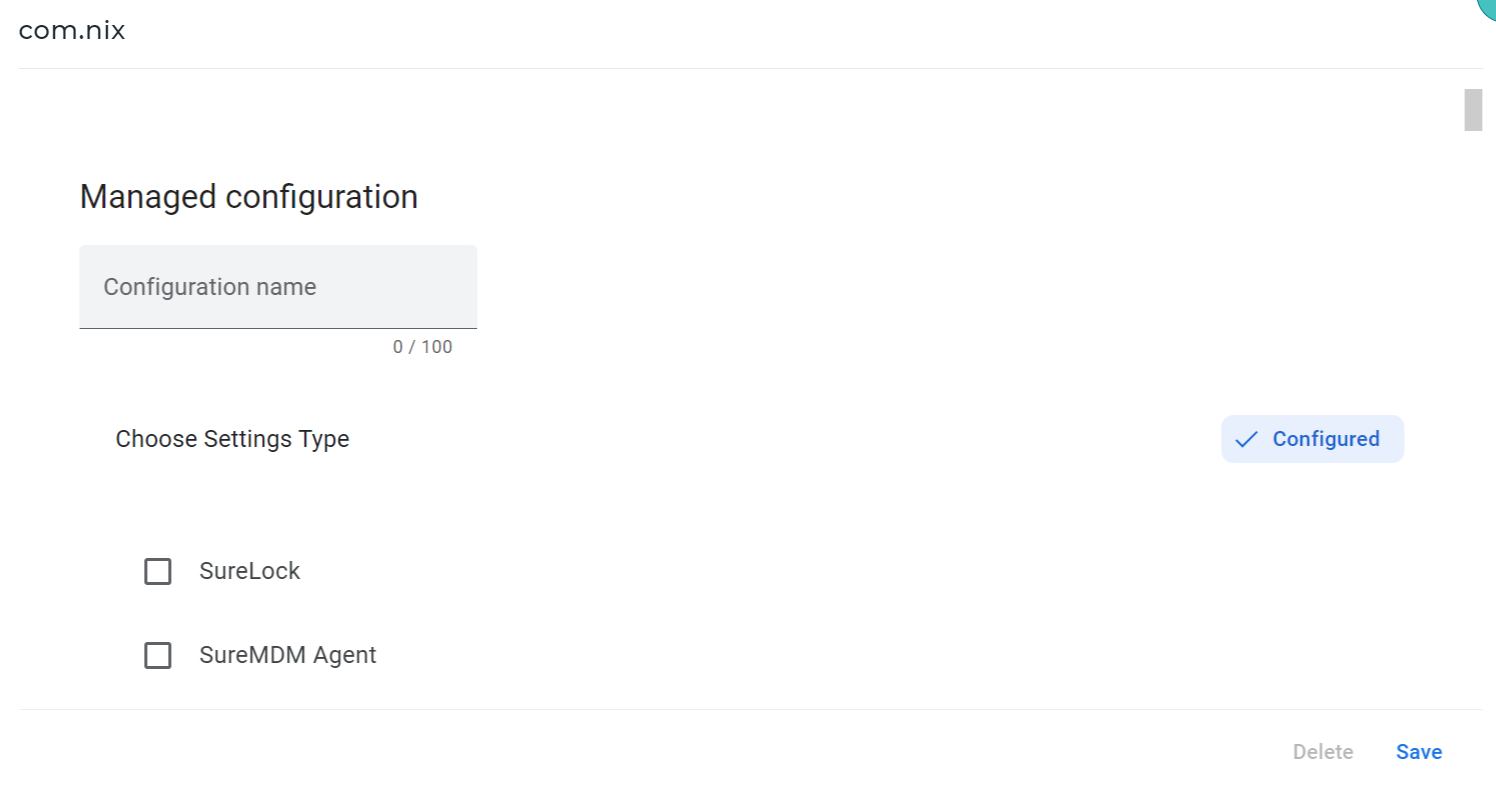
Once done, click Save.
On the Play Store Application Policy prompt, configure the following details and click Next.
App ID - Application ID will auto-populate when the application name is selected.
Application Track ID - Select the Application Track ID if available. Based on the track ID you selected, the application will be installed on the device.
Pinning App - Select this option to lockdown the device with single or specified application.
Install Silently - Select this option to install the application without human intervention.
Disallow Uninstallation - Select this option to prevent app uninstallation.
This feature will work on the Work Profile and Fully Managed Profile from SureMDm Agent version higher than 27.32.07.
Network Type Constraint - Select the network type constraint from the following options:
a. Any Network
b. Unmetered Network
Charging State Constraint - Select the charging state from the following options:
a. Charging Not Required
b. Charging Required
Device Idle State Constraint - Select the device idle state constraint from the following options:
a. Device Idle Not Required
b. Device Idle Required
Install Priority - Select a value to specify the installation's priority. Selecting lesser value will be given top priority.
Minimum Version Code - Select a value to specify the minimum version of the application. The program will update automatically in accordance with the auto constraints if a lower version is installed.
Allow in Kiosk Mode - Select this option to allow only specific apps.
App Update Mode - Select one of the options from the following to set the update mode:
a. Default Mode
b. High Priority Mode
c. Postpone Mode
On the next screen, select the required permissions and click Finish.
Once done, save the profile.
The newly created profile will be listed in the Profiles section.
Go back to the Home tab and select the Android device(s) or group(s).
Click Apply to launch the Apply Job/profile To Device prompt .
In the Apply Job/Profile To Device prompt, select the created profile and click Apply.