Disabling Hardware Keys, Custom and Shortcut Keys
SureLock Studio also gives you the options to disable keys and custom keys on keypad. There is also option to create keyboard shortcuts.
To disable certain keys on the keypad, follow steps mentioned below:
1. Launch SureLock Studio Console.
2. On Keypad tab, select Disable Hardware Keypad.
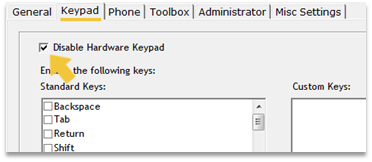
3. Under Enable the following keys option, select the keys that you want to allow.
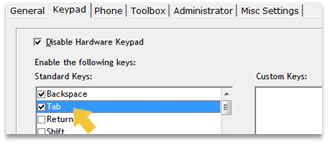
4. Use Custom Keys option to add any other custom keys that you want to allow.
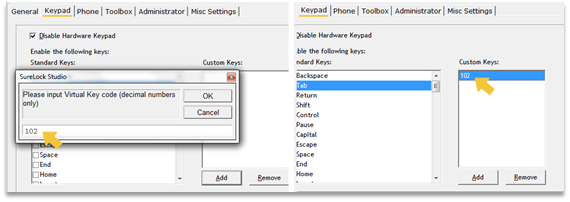
5. Click Save to complete.
Create Keyboard Shortcut
To create a keyboard shortcut to launch an allowed application, follow steps mentioned below:
1. Launch SureLock Studio Console.
2. On Keypad tab, under Keyboard Shortcuts, click Add.
3. On Assign Shortcuts prompt enter following details and click OK.
- Key code – Virtual Keycode
- Path – Location of the application .exe file to be launch when the mentioned key is pressed
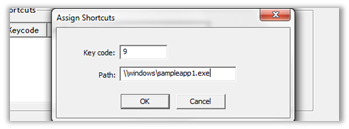
4. Click Save to complete.