Enrollment Using Apple Configurator via Mac
To enroll an iOS / iPadOS device using Apple Configurator from Mac device to SureMDM Console, follow these steps:
To enroll a device directly from Apple Configurator to SureMDM, make sure that the DEP Token Exchange is complete (refer to the steps here) and follow the below-mentioned process:
If the devices are not through a DEP Reseller, you need Apple Configurator 2.0 to activate the supervised mode. This will enroll the devices in the 42Gears UEM as well.
- Connect your iOS device to the configurator and double-click on the device on the screen.
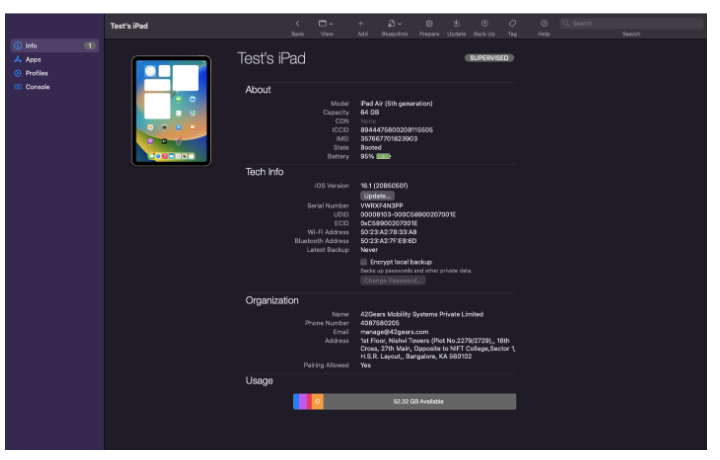
The device needs an active internet connection – either push a Wi-Fi profile using Apple Configurator or turn on the device and connect to Wi-Fi.
If the device is not connected to the internet, then the DEP enrollment will fail and you will get a Cloud Configuration Error.Connect it to the configurator > click Prepare.
Select Manual Enrollment > select checkbox of the the first three options (except enable sharable iPad) and click Next.
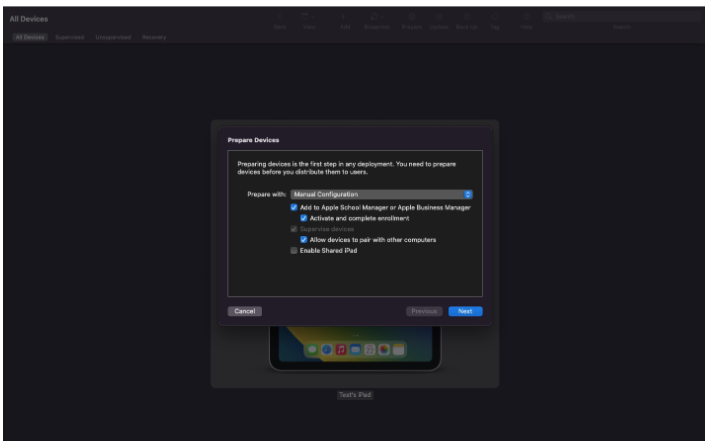
- On the next page, click Enroll in MDM > New Server and click Next.
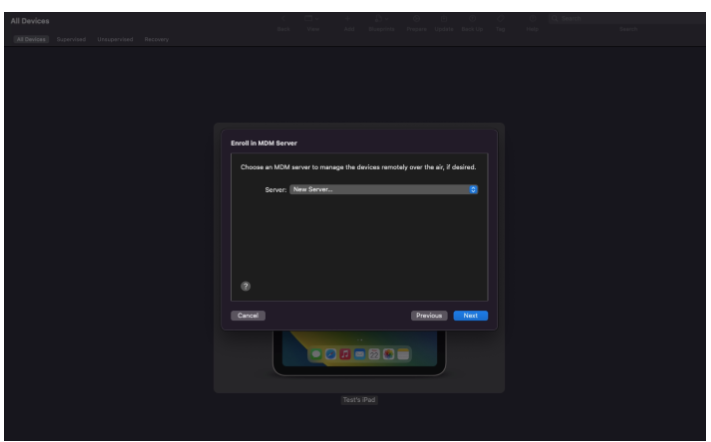
- In the below screen, provide the following information and click Next:
Name - Name of the Server
Host URL - https://server name/enroll?q=dep,Account ID in base 64 encoded format
- You can get the Host URL in encoded format from the below path in Console - SureMDM Web Console > Settings > Apple Platform Management > Miscellaneous > General Configuration > Apple Configurator Enrollment URL > Copy
- Paste the copied value in the Host Name or URL field in Apple Configurator
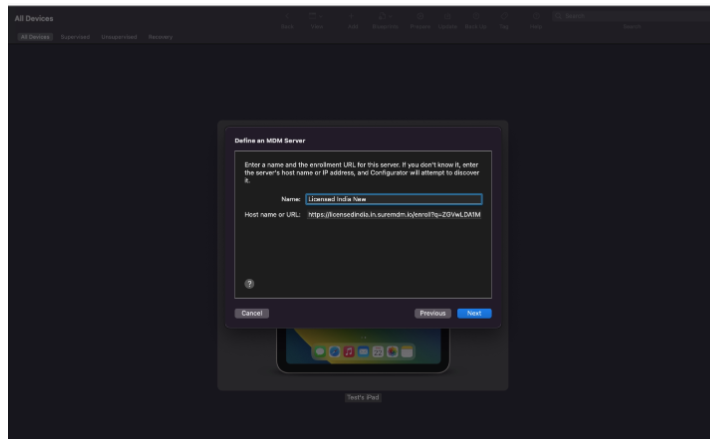
- Add the Trust Anchor Certificate for the MDM Server in the below screen and click Next.
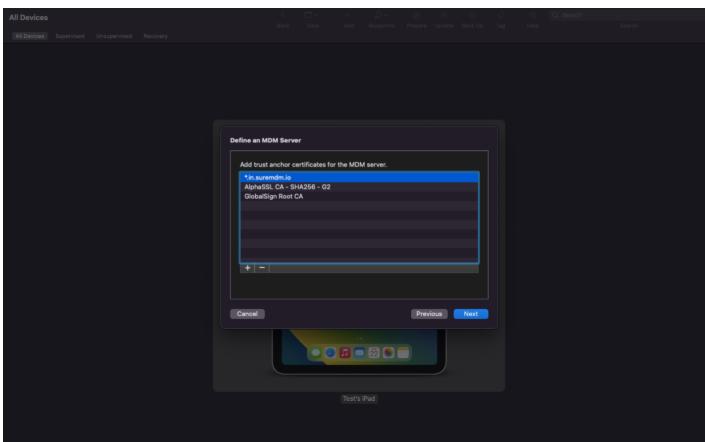
- Select New Organization and click Next.
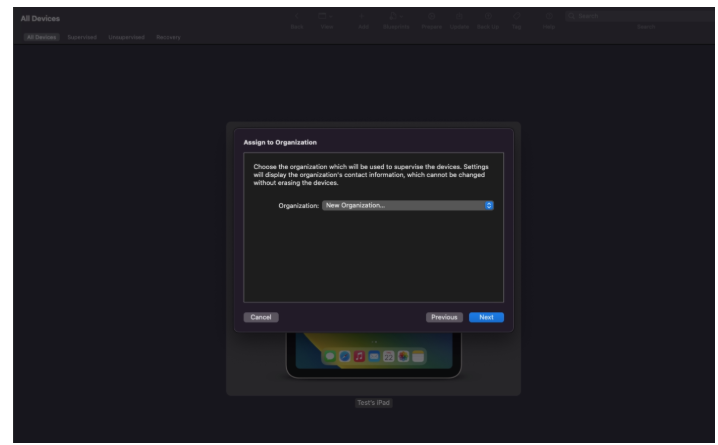
If you want to enroll in an existing organization, select the desired organization from the drop-down.
- After clicking Next, you should provide your Apple Business Manager/DEP account and password, and then click Next.
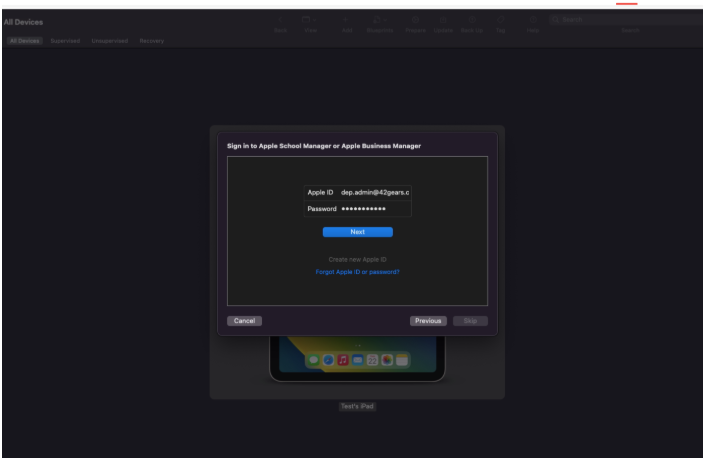
- Select Generate a new supervision identity and click Next.
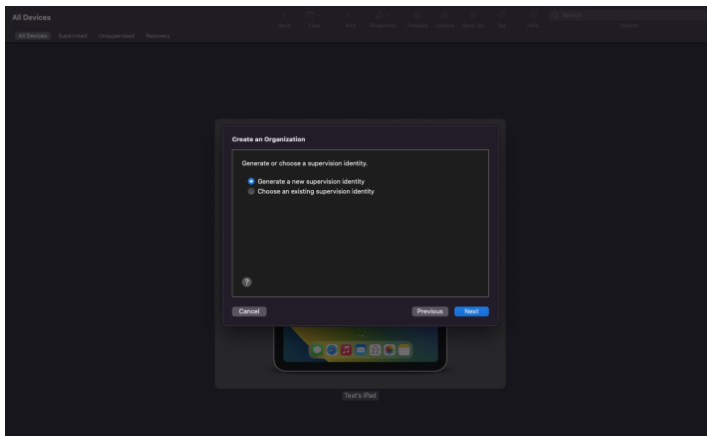
- Specify the Show All Steps option and click Next.
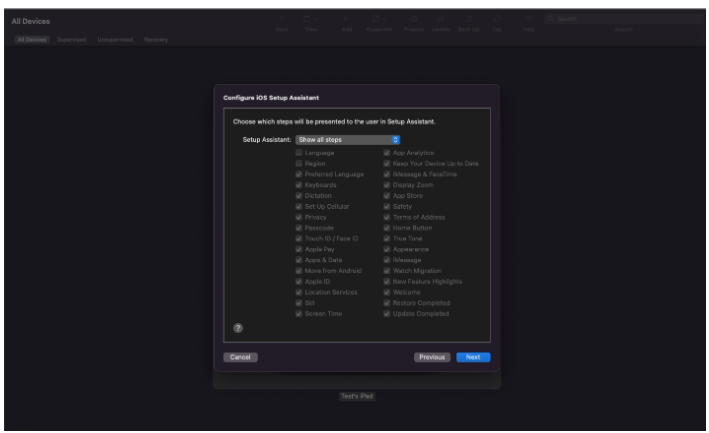
- In the screen below, you can see that the profile is listed. Select it and click Next.
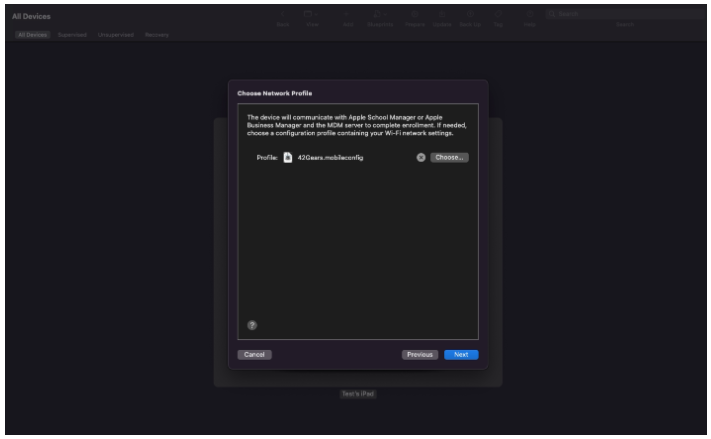
- Skip the Username and Password section and click Prepare.
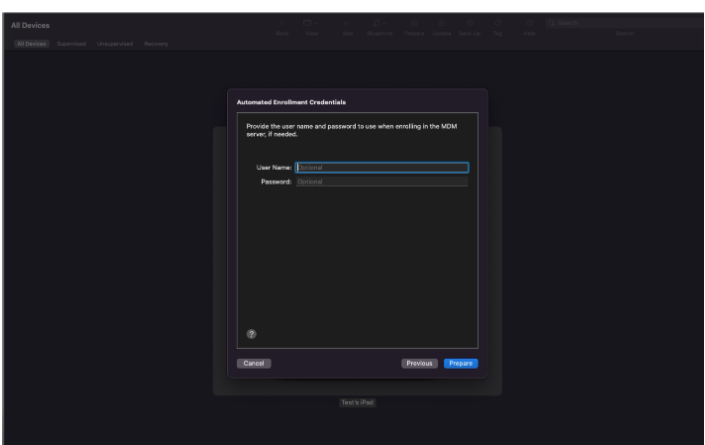
- After clicking Prepare, you would be prompted with Apple configurator credentials. Enter the credentials and click Update Settings.
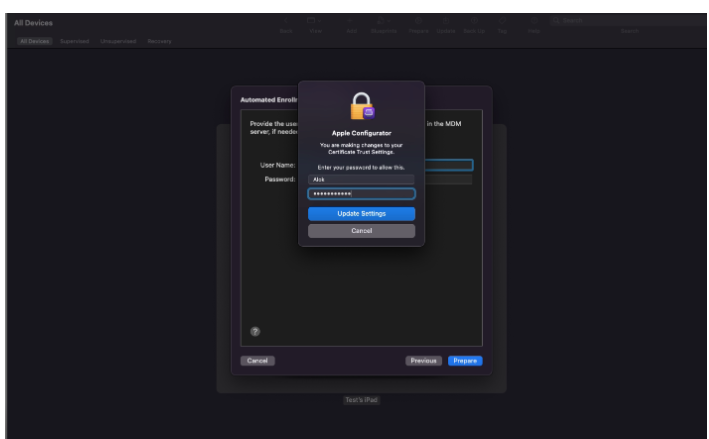
- The device enrollment process is initiated.
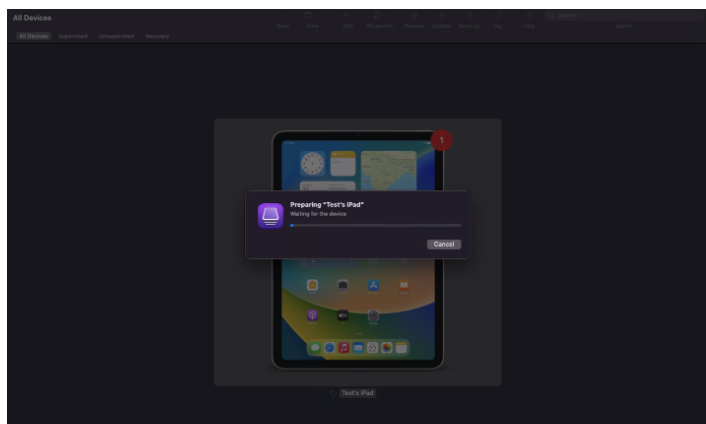
During the device enrollment setup, the below screen will appear, in which Restore option should be clicked. This is because the device data is wiped during enrollment, and the prompt is for restoring the latest settings.
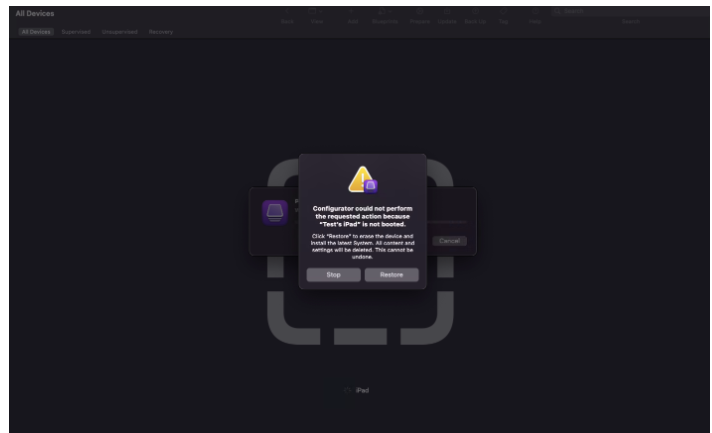
After the process is complete, the device gets listed in Apple Business.
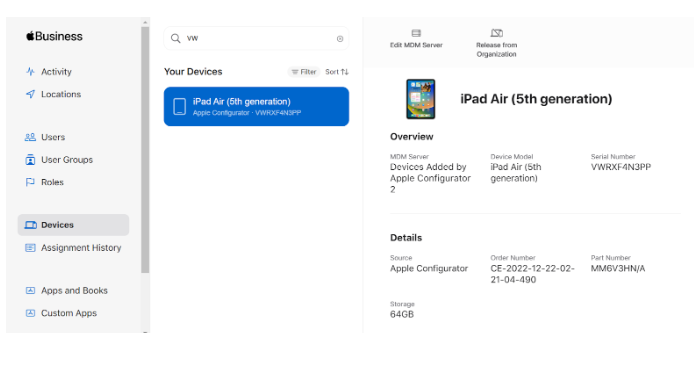
- The device should now be automatically enrolled in your SureMDM account once the process is complete.
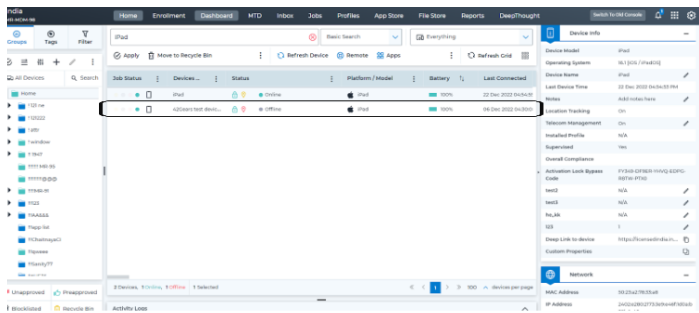
When an IT Admin enrolls an iOS device that was not purchased under the DEP Program directly from Apple Configurator to SureMDM, the device user will have the option to remove the DEP Profile under Settings for the first 30 days. After the first 30 days, removing the profile will be disabled.