Device Admin Enrollment (Deprecated)
To enroll Android devices in SureMDM using Android Device Admin Enrollment, follow the below-mentioned steps:
 Note: Device Admin Enrollment will be supported only on Android 5 and above devices.
Note: Device Admin Enrollment will be supported only on Android 5 and above devices.
1. Download SureMDM Agent app on the device from the following sources:
2. Tap Open > Get Started and allow the required permissions.
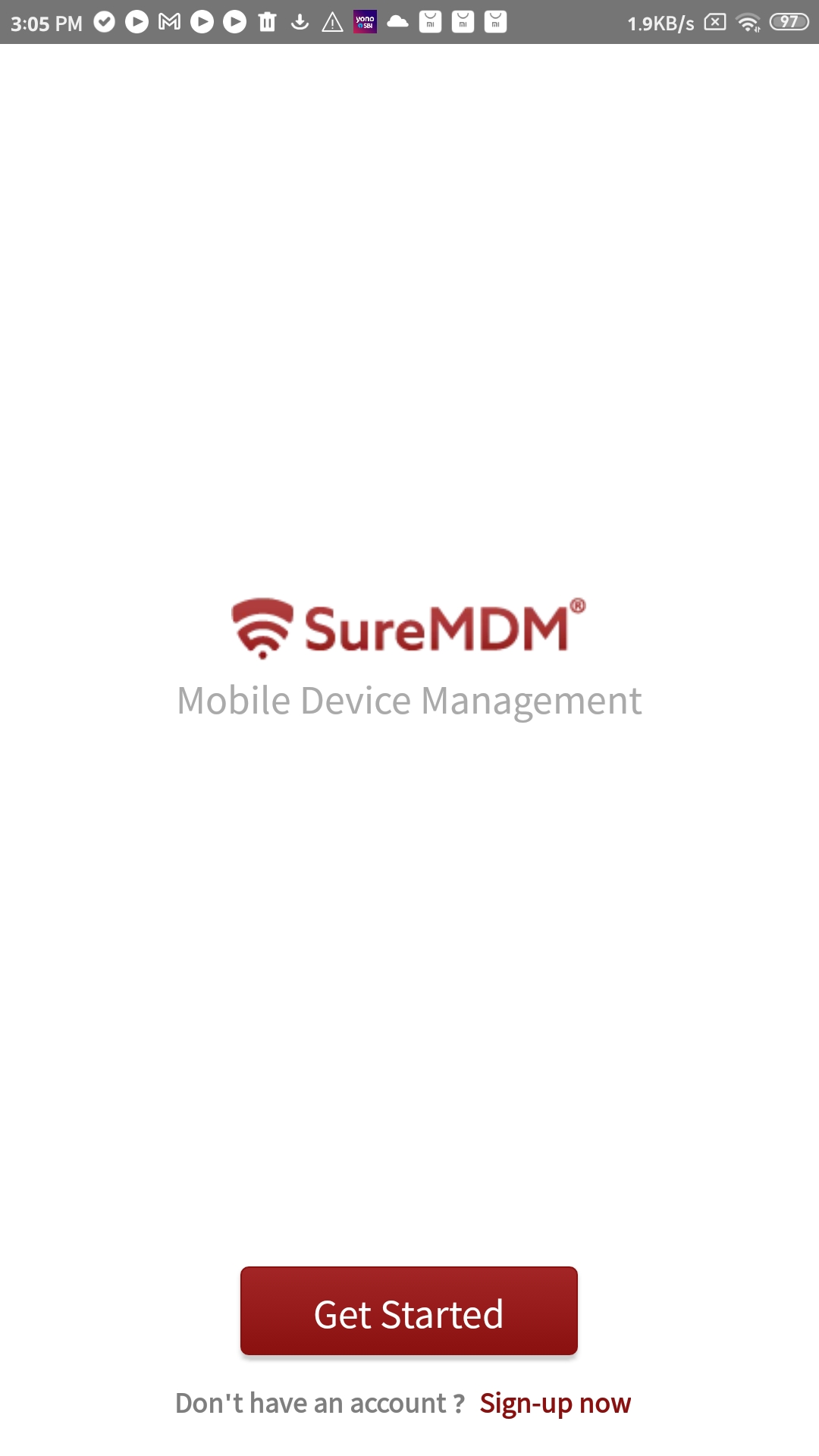
3. Go through Enable All Files Access permission and tap I Accept.
4. Tap Device Admin Enrollment (Not Recommended).
 Note: This enrollment type has been deprecated and replaced by Device Owner.
Note: This enrollment type has been deprecated and replaced by Device Owner.
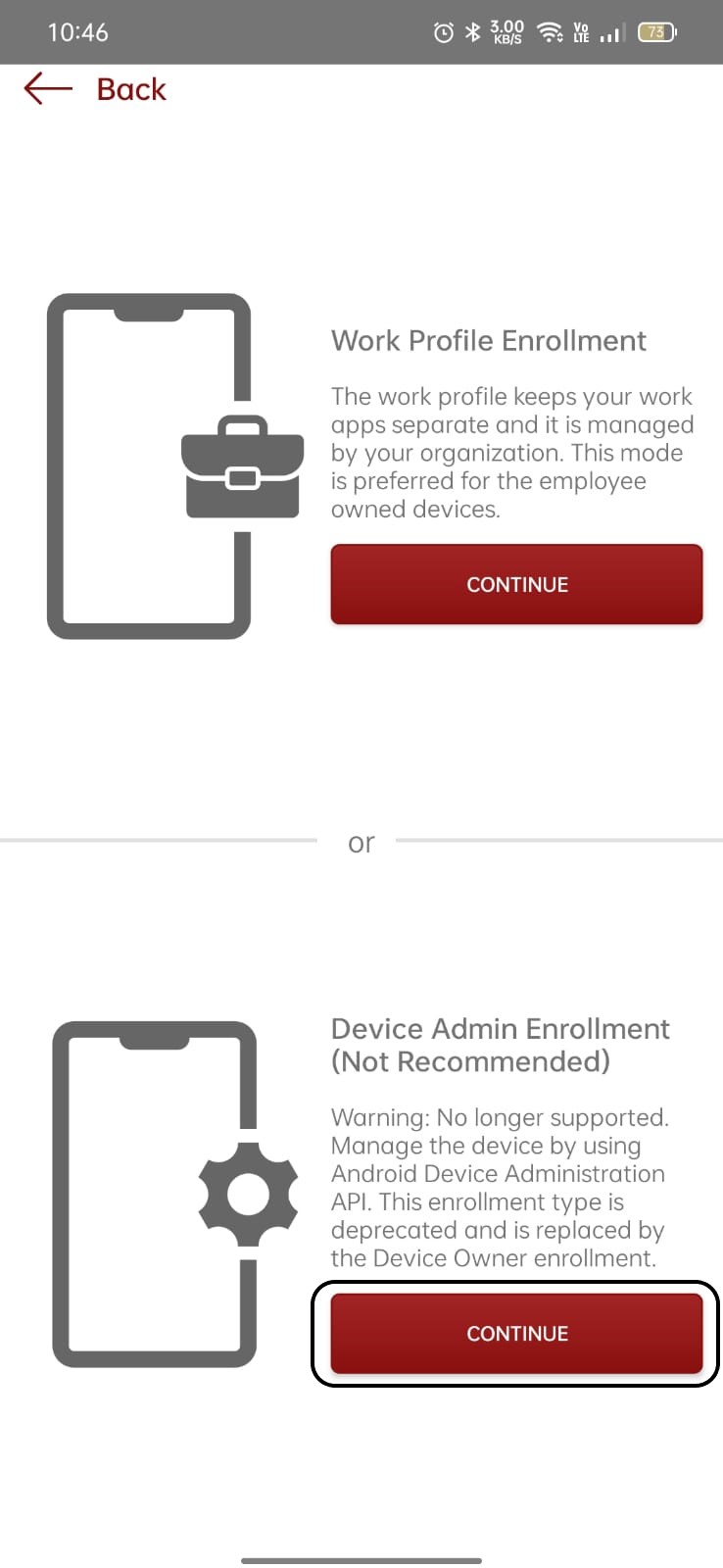
4. On the Setup SureMDM Agent Permissions screen, allow/deny the following options, and tap Continue.
- Query All Apps
- Configure Runtime Permissions - Storage, Telephone, Contacts, SMS, Camera and Location
- Activate Device Admin
- Enable Usage Access
- Enable All Files Access
- Ignore Battery Optimization
- Allow Screen Capture
- Enable Accessibility Settings
- Configure System Permission
- Enable Notification Access
- Enable Display Over Other Apps
- Configure Unknown Sources
- Disable Remove Permissions and Free Up Space
- Disable Battery Optimization
- Enable Background Location
 Note:
Note:
1. Enable All File Access and Enable Background Location permissions will be available only on Android 11 and above devices.
2. Click here to learn more about SureMDM Agent Permissions.
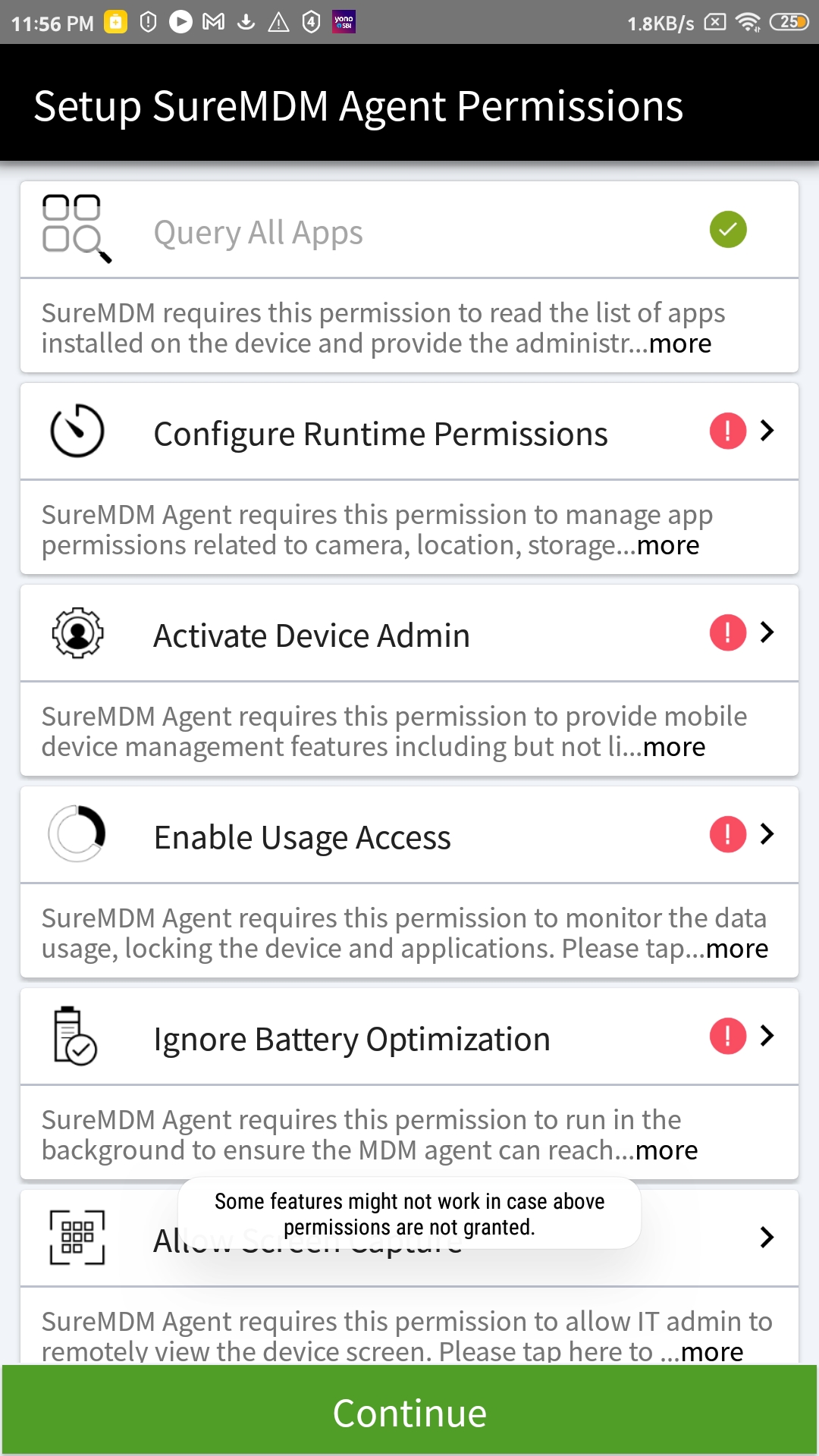
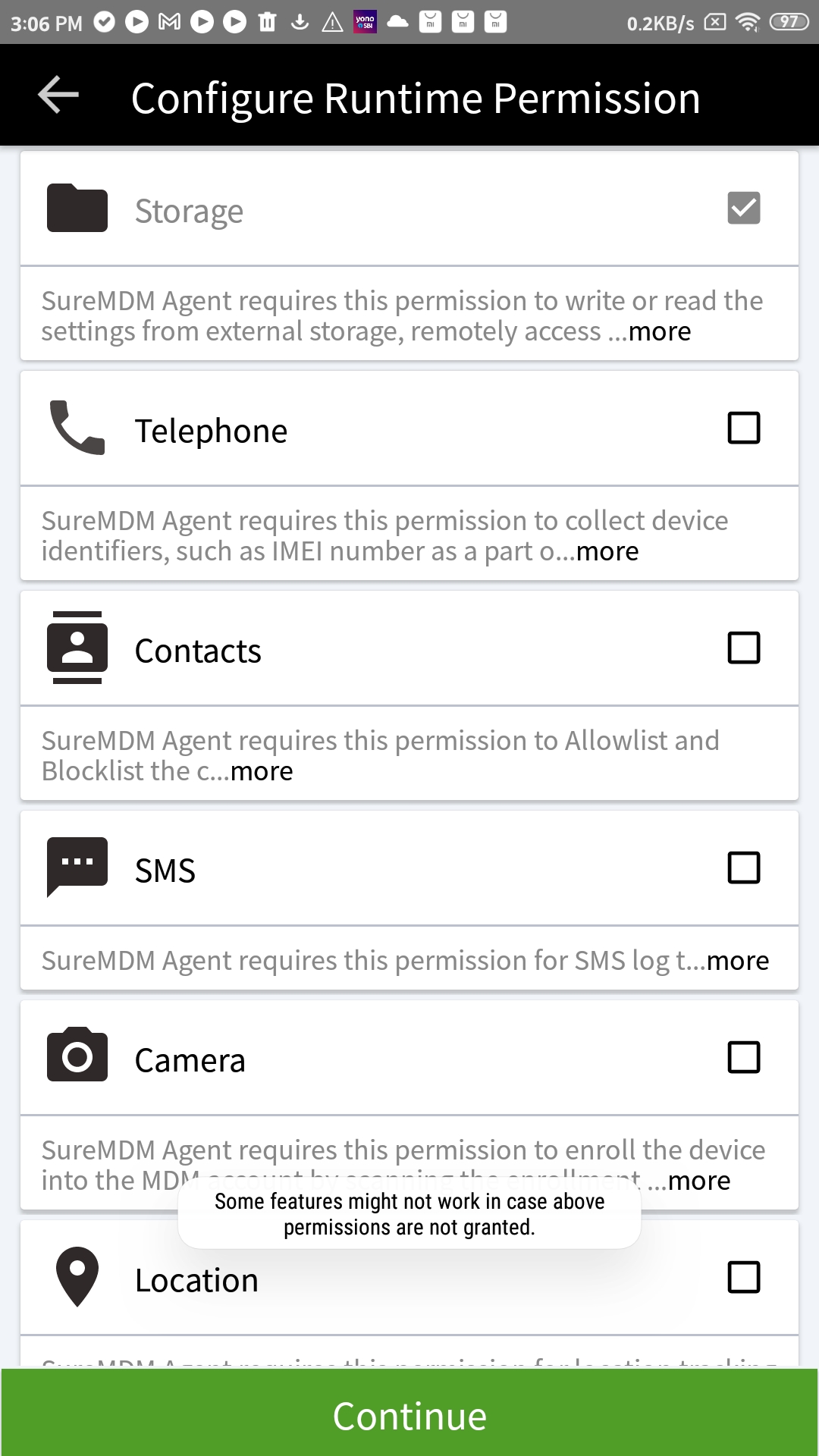
5. Select one of the following options on the next screen:
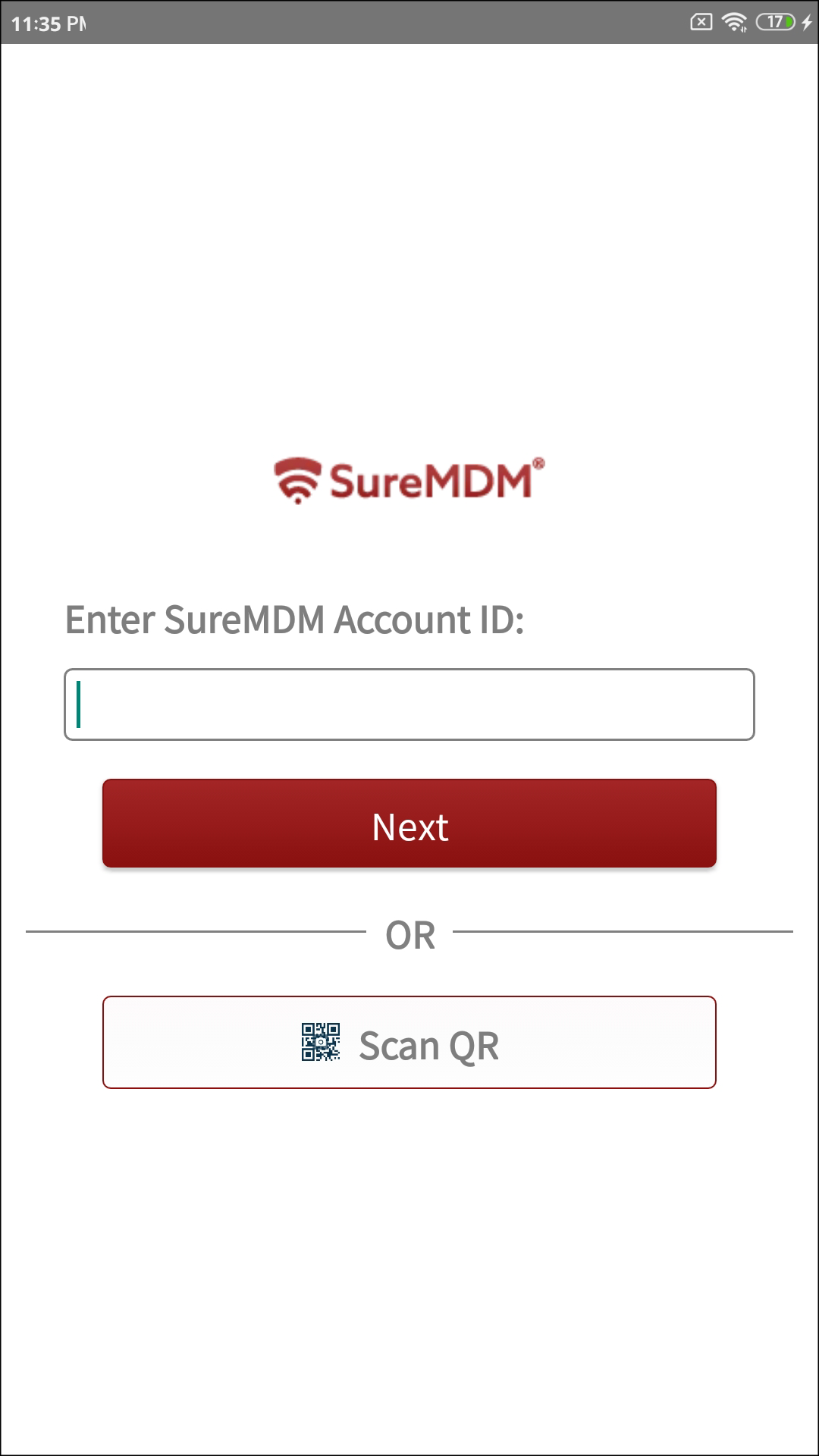
- SureMDM Account ID - Use this option to register the device manually.
A. Enter the SureMDM Account ID and tap Next.
![]() Note:
Note:
- Account ID is the unique identification number of the SureMDM account.
- Server Path is the SureMDM console URL to which the devices will be enrolled.
- Account ID can be copied from the SureMDM Console, i.e., Navigate to Settings on the top right corner in SureMDM console to get Account ID.
B. Enter the Server Path and tap Next.
C. Select one of the following options to set the device name on the Configure Device Name screen.
- Set Device Name Manually
- Use IMEI Number
- Use MAC Address
- Use System Generated Name
- Use Phone Number
- Use Serial Number
D. Tap Register.
- Scan QR - Select this option if you are already logged in to the SureMDM Web Console and want to enroll the device in SureMDM.
A. Navigate to the Enrollment menu > QR Code Enrollment on the SureMDM Web Console.
B. Create a QR code for Device Admin Enrollment.
C. Scan the QR code on the device to enroll.
6. When the device is enrolled in SureMDM, admins will notice the following:
- On the SureMDM Agent Home Screen, the device status changes to Online.
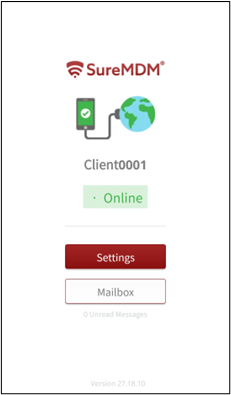
- On the SureMDM Web Console, the device appears under the Device Grid.
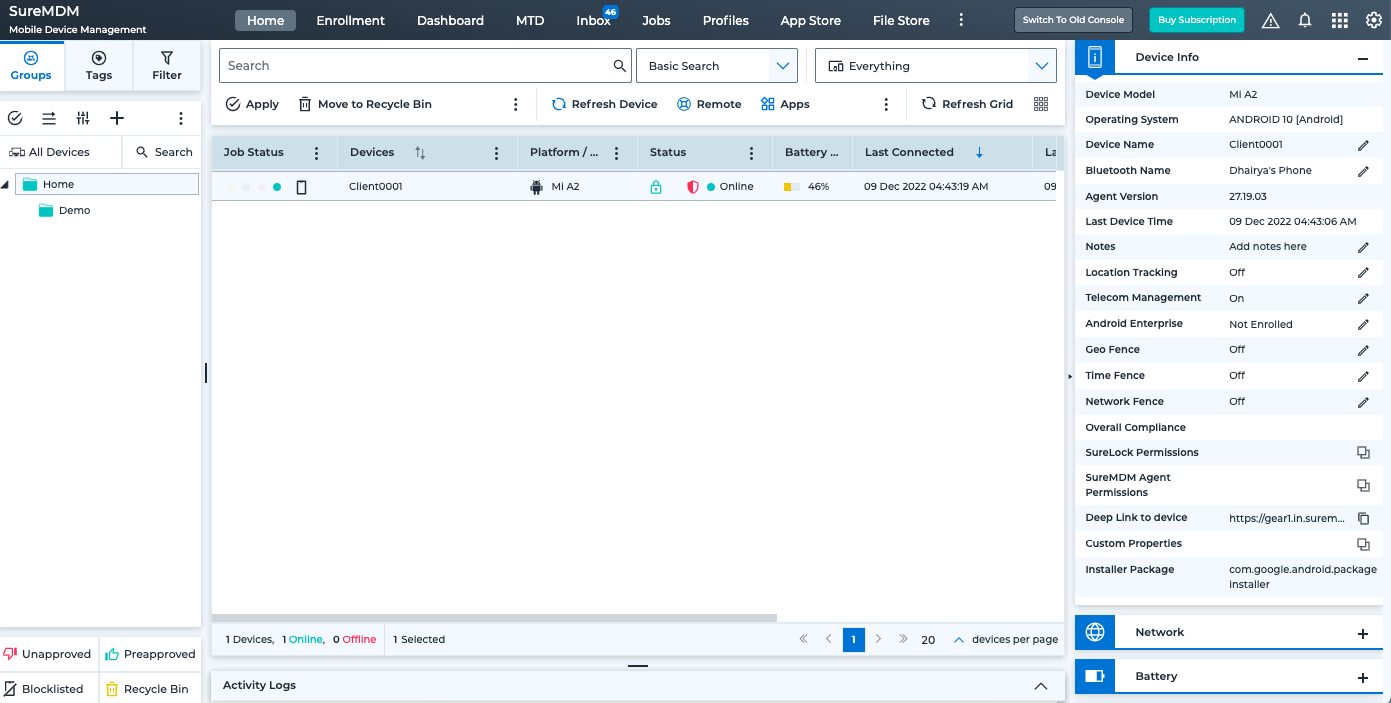
Related Topics
