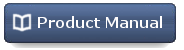|
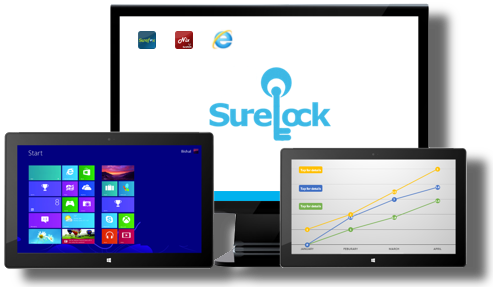 |
|||
About SureLock
SureLock helps you to setup Windows 7 desktops and Windows 8 devices as Kiosks. With SureLock you can allow only selected applications/programs to run on your Windows desktop or device. Its password potected settings and security features makes it appropraite for kiosks and signages at public places.
Features
- Allows only whitelisted applications to run on the device
- Password protected SureLock Settings
- Disables Home Button / Start Button
- Disables Windows 8 Start Screen
- Customizable wallpaper for SureLock Home Screen
- Disables the user from making any changes in device settings
- SureLock Autostart on device reboot
- Disables access to Task Manager
- Keyboard Filtering and Configuration
- Kiosk Mode Browsing in Internet Explorer
- Import/Export Settings for Easy Mass Deployment using Cloud Read More
How does it work?
Download and install SureLock on your device. Access the password protected settings and add the applications that you want the device user to use. SureLock then allows functioning of only those allowed applications on your Windows 7 and Windows 8 devices.
What's new?
Version: 2.1.2
Single Application Mode
In Single Application Mode, only one application remains in the foreground of the device all the time.
Version: 2.0.24
SureLock Analytics
SureLock Analytics records all activities in SureLock and maintains a log which can be exported in .csv format.
Icon Relocation and ResizingUse Icon Size option to change the size of the icon and font on SureLock Home Screen. Now, you also have the option to move and relocate icons anywhere on the screen.
Diagnostic LogsDiagnostic Logs once enabled along with Watchdog Service will keep a record of all activities in SureLock including details of allowed and blocked applications.
Configure Font and Icon Size on SureLock Home ScreenThe icons and font on SureLock Home Screen can now be customized to different sizes.
Volume Control – Disable Hardware Volume ButtonYou can now control the volume of the locked device by setting up the volume level and disabling the hardware volume button using this option.
Prevent SuspendThis option once enabled will disable the device from getting suspended even after long intervals of inactivity.
Actions override option for Power Button, Lid Close and Sleep ButtonThis option allows you to override the actions configured with Power Button, Lid Close (for laptops) and Sleep Button. For example, you can override and configure Power Button with following actions:
- Do Nothing
- Shutdown
- Restart
- Sleep