User Authentication
The User Authentication section in SureLock allows administrators to configure how users log in, authenticate, and manage sessions. This includes setting up authentication types, adding or editing users, and applying additional security controls.
Server Configuration
With SureLock’s shared device mode feature, administrators can configure and manage multiple user profiles on a single device, ensuring a secure and personalized experience for each user. As part of this setup, SureLock provides several server configuration options to define the authentication type used for login. The available options include:
None – No authentication is applied.
LDAP – Authenticate using LDAP server credentials.
See Using LDAP for configuration details.Azure AD – Authenticate using Azure Active Directory.
See Using Azure AD for configuration details.Use Config from SureMDM Server – Inherits the authentication configuration specified in SureMDM’s Account Settings > Shared Device Mode. See Shared Device Mode for configuration details.
Custom Authenticator App – Authenticate via a third-party or custom authenticator app. Specify the package name of the application to be used.
User Management
Admins can add multiple users and associate the same or different profiles with each user.
Steps to add a user and assign a profile:
- Access SureLock Admin Settings.
- On the Admin Settings screen, tap Shared Device Mode.
- On the Shared Device Mode Settings screen, tap User Authentication.
- On the User Management screen, tap Add.
- In the Add User prompt, enter Username, Password, Confirm Password, Email ID and select the desired profile from the drop-down list.
- Tap Save to complete.
The newly created user will now appear in the list.
To add more users and assign profiles, repeat steps 3–5.
Admins have the option to Add, Edit, and Delete users.
The login screen will appear on the SureLock Home screen. When a user logs in with valid credentials, the specified profile is applied to the device.
If a user forgets their password, enter the Username and tap Forgot Password. The existing password details will be sent to the configured email address.
Enable Session PIN for Enhanced Security
This option allows users to create a temporary session PIN during the login process, adding an extra layer of security.
Display Last Logged In User
When enabled, the login screen will display the last logged-in user for quick reference.
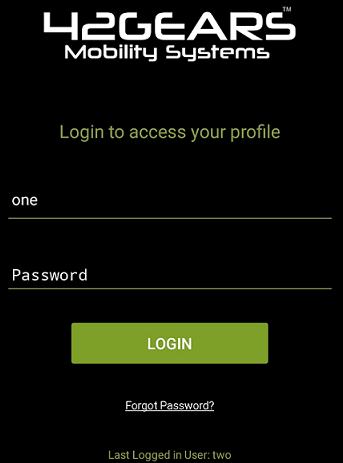
Login Browser Preference
Specify which browser to use during login:
- Default Browser
- Chrome
- SureMDM Agent (Integrated SureFox)
Automatic Session Logout
Automatically log out the session after the specified duration of inactivity. This ensures unattended devices do not remain logged in.