Manual Enrollment (Android)
This is a much simpler method to enroll the Android devices into SureMDM account.
To enroll Android devices manually in SureMDM account, follow these steps:
1. On the SureMDM Agent app and tap Get Started.

2. Select one of the enrollment type based on your requirements:
- Work Profile Enrollment - Click here to see the steps of Work Profile Enrollment.
- Device Admin Enrollment (Not Recommended) - Click here to see the steps of Device Admin Enrollment.
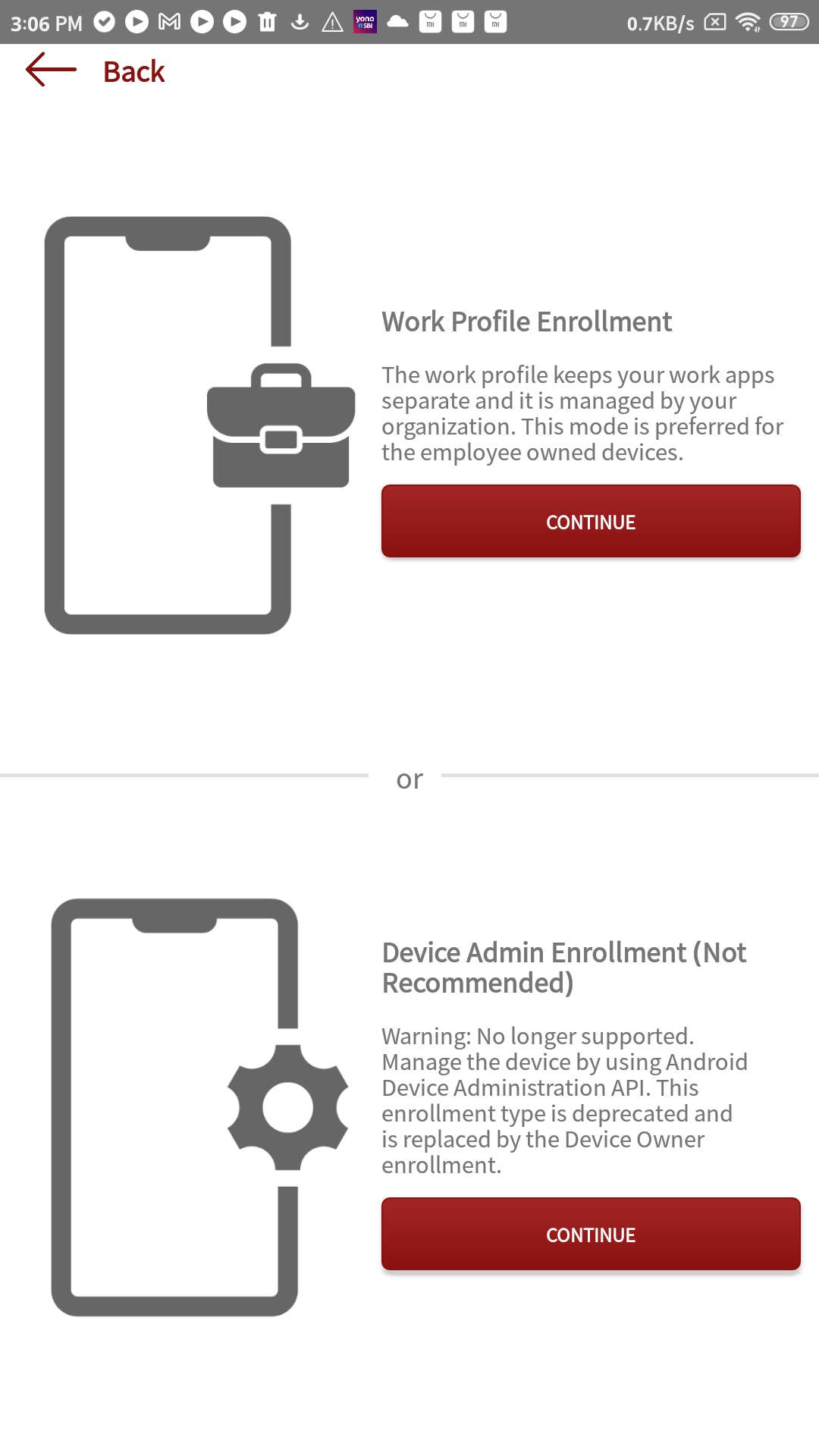
5. Once done, Enter the SureMDM Account ID and tap Next.

6. Enter the Server Path and tap Next.
7. Select one of the following options to set the device name on the Configure Device Name screen and tap Register.
- Set Device Name Manually
- Use IMEI Number
- Use MAC Address
- Use System Generated Name
- Use Phone Number
- Use Serial Number
8. Enter the Password and tap OK.
 Note: The password entered here will be based on the authentication type configured for the account. See Device Authentication Types.
Note: The password entered here will be based on the authentication type configured for the account. See Device Authentication Types.
9. Once successfully configured,
- On the SureMDM Agent home screen, the device status will change to Online.
- On the SureMDM Web Console, the device will start reflecting under the Device Grid.
 Note: By default, in the Preapproved section, Automatically approve all devices option will be selected. If this option is not selected, then the device(s) go under the Unapproved section. The admin has to select the device(s) and approve it.
Note: By default, in the Preapproved section, Automatically approve all devices option will be selected. If this option is not selected, then the device(s) go under the Unapproved section. The admin has to select the device(s) and approve it.
