Add a New User
To add a new user to the web console, follow these steps:
1. Login to SureMDM Web Console.
2. On SureMDM Web Console, click Settings icon located at top right of the screen and select User Management.
3. On User Management screen, click Add User.
4. On Create New User screen, enter the User Name, Password, Confirm Password, First Name, Last Name, Email, Phone Number.
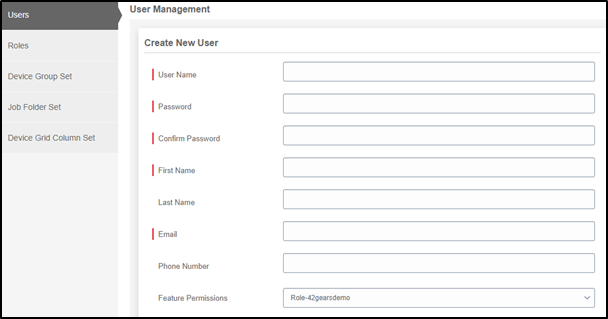
5. Select a role from Roles drop-down menu. See Create Role-based Admin.
 Note: If no option is selected from Roles drop-down, Super User Role will be selected by default.
Note: If no option is selected from Roles drop-down, Super User Role will be selected by default.
6. Select a device group from Device Group Set drop-down menu. See Create Device Group based Admin.
 Note: If no option is selected from Device Group Set drop-down, Super User Device Group Set will be selected by default.
Note: If no option is selected from Device Group Set drop-down, Super User Device Group Set will be selected by default.
7. Select a job folder from Job Folder Set drop-down menu. See Create Job-based Admin.
 Note: If no option is selected from Job Folder Set drop-down, Super User Job Folder Set will be selected by default.
Note: If no option is selected from Job Folder Set drop-down, Super User Job Folder Set will be selected by default.
8. Select a created column set from Device Grid Column Set drop-down menu. See Device Grid Column Set based Admin.
 Note: If no option is selected from Device Grid Column Set drop-down, Super User’s Device Column Set will be selected by default.
Note: If no option is selected from Device Grid Column Set drop-down, Super User’s Device Column Set will be selected by default.
9. Select Hide Parent Group When No Access to Child Groups will hide the parent group when child groups are disabled.
For example : If Super user restricts permission to add/delete/modify jobs(child modules) for a specific admin user in Roles prompt as shown below, then that user will not have access to the Jobs (parent) module in the SureMDM Web Console.
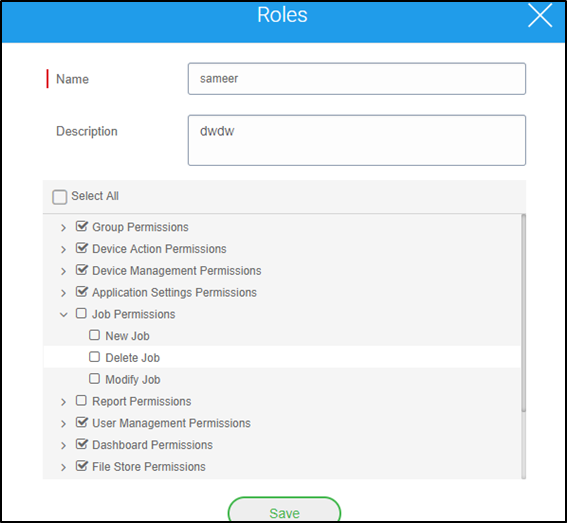
10. Click Create to complete.
The newly created admin user will get listed in the Users section.
