Create Column Set based Admin
This admin can view only the specified column set allowed by the Super user in the device grid.
To create Device Grid Column set for an admin, follow these steps:
1. Login to SureMDM Web Console.
2. On SureMDM Web Console, click Settings icon located at top right of the screen and select User Management.
3. On User Management screen, select Device Grid Column Set tab and click Add.
4. On Grid Column prompt, enter the Name and Description and select the desired columns to be allowed for the Admin to view and click Save.
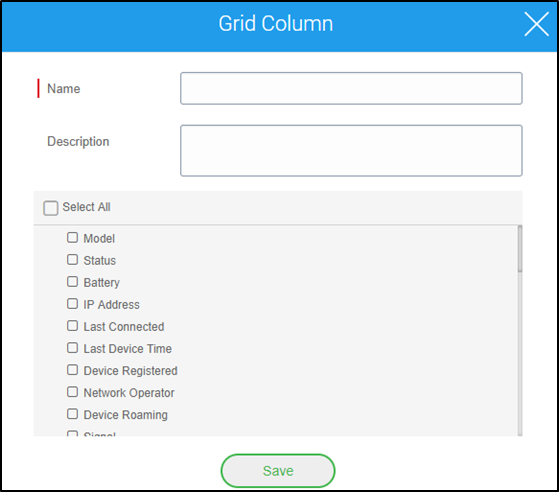
5. Newly created Device Grid column set will get added to this section.
6. Go to Users tab and select an Admin user and click Visible Column in Grid.
7. On Device Grid Column Set prompt, select the newly created column set and click Ok.
 Note: Super user have the option to use a combination of all the four types of permissions. This enables the creation of admin users with tailor-made custom permissions.
Note: Super user have the option to use a combination of all the four types of permissions. This enables the creation of admin users with tailor-made custom permissions.
