Create Job-based Admin
This admin will have access to apply only specified job groups on the enrolled devices.
To create job based admin, follow these steps:
1. Login to SureMDM Web Console.
2. On SureMDM Web Console, click Settings icon located at top right of the screen and select User Management.
3. On User Management screen, select Job Folder Set tab and click Add.
4. On Job Folders prompt,
a. Enter Name and Description.
b. Deselect the job folders that have to be hidden from the user.
c. Enable Automatically Allow New Folder Added In Future to allow the admin user to view the job folders that will be added in future and click Save.
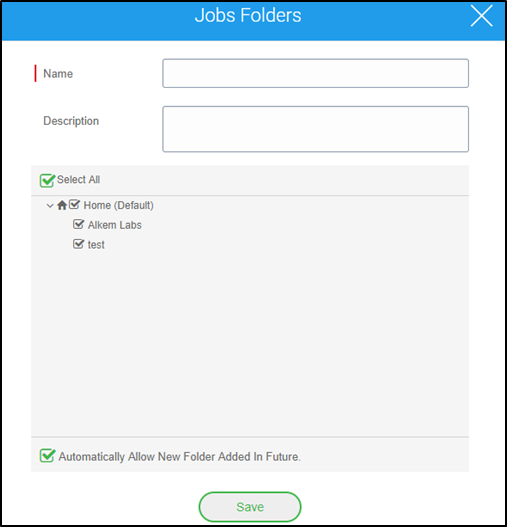
5. Go to Users tab and click Add.
6. On Create New User screen, enter the details including User Name and Password and under Allowed Job Folders, select the created Job Folder set.
7. Click Create.
Now when the new user logs in using the created credentials, he will have an option to manage the group(s) with access to the only superuser specified allowed jobs.
