Configure DCOM in SureMDM
To configure the user certificate through DCOM in SureMDM, follow these steps:
1. Navigate to SureMDM Web Console >Settings (icon located at the top right of the screen) > Account Settings > Certificates.
2. Configure the following Certificate settings and click Save.
| Settings | Description |
|---|---|
| CA Server Address | URL can be retrieved in the below followed link |
| Certificate Template | Template that is fetched from CA server |
| Certificate Renewal Period | Renews the certificate automatically before the specified days/weeks/months/years. |
| Common Name Wild Card | Select the Custom wildcards/values from the drop-down and enter the following wildcard as a value: E = %emailaddress%, CN = %cn%, %ou%, %dc% |
| Subject Alternate Name Wildcard | Select the Custom wildcards/values from the drop-down and enter the following wildcard as a value: Principal Name = %upn%, RFC822 Name= %emailaddress% |
| User Name | Enter the User Name of the account. |
| Password | Enter the Password of the account. |
| Enrollment Certificate | Upload Enrollment Certificate which is taken from DCOM server. |
| Password | Enter the Password of the enrollment certificate. |
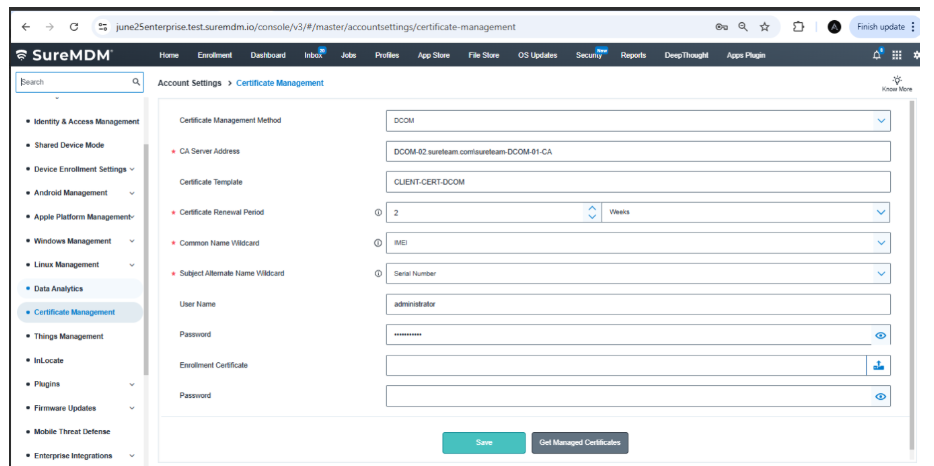
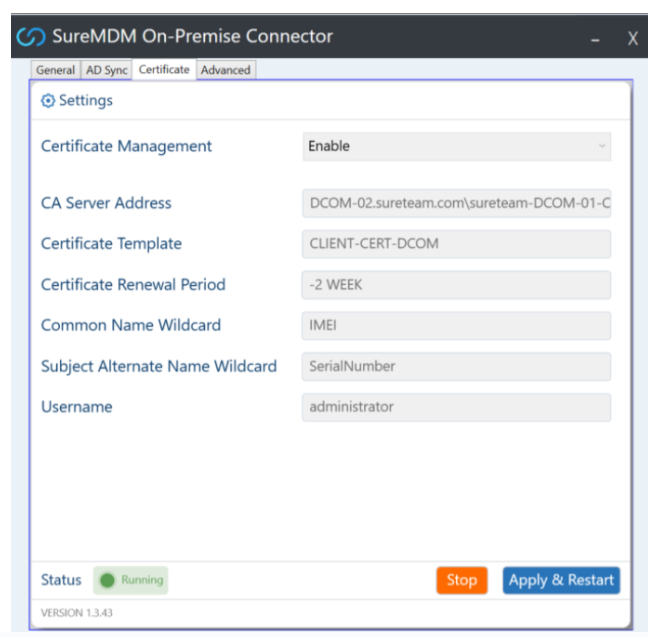
note
Once started, go to the Certificate tab. The values entered in the SureMDM console under Certificate Management should auto-populate here.
If not, it indicates that the connector is not properly communicating with SureMDM.