Quick Look at SureMDM Web Console
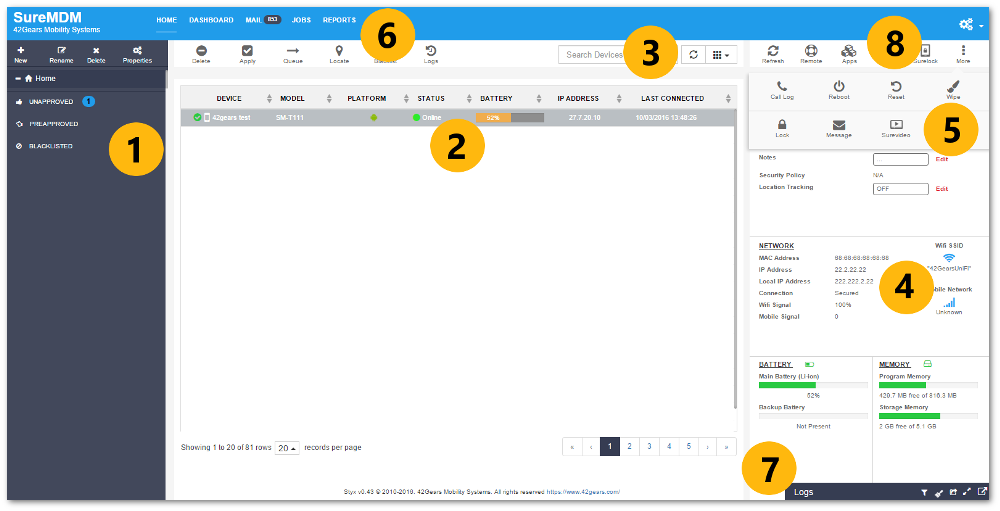
1. Device Groups
Home section on the left side of the web console lists all groups and subgroups created by the admin. It allows SureMDM Web Console users to create and manage devices under various categories such as:
- Preapproved: List of devices which are to be approved automatically
- Unapproved: List of enrolled devices awaiting admin approvals
- Blacklisted: List of devices which are blacklisted from the management list
- Repair Center: List of devices sent for repair to the repair center
2. Device List
This section displays list of devices with their details in a tabular format under the selected group on Device Groups section.
3. Device Toolbar
It contains buttons to manage and perform actions on selected device or a group of devices. It has options to:
- Delete selected device(s) from the list
- Apply a job to selected device(s)
- View Job Queue of a device
- Locate the device using GPS
- Blacklist selected device(s) from the list
- View Log of a selected device
- Search device(s) on the basis of matching pattern
- View to customize the display of device details in the columns
4. Device Information Panel
This section displays detailed information about the selected device including device health, memory and network status.
5. Quick Action Toolbar
This section provides easy to use buttons to perform device specific action such as:
- Refresh device status
- Initiate a remote connection with device
- Send an instant message to enrolled devices
- Shows all native and installed applications on the device
- Initiate device lock remotely
- Wipe the data from device remotely
- Reset the device remotely
- Reboot the device remotely
- View and import call log of a device
- SureLock Settings
- SureFox Settings
- SureVideo Settings
6. Utility Panel
This section allows users to access dashboard, mails, manage jobs and view reports for devices.
7. System Log
SureMDM keeps you updated with all the actions happening across an account with a live ticker in the bottom of the screen. The logs are updated in a chronological order and even display log information of other users who are logged on to the same company account.
8. Administrative Toolbar
The toolbar provides account management options like user management, password changes, branding and license details.