Configure Browser Preferences
Browser Preferences provide options to manage and control the security settings and advanced SureFox browser settings.
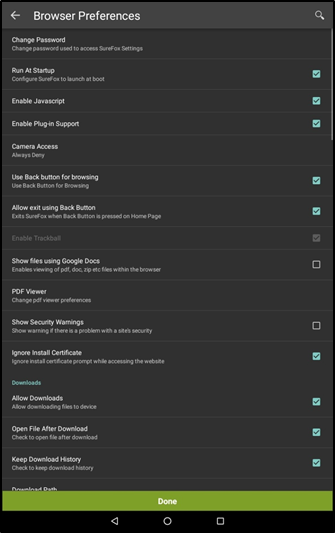
Following are the options available in Browser Preferences:
| Settings | Description |
|---|---|
| Change Password | Change the password to access SureFox Admin Settings. For more information, see Change SureFox Password. |
| Run At Startup | Select this option to auto-launch SureFox when the device is turned ON. |
| Enable Javascript | Select this option to allow JavaScript executions present on the webpage like buttons/icons. |
| Camera Access | Allow or restrict users from accessing the camera option through an allowed website. There are following options under Camera Access: |
| Use Back button for browsing | Select this option to enable Back button usage that helps the users to go back to previous pages while browsing. |
| Allow exit using Back Button | Select this option to enable Back button usage for the users to exit from SureFox. Note: SureFox by default disables Back button for browsing. |
| Show files using Google Docs | Select this option to enable viewing of different file types such as pdf files, documents, zipped files within the browser using Google Docs. |
| PDF Viewer | Following are the options that can be configured in PDF Viewer: |
| Show Security Warnings | Select this option to alert the user with a warning when there is a problem with the approved website’s security. |
| Ignore Install Certificate | Select this option to ignore prompts for Certificate Installation while accessing the website. |
| Allow Downloads | Select this option to allow downloads on the device from the approved or whitelisted websites. For more information, see Allow Downloads. |
| Allow Uploads | Select this option to allow uploads from the device. For more information, see Allow Uploads. |
| Automatically Load Images | SureFox by default auto-load images of the approved websites. Disable this option to disable automatic loading of images which can reduce network usage. |
| Use Wide View Display | Select this option to set the browser size to normal desktop mode. |
| Enable Light Touch | Select this option to enable hover action on the screen. |
| Enable Auto Media Playback | Select this option to automatically play media files in the approved websites. Note: Auto Media Playback is website dependent. For more details, click here. |
| Enable Sound Effects | Select this option to enable sound effects in SureFox. |
| Detect Network Connection | Select this option to automatically load SureFox Home Screen when connectivity is regained after a network failure. |
| Delay Homepage Load on Network Detection | Enter the time in seconds to delay the homepage load for a specific time when connectivity is regained after a network failure. |
| Access Denied Page | Select this option to load SureFox Home Screen when an access denied error occurs. |
| Block Intent URLs | Select this option to block URLs that try to launch applications from approved websites. |
| Mixed Content Mode | Mixed Content is the combination of Http/Https connections. To enable Mixed Content Mode (Http/ Https), select Always Allow from the following options: |
| Tabbed Browsing | Select this option to add multiple tabs to browse multiple websites at a time. For more information, see Tabbed Browsing. |
| Application Idle Timeout | Select this option to bring SureFox to the foreground after a specified time period. For more information, see Application Idle Timeout. |
| Idle Timeout | Select this option to redirect the screen to SureFox Home Screen/ Turn Off the screen / Exit SureFox after a specified time period of device inactivity. |
| Action on Idle Timeout | Admin can redirect the screen to one of the following options after a specific time period of inactivity. |
| Prevent Idle Timeout While Playing Media | Select this option to prevent the device from idle timeout while playing a media file. |
| SureFox Analytics Settings | Select this option to record SureFox activities. For more information, see SureFox Analytics. |