Using Web Interface
To configure a playlist for the device using Web Interface, follow these steps:
1. Connect iPad and PC/Mac to the same network.
2. Open a web browser on PC/Mac and enter the device’s IP address.
To access SureVideo Manager from device’s IP address, Enable Upload Server option in SureVideo Settings should be enabled
SureVideo Manager will appear as shown below.
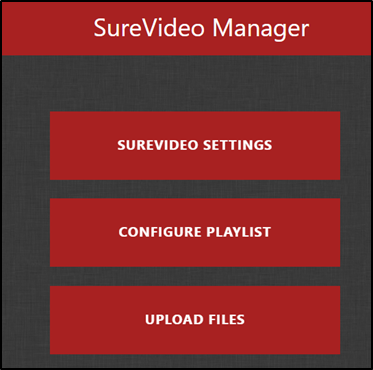
3. Click Configure Playlist.
4. On Configure Playlist screen, select Add Files / Add URL to browse and add the video files from the PC/Mac or add the path from YouTube/URL that contains hosted media file#8202;.
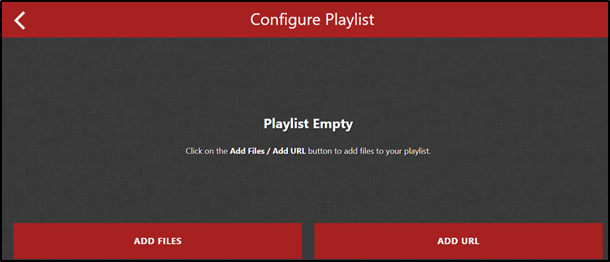
5. On List of Files screen, click .
6. Browse and select video file(s) that is saved in the PC/Mac and click Open.
The selected file will be listed in List of Files section.
7. Select the video file(s) and click Add Files.
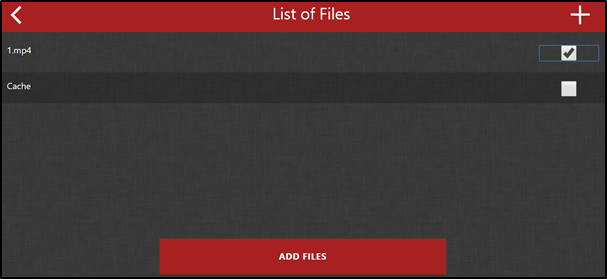
The selected video file(s) will be listed under Configure Playlist section in SureVideo and the device will start playing the media file(s) in a loop.
To access SureVideo Settings while a video is being played on the device, refer to Access SureVideo Settings.