WiFi Center
WiFi Center
With this plug-in app, the admin allows the user to access certain Wi-Fi related functionalities on the device. They can use this plug-in app to configure multiple network connections.
To configure WiFi Center settings, follow these steps:
1. On the SureLock home screen, launch the plug-in app.
2. Turn On the WiFi Center toggle button.
Once the toggle button is On, a prompt appears to connect to the available WiFi network. This prompt will appear only on the devices running Android 10 or later devices.
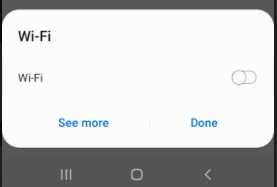
A list of available / saved SSID's will be displayed on the screen.
3. Select the appropriate SSID and tap Connect.
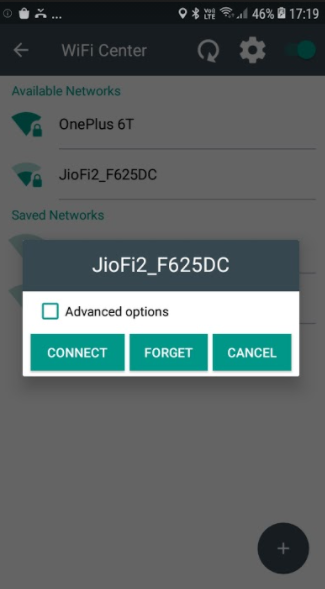
You cannot Forget (disconnect) a network when it is connected through System Settings in SureLock. This is applicable only for the devices running Android version Marshmallow or later.
4. On the screen, tap Settings icon.
5. Enter the password.
6. Configure the following WiFi Center Settings.
| Settings | Description |
|---|---|
| Load default URL when connected to open network | Select this option to launch the default URL when connected to an open network. |
| Launch webpage when connected to open network | Select this option to launch the specified webpage URL when connected to an open network. |
| Webpage URL | Enter the Webpage URL that will be launched when connected to an open network. |
| Change Password | Change the default or existing password to the desired password to access WiFi Center Settings. |
| Hide Forget Button | Hides Forget Button for the connected network. |
| Hide IP Settings | Hides IP Settings option for the connected network. |
| Hide Use Proxy Settings | Hides Use Proxy Settings option for the connected network. |
| Allow connection to Open Network | Allows connecting to an open network. |
| Launch WiFi Center on loss of WiFi connectivity | Allows launching of WiFi Center within the specified time when WiFi connection is lost. |
| Turn ON Mobile Data on loss of WiFi Connectivity | Allows connecting to a network through mobile data when WiFi connection is lost. Note: This feature is supported only on platform signed devices. |