Configure SureFox Pro Settings
SureFox Pro option offers advanced lockdown of the device. This feature offers admin with the options to enable kiosk mode with no access to the devices’ home screen or device settings, disabling bottom bar and toolbar, suppressing system windows and more.
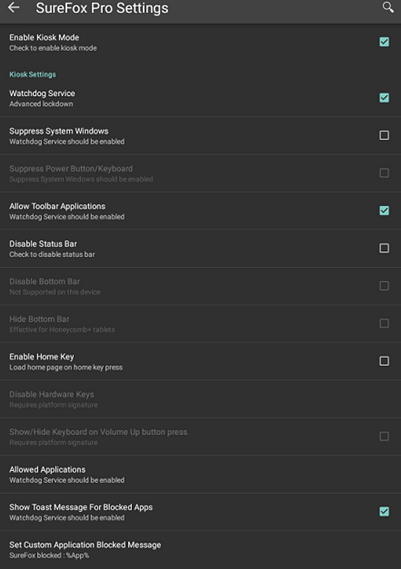
Following are the options available in SureFox Pro Settings:
| Settings | Descriptions |
|---|---|
| Enable Kiosk Mode | Enables the device to lockdown into kiosk mode. |
| Watchdog Service | Blocks the launch of the third-party application. When this option is selected, the user will be prompted to enable the following options for the kiosk lockdown feature to work: |
| Suppress System Windows | Restricts access to the device settings and notifications. |
| Suppress Power Button/Keyboard | Restricts the use of Power button/keyboard. |
| Allow Toolbar Applications | Automatically allows applications present in a custom toolbar. |
| Disable Status Bar | Disables device’s status bar. |
| Disable Bottom Bar | Disables Bottom Bar and restricts accessing device’s home screen using Back button or accessing device settings. |
| Hide Bottom Bar | Hides the on-screen bar completely from the bottom of the screen. Note: This feature is supported only on platform signed devices. |
| Enable Home Key | Allows Home Key in the bottom bar to navigate to the SureFox Home Screen. |
| Disable Hardware Key | Disables all hardware keys of the device such as Home, Volume Down, Back, Volume Up, Menu, Recent Apps and Power Button. Note: This feature is supported only on platform signed devices. |
| Show/Hide Keyboard on Volume Up button press | Enables the display of keyboard when Volume Up button is pressed. |
| Allowed Applications | Allows only the approved applications. |
| Show Toast Message for Blocked Apps | Notifies the user with small notification pop-up when any unallowed applications are accessed. |
| Set Custom Application Blocked Message | Allows the user to enable custom toast message instead of default blocked message when any unallowed applications are accessed. |