Remotely Push SureVideo settings
To remotely push SureVideo settings on enrolled windows 10 phone device, follow these steps:
1. Login to SureMDM Web Console.
2. On SureMDM Web Console, click Profiles.
3. On Profiles screen, click Windows > Add.
4. On Windows Profile screen, click Configuration Policy > Configure.
5. Click Add and enter App Name,Key and Value(SureVideo Settings) in Application Configuration prompt:
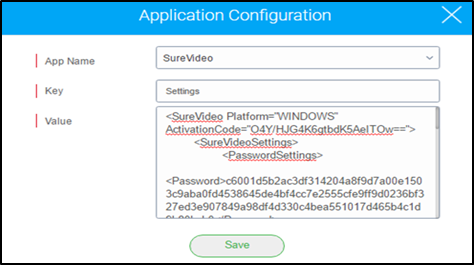
6. Click Save.
7. Enter the Profile Name.
8. Click Save.
The newly created profile gets listed in the Profiles section.
9. Go back to Home tab and select the windows device(s).
10. Click Apply to launch the Apply Job To Device prompt.
11. On Apply Job To Device prompt, select the profile and click Apply to complete.
 Note: SureVideo settings can be pushed to the windows device(s) only when SureVideo application is installed in the device.
Note: SureVideo settings can be pushed to the windows device(s) only when SureVideo application is installed in the device.
