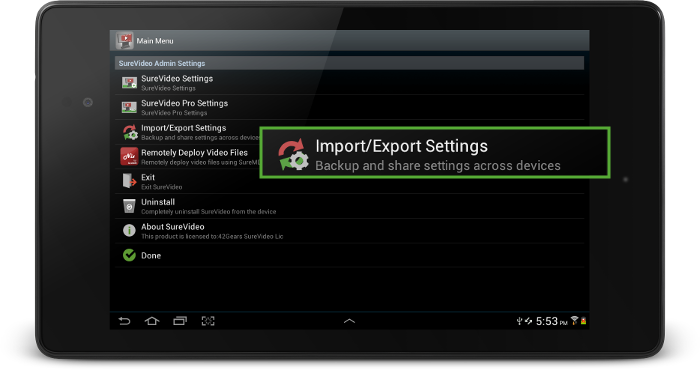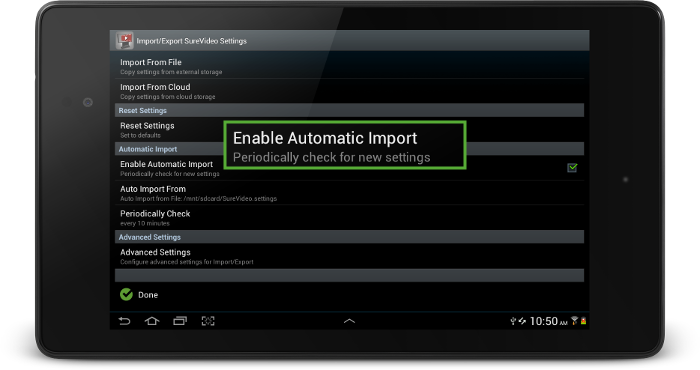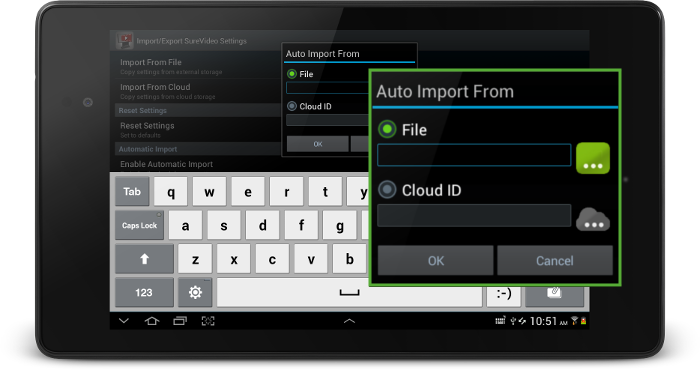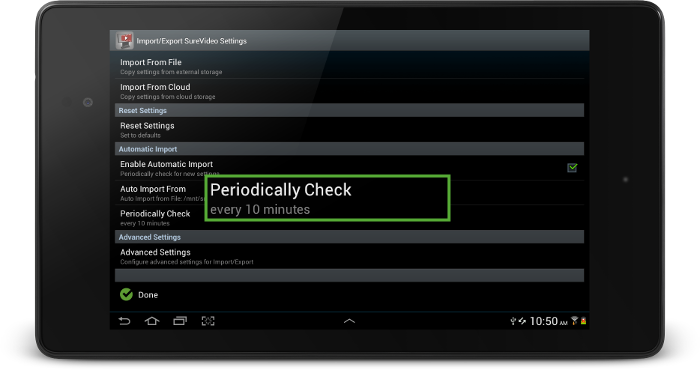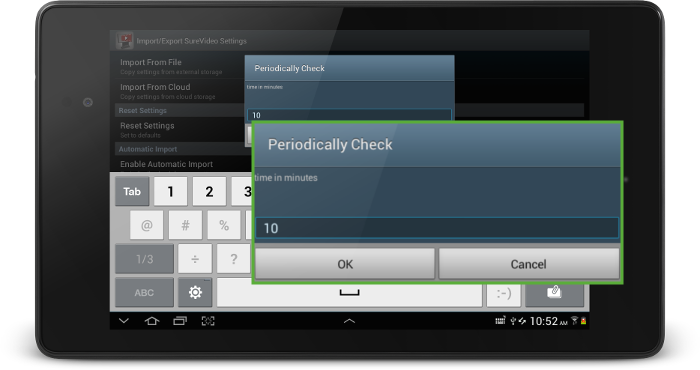Frequently Asked Questions - SureVideo for Android
Documentation Links
SureVideo - Using Automatic Import options
How can I set up Automatic updates for SureVideo Settings?
With SureVideo's Automatic Import option, you don't have to manually
update SureVideo Settings. All you have to do is enable Automatic Imp
-ort option, specify a file location or a Cloud ID and set a periodic check.
Follow below mentioned steps to set an Automatic Import for SureVideo:
- Access SureVideo Settings by tapping 5 times on the screen within 3 seconds
- Use SureVideo Password and tap on OK
- Tap on SureVideo Settings option on Import/Export Settings screen
- On Import/Export Settings, tap and enable Enable Automatic Import option under Automatic Import section
- Enabling Enable Automatic Import option enables Automatic Import From and Periodic Check options
- Tap on Automatic Import File, browse and select the file to be imported and tap on OK
- Now you have specified the file, to set a periodic check for updates, tap on Periodic Check option
- On Periodic Check prompt, enter the time in minutes and tap on OK to complete