Enroll the device by registering it with Microsoft Entra ID (formerly Azure Active Directory)
To enroll enterprise Windows devices into SureMDM using Microsoft Entra ID (formerly Azure Active Directory), follow below mentioned steps:
1. Launch Settings on the Windows device.
2. Search for Work and select Access Work or School.
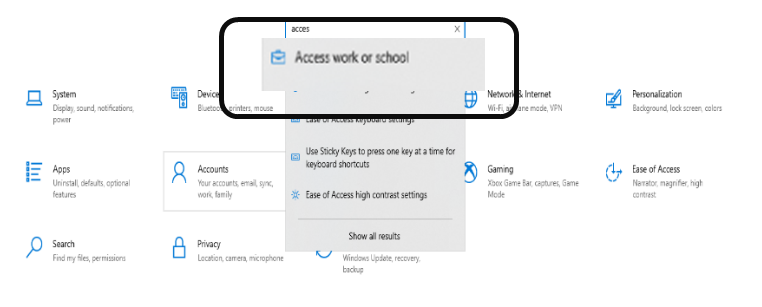
3. Click Connect.
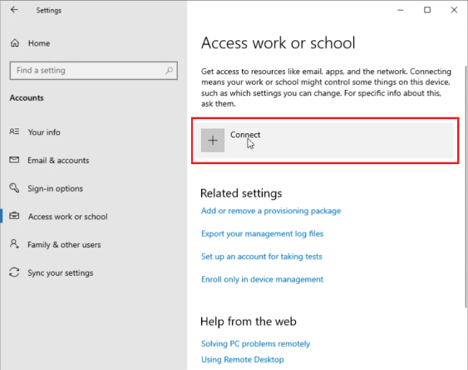
4. Enter the Email address and click Next.
5. In the next screen enter your Email or phone number to sign-in.
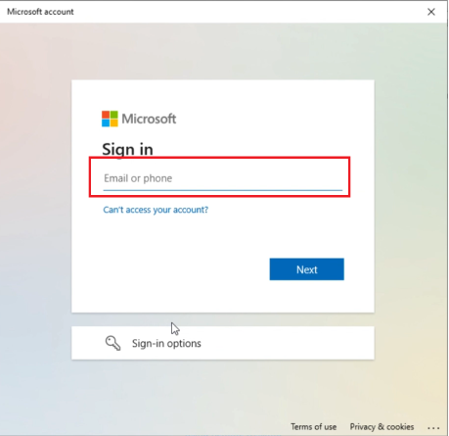
6. Enter the password in the next screen and click on Sign in.
7. Accept the Terms and Conditions in next screen.
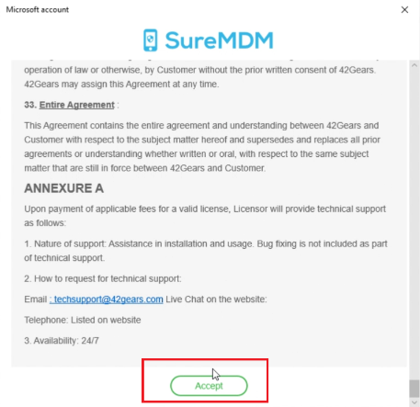
8. Click Done to get your device enrolled.
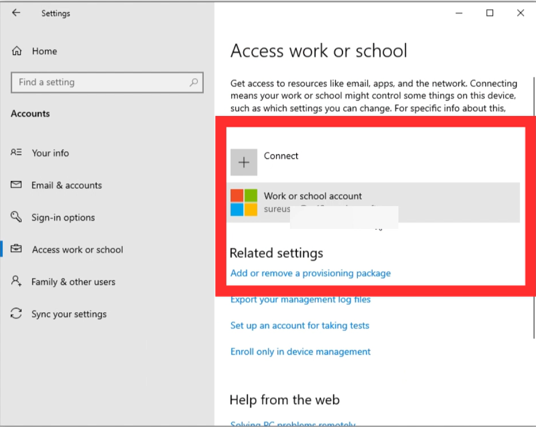
9. Once done, the devices gets enrolled into the SureMDM Console.
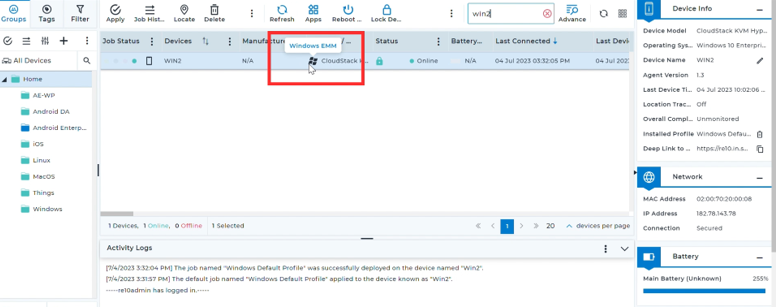
12. To get devices Dual Enrolled in SureMDM follow Deploying SureMDM Agent for Dual Enrollment.