Adding VPP Apps from Apple Business Manager (ABM) to SureMDM
The Apple Volume Purchase Program (VPP) integrated within Apple Business Manager (ABM) enables organizations to purchase and distribute apps in bulk. SureMDM integrates with ABM to streamline app deployment on managed macOS, iOS/iPadOS and tvOS devices.
This guide covers the steps to create a location in ABM, add VPP apps, and sync them with SureMDM for distribution.
Prerequisites
- An active Apple Business Manager (ABM) account.
- A valid Server Token (.vpptoken) downloaded from ABM.
Steps to Configure VPP Apps in ABM and Sync with SureMDM
1. Create a Location in ABM
Log in to Apple Business Manager (ABM) with an Administrator account.
Navigate to: Locations → Add.
Enter the below details
| Field | Description |
|---|---|
| Name | Enter the name of the location. |
| Address | Provide the address of the specified location. |
| Town or City | Enter the name of the town or city. |
| PIN Code | Specify the PIN Code. |
| State | Enter the name of the state. |
| Phone | Enter the phone number if required. |
| Website | Enter the website url if required. |
- Click Save.
Note: Locations are used to organize app licenses and associate them with MDM servers such as SureMDM.
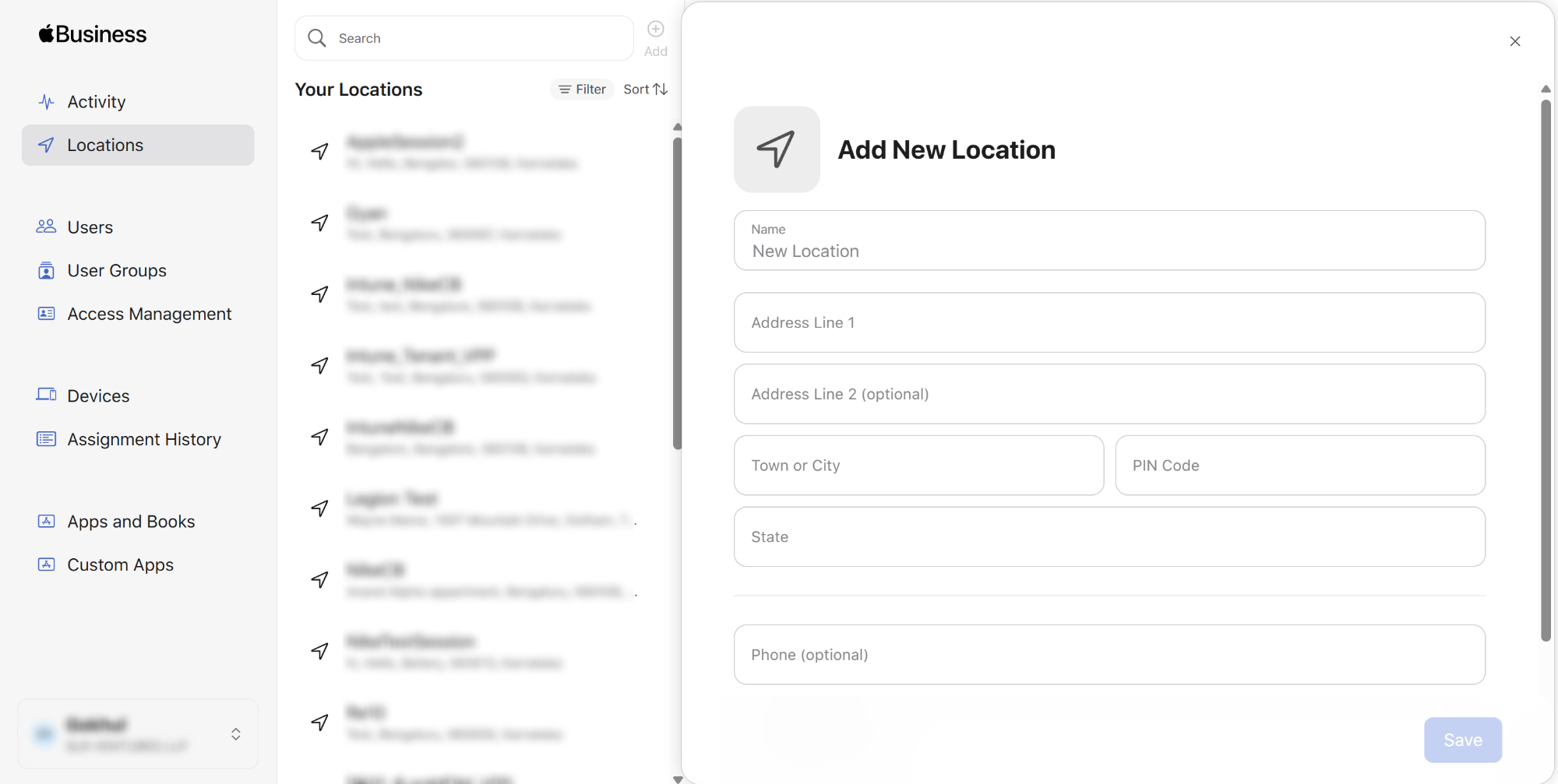
2. Purchase / Add Apps in ABM
In ABM portal, navigate to Apps and Books.
Search for the required app in the App Store catalog.
Choose the Location created in Step 1 in Assign to field.
Select the app and specify the quantity / number of licenses required (can be free or paid based on the application)
Click Get.
Complete the purchase.
Note: For free apps, licenses can be added without cost. Paid apps require a payment method configured in ABM.
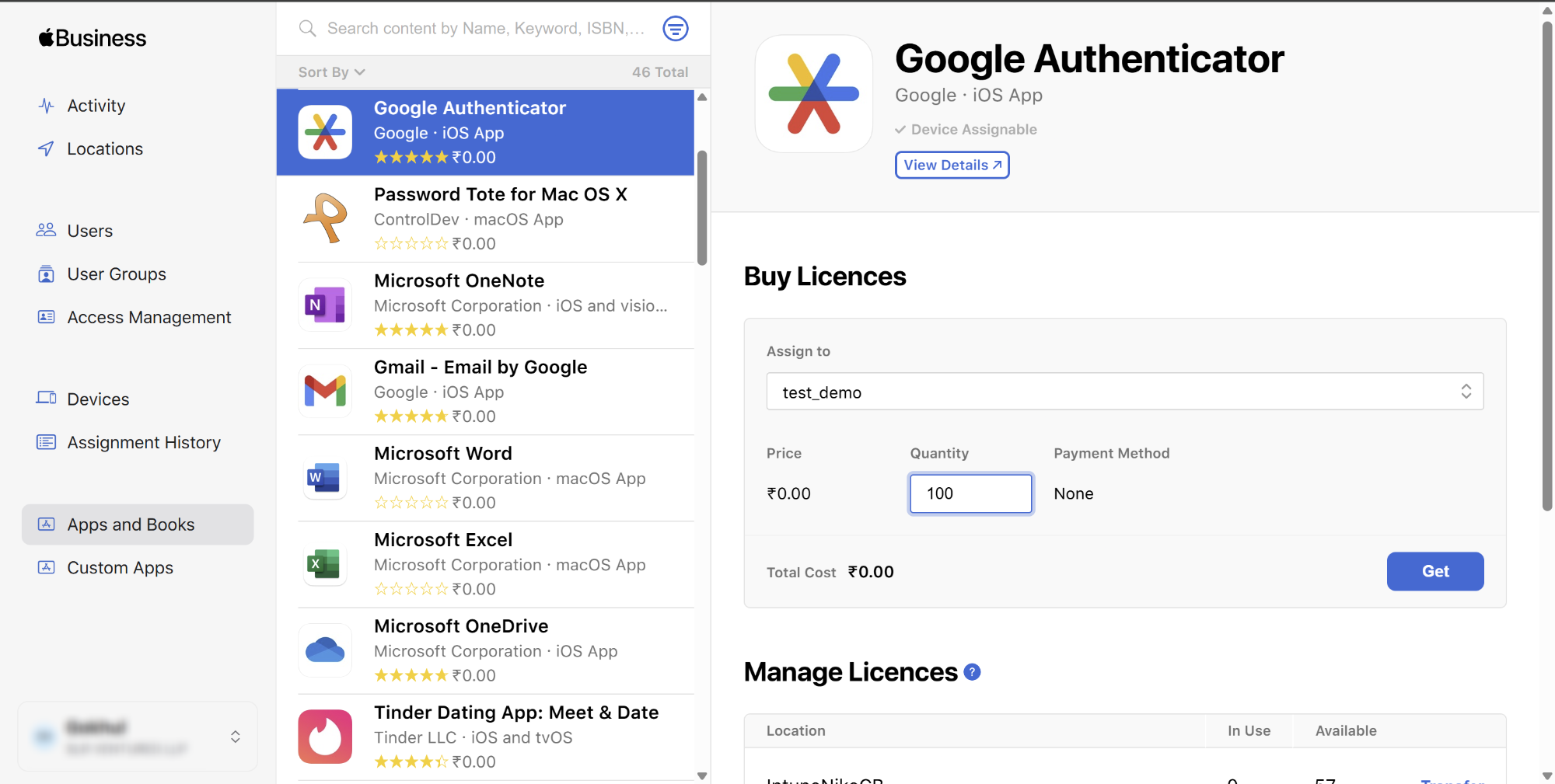
3. Download the VPP Server Token
In the Apple Business Manager (ABM) portal, navigate to: Preferences → Payments and Billing → Apps and Books tab.
Select the Location created earlier.
Click Download to retrieve the .vpptoken file.
Save this token securely to upload the same into SureMDM.
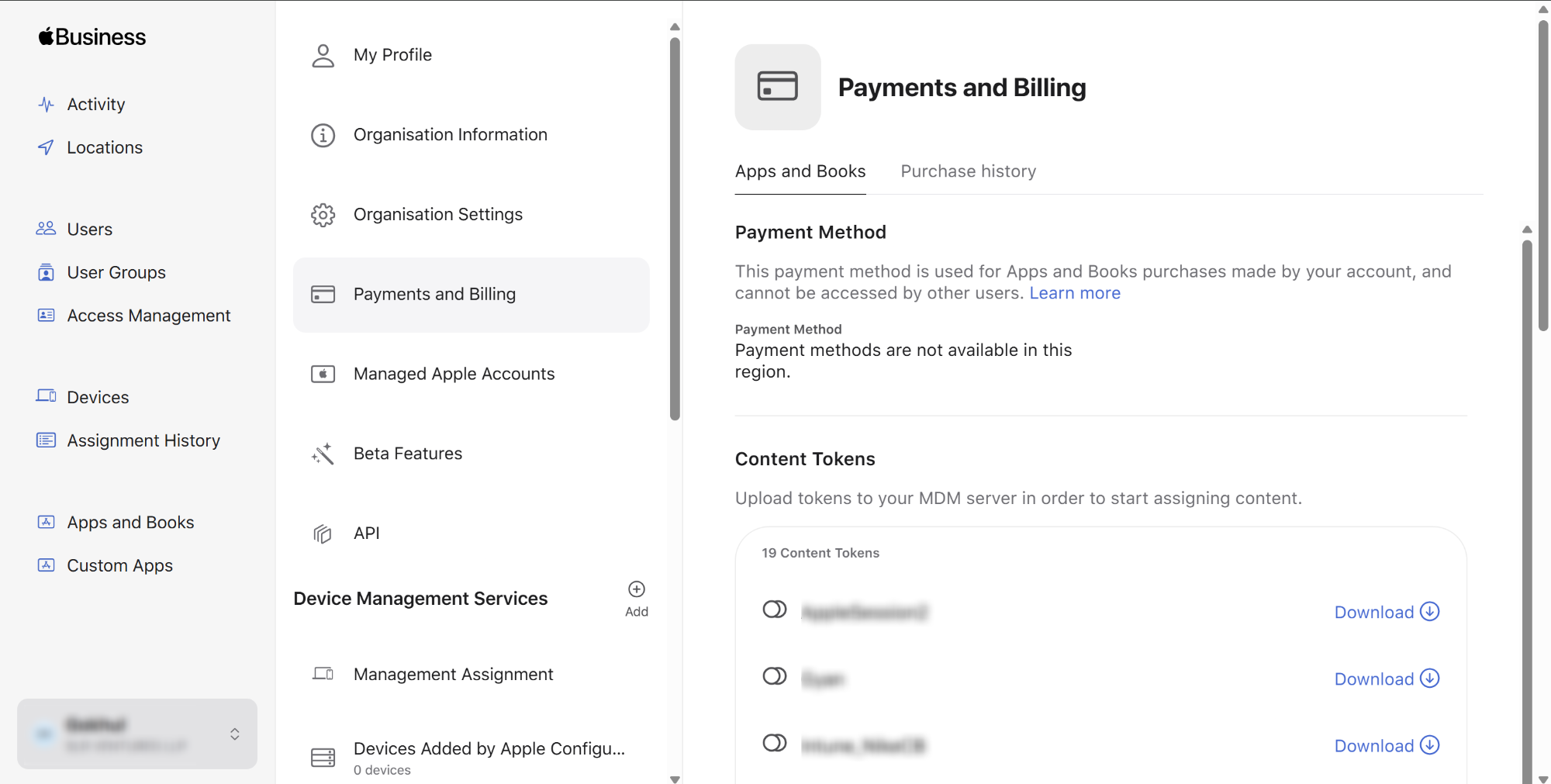
4. Add the VPP Token to SureMDM
Log in to the SureMDM Web Console.
Navigate to: Settings → Account Settings → Apple Platform Management → VPP.
Click Upload and browse & select the downloaded Server Token from the local drive.
Once the server token is uploaded successfully, the apps will be automatically listed in the Purchased Apps table section.
| Column Name | Description |
|---|---|
| Icon | Displays the application’s icon as provided in ABM for easy identification. |
| Name | Shows the name of the application synced from ABM. |
| Available License | Indicates the total number of app licenses purchased and still available for assignment to devices or users. |
| Used License | Displays the number of licenses that have already been assigned to devices or users. |
| Device Assignable | Specifies whether the application supports direct device-based assignment (without requiring an Apple ID). |
| Platform | Identifies the supported platform for the application (e.g., iOS, iPadOS, macOS). |
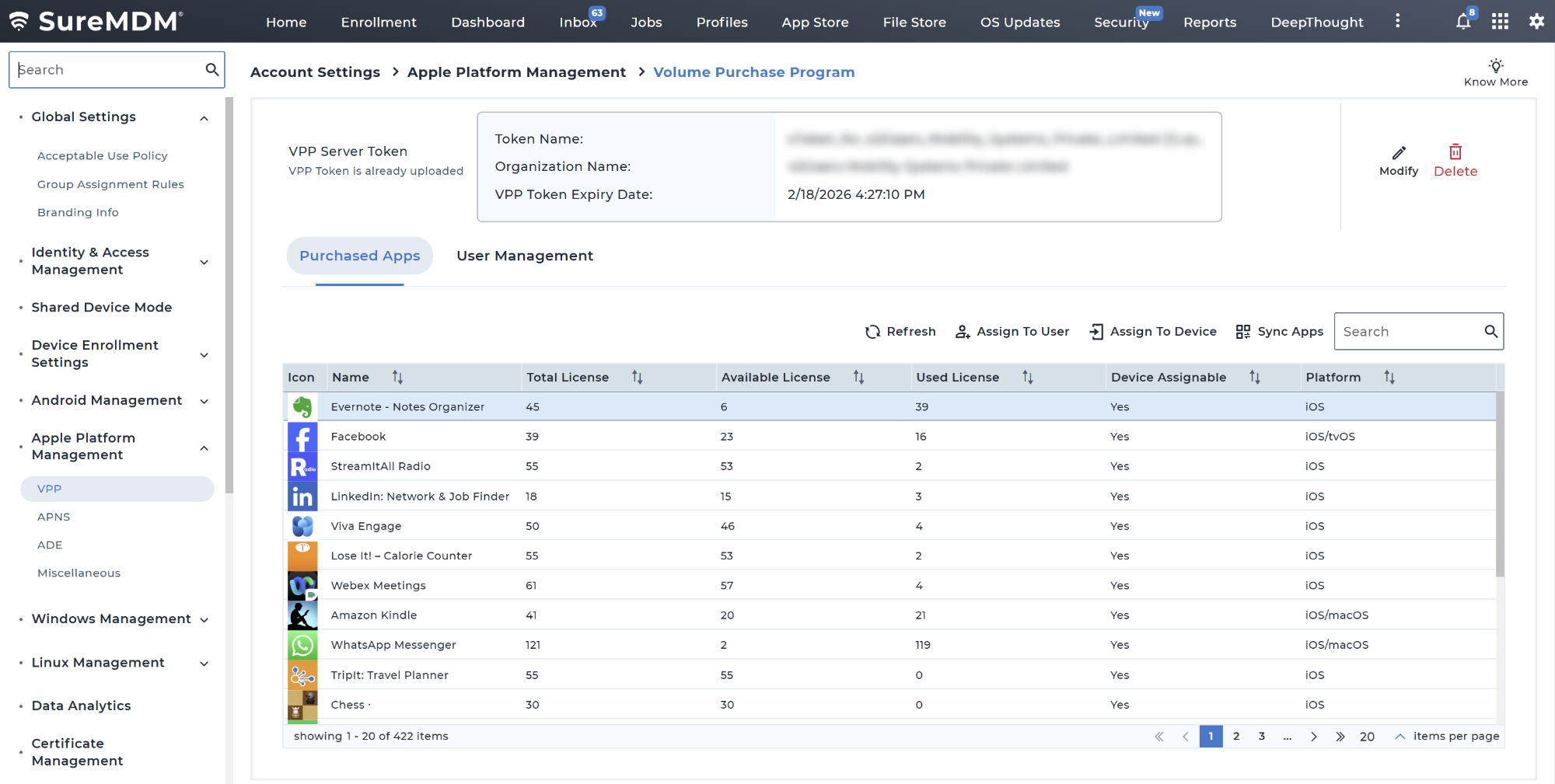
- Table actions
| Option | Description |
|---|---|
| Refresh | Updates the list of purchased apps to reflect the latest license and assignment status from ABM. |
| Assign To User | Assigns the selected VPP app license to a specific user. |
| Assign To Device | Assigns the selected VPP app license directly to a specific device. |
| Sync Apps | Synchronizes apps from ABM to SureMDM, ensuring any newly purchased apps or updates are reflected in the Purchased Apps list. |
| Search | Allows searching for apps within the Purchased Apps table using keywords. |
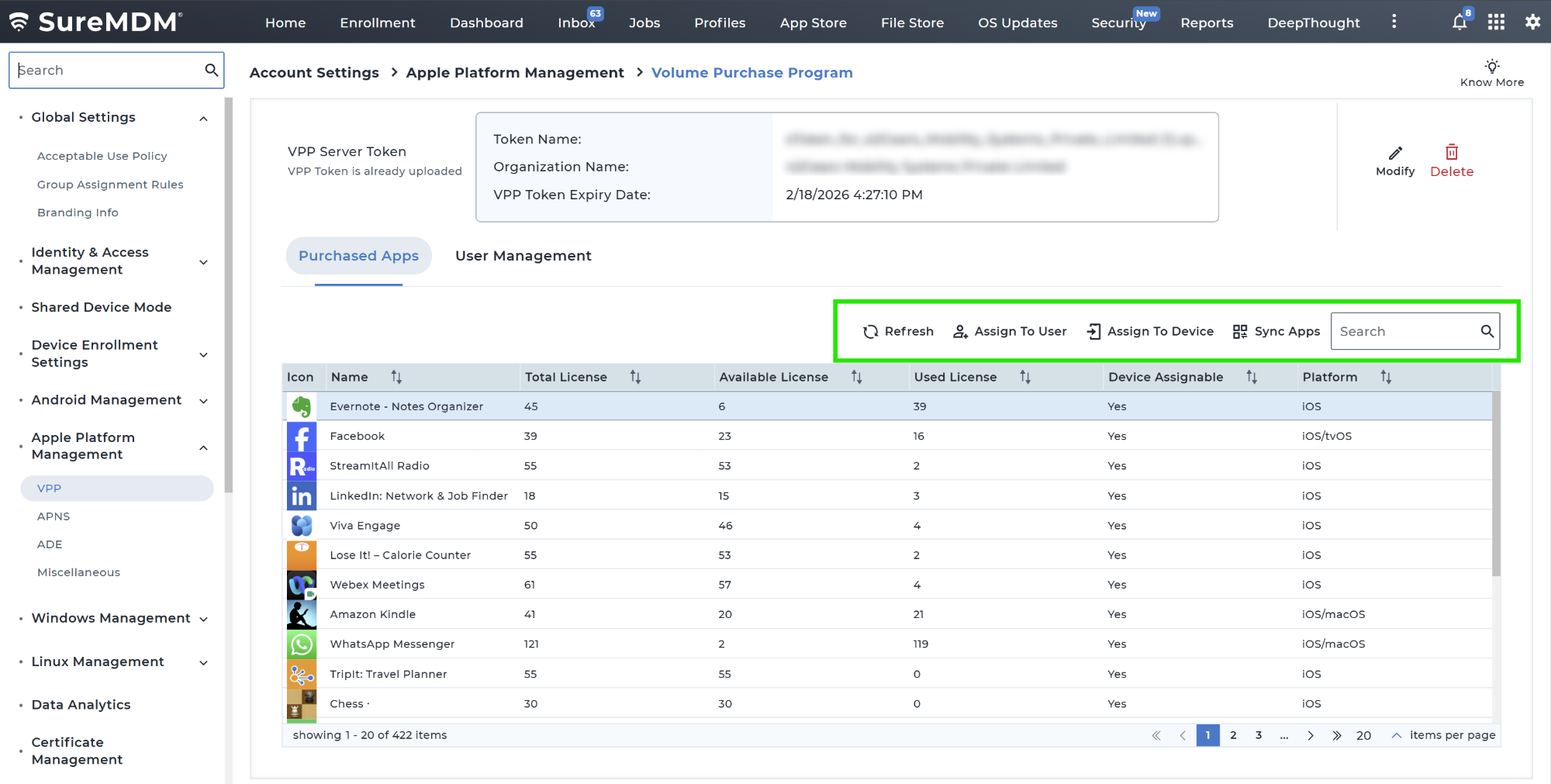
5. Synchronization of VPP Apps in SureMDM App Store
Once the VPP apps are synced in the Apple Platform Management section under VPP, the same will get reflected in the SureMDM App Store under respective platforms.
Navigation: App Store → macOS → VPP Apps
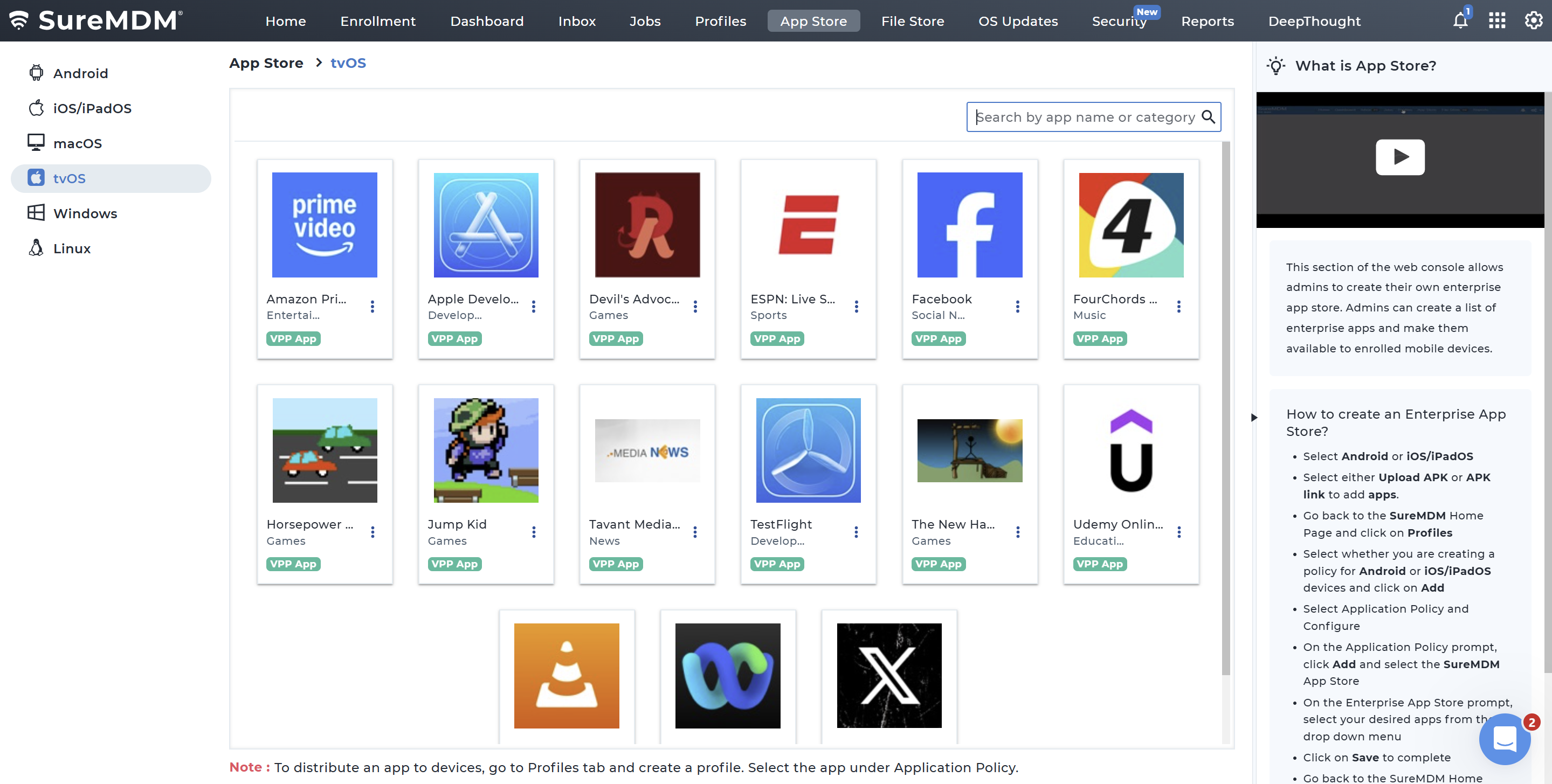
Notes
- Apps purchased through ABM remain owned by the organization, not individual users.
- Revoked app licenses can be reassigned to other devices.
- Apps are updated automatically when newer versions are published in the App Store.