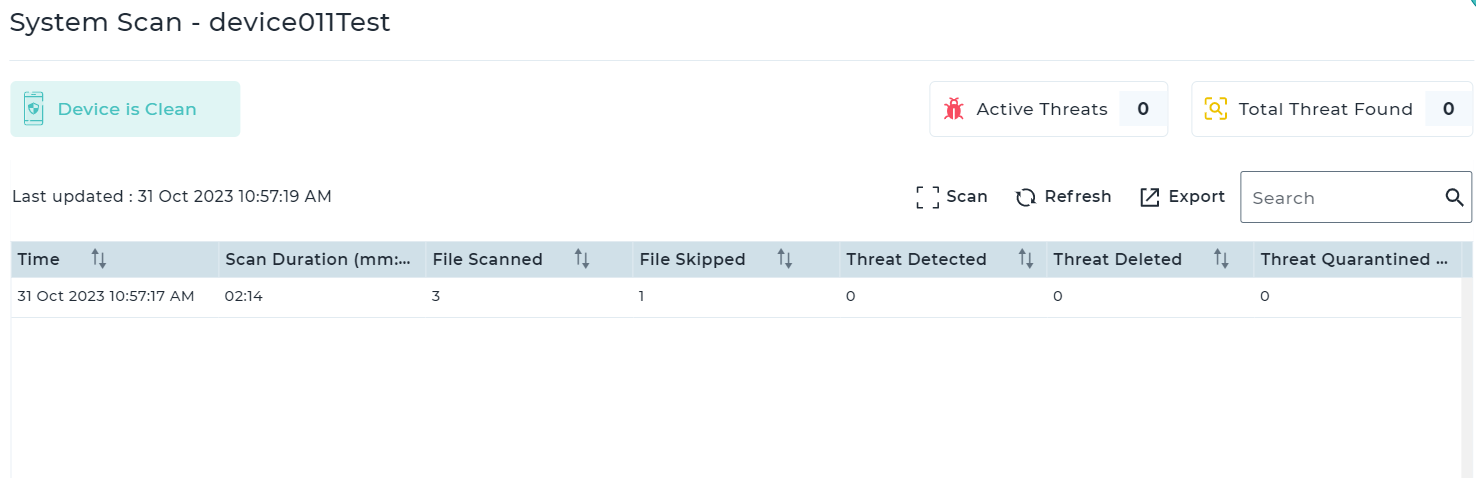MTD for Android
Prerequisites
- The Android device must run SureMDM Agent version 27.32.13 or later.
- SureDefense should be installed on the device with all required permissions granted.
Initiate Scan on a Device (Android)
Follow the below steps to run the scan on Android devices:
1. Log into the SureMDM Console.
2. Navigate to Settings > Account Settings > Data Analytics.
3. Enable MTD App Scan.
4. Go back to SureMDM Home and select an Android device. Note: The device must be online to initiate the scan.
Note: The device must be online to initiate the scan.
5. Click System Scan from the Dynamic Jobs section.
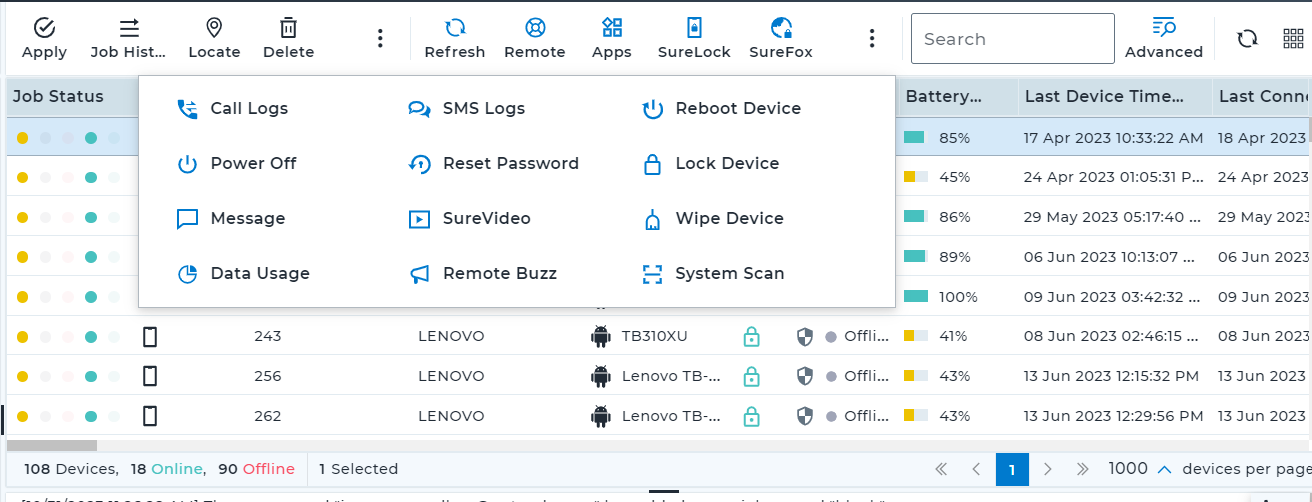
 Note: Clicking this option will prompt you to install SureDefense if it is not already installed on the device.
Note: Clicking this option will prompt you to install SureDefense if it is not already installed on the device.
6. On the System Scan prompt, click Scan.
7. On the Scan prompt, select Scan Mode from the following option:
- Basic - Scan only the installed applications on the device.
- Full - Scan all applications on the device, including system applications.
8. Select the Scan Action from the following options:
- Delete Threat - This option will permanently remove the threat
- Skip Threat - This option will ignore the threat
9. Select the Network Type from the following options:
- Wi-Fi Only
- Any Network
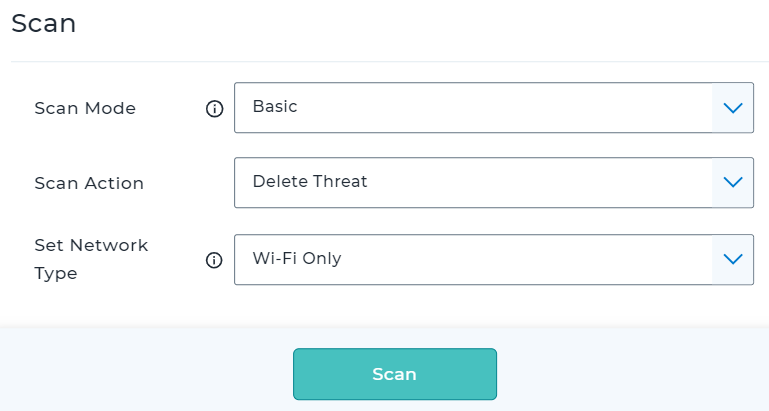
10. Click Scan.
Once the scan is complete, you can see the scan result on the System Scan screen.