Integrate SureMDM with Aruba ClearPass Server
SureMDM’s integration with Aruba Clearpass ensures network security while business endpoints are accessing the company’s network.
 Note: Aruba ClearPass integration is available only for Enterprise licenses.
Note: Aruba ClearPass integration is available only for Enterprise licenses.
Prerequisite
- Enterprises should have an Aruba ClearPass server.
To integrate SureMDM with the Aruba ClearPass server,
1. Log into the SureMDM Web Console.
2. Navigate to Settings > Account Settings > Enterprise Integrations > NAC Integration and, select Enable NAC Integration.
3. Select Aruba ClearPass from the Server drop-down menu.
4. Enter the Aruba ClearPass server details:
Authentication Endpoint - URL of the ClearPass server
User Name
Password
Client ID
Client Secret
 Note: You will get the details of UserName, Password, Client ID, and Client Secret while creating a Client on the ClearPass server. These settings will be used by SureMDM to authenticate itself to the ClearPass server.
Note: You will get the details of UserName, Password, Client ID, and Client Secret while creating a Client on the ClearPass server. These settings will be used by SureMDM to authenticate itself to the ClearPass server.
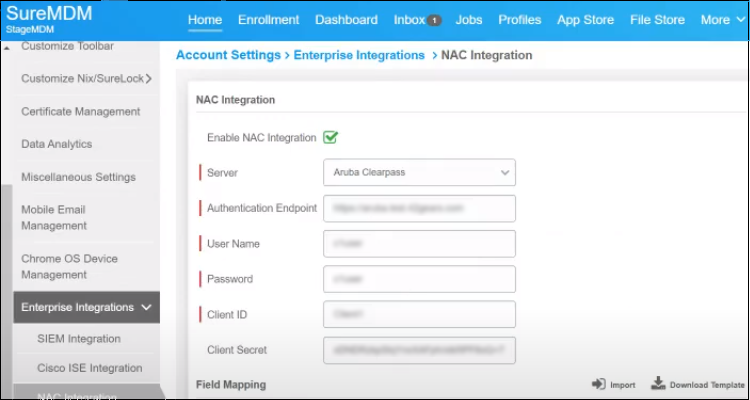
5. Click Download Template.
A preconfigured device attributes file (in CSV format) will download.
6. Open the CSV file and select all/required/add new parameters that need to be passed through the Aruba ClearPass server.
 Note: If you want to add new parameters to the CSV file, you need to contact support@42gears.com.
Note: If you want to add new parameters to the CSV file, you need to contact support@42gears.com.
7. Click Save to save the CSV file.
8. Click Import to upload the saved CSV file.
Once the CSV file is imported, all/selected attributes will be listed in the Field Mapping section.
9. Click Save.
On successful integration, when a new Android device is enrolled into SureMDM, the device attributes will get updated in the MDM server. In turn, MDM will send a fresh set of attributes to the Aruba ClearPass server every time a device information is updated or whenever a new device is enrolled into SureMDM. ClearPass will use this information to enforce Network Access policies on the device.
 Note: When you delete or unenroll a device from the SureMDM console, the associated device’s attributes will also get deleted from the Aruba ClearPass console.
Note: When you delete or unenroll a device from the SureMDM console, the associated device’s attributes will also get deleted from the Aruba ClearPass console.
