Generate Report for Alert Message Analytics
SureMDM allows admins to generate a custom report for Alert message analytics. Alert Message analytics report lists the message read notification status, date and time at which the user has read the notification, and the number of times the user snoozed the message.
To generate an Alert Message analytics report in SureMDM, follow these steps:
1. Navigate to SureMDM Web Console > Settings > Account Settings > Data Analytics.
2. Select Enable Data Analytics > Alert Message Analytics and click Show for Secret Key.
3. Note down the secret key and click Apply.
The settings will get updated.
4. Go to Reports > Custom Reports > Add and select Alert Message Analytics from Tables List.
To know about other settings in Custom Reports, see Create a Custom Report.
Once the custom report is generated, you can either view or download it from the View Reports section. The alert message report displays as shown in the screenshot below:
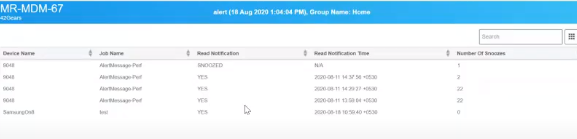
Run Scripts for Alert Message Analytics
The following run scripts are available for Alert Message analytics under Jobs > Android > Run Script > Generic.
1. If you do not want the device(s) to send alert message analytics to SureMDM, then push the Disable Alert Message Analytics run script to the device(s).
2. If you wxcccxxxcccxcxxvcant the device(s) to forcibly export Alert message analytics data to SureMDM, then push the Export Alert Message Analytics to SureMDM run script to the device(s).
Use the Secret Key (copied in step no.2) in the run script.
3. If you want the device(s) to export Alert message analytics data to SureMDM at a specific interval of time, push the run script Set the Interval for Alert Message Analytics in Minutes run script to the device(s).
Use the Secret Key (copied in step no.2) and specify the interval at which alert message analytics data sent to SureMDM in the run script.
