Epson Printer Enrollment
SureMDM offers Epson printer enrollment and manages them remotely.
Prerequisites:
- Configure No Authentication in the SureMDM Console.
- Enable Things Gateway in the SureMDM Console.
- Windows will be used as the host device.
Steps to Enroll Epson Printers
To enroll Epson Printers in sureMDM, follow these steps:
1. Download the Epson Printer Connector application on the Windows device.
2. Start the installation by running the .exe file.
3. Install the application by following the on-screen instructions.
4. During installation, you will be instructed to install the following:
- Microsoft .NET Framework
- Read and agree to the terms and conditions.
- Click Install to complete the .NET installation
- Epson SDK
- Select the preferred language and click Next.
- Read and agree to the terms and conditions.
- Select Custom as a Setup Type.
- On the next screen, select USB and Ethernet under Communication Interfaces.
- Click Install to complete the Epson SDK installation.
 Note: During the Epson SDK installation, Microsoft POS for.NET will be installed.
Note: During the Epson SDK installation, Microsoft POS for.NET will be installed.
5. Once done, launch the Epson Printer Connector.
6. On the home screen, you can see the following options:
- Settings - Using this option, you can add printers.
- Sync Now - Using this option, you troubleshoot the problems and sync the printer models.
7. Click Settings.
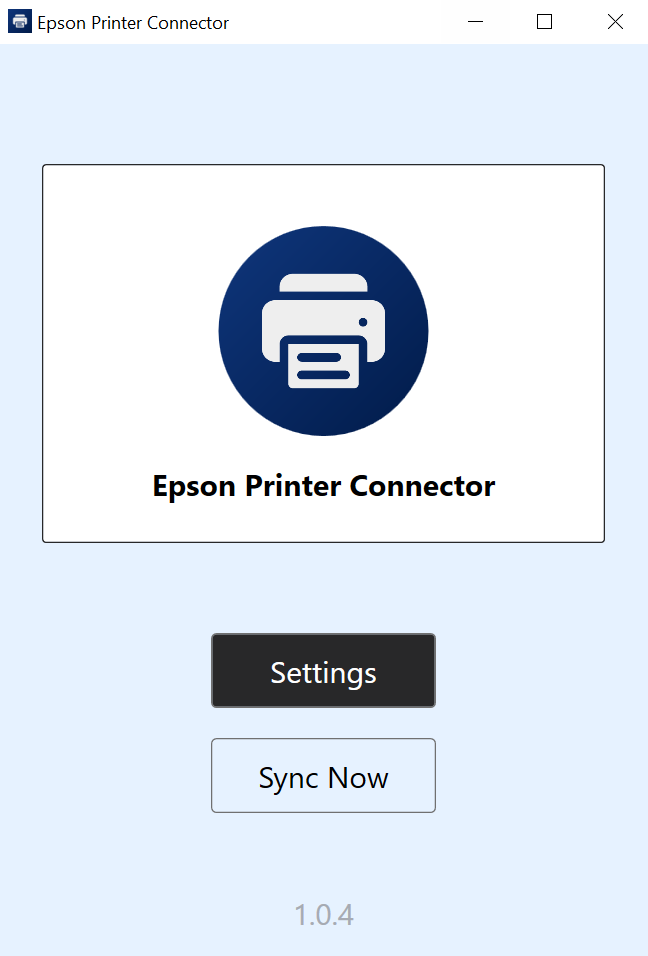
8. Enter the following details:
- Account ID - Enter the SureMDM Account ID.
- Gateway Password - Enter the Things Gateway Password.
- Server Path - Enter the SureMDM Server URL.
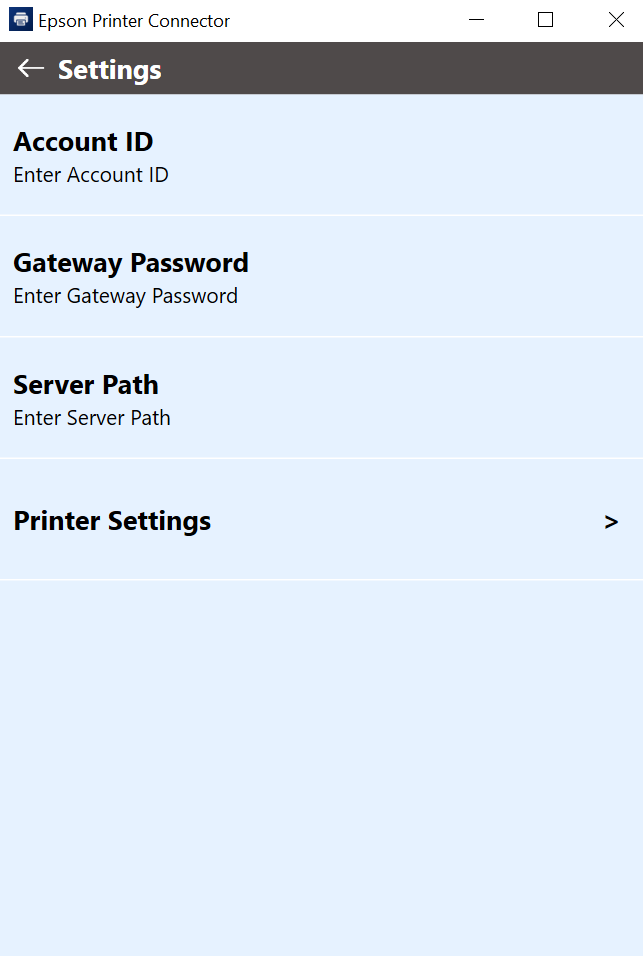
9. Click Printer Settings to add a printer.
10. Click Add Printer.
11. On the Add Printer prompt, configure the following option and click Connect.
|
Settings |
Description |
|
Model |
Select the Printer Model from the dropdown menu. |
|
Interface |
Select one of the interface types from the following:
|
|
IP Address |
Enter the IP address of the printer while selecting Wi-Fi or LAN as an interface type. |
12. Once done, the user can see the printer details and connection status.
The Epson printer is now enrolled in the SureMDM Console.
