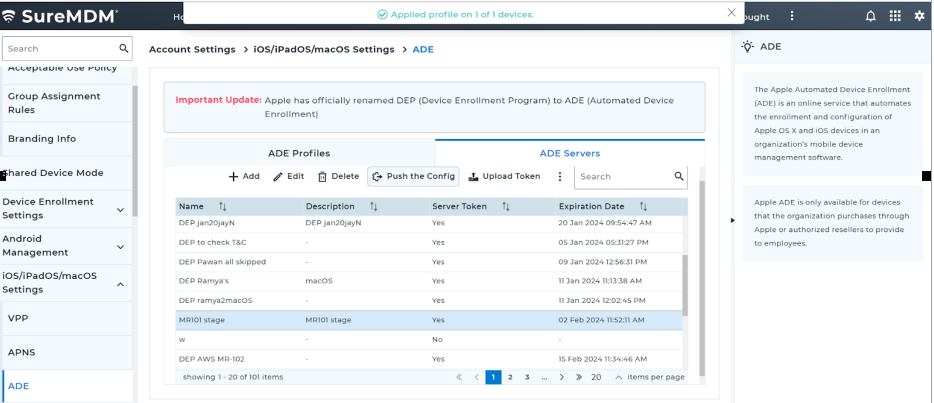Creation of MDM Server in Apple Business Manager
1. Login to https://business.apple.com/.
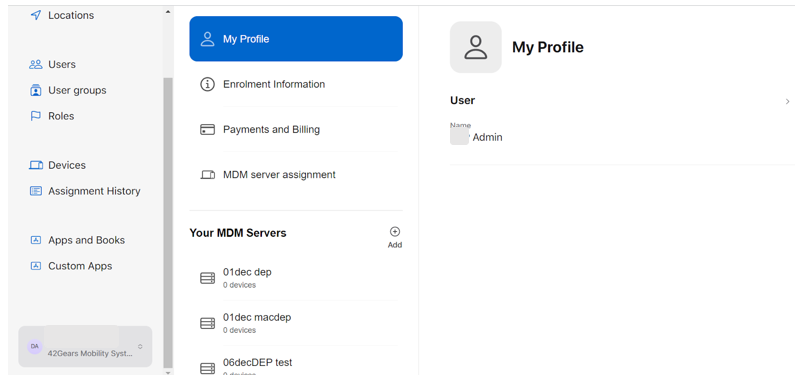
2. Go to AccountDEP and then choose Preferences. Then the below screen will appear as follows:
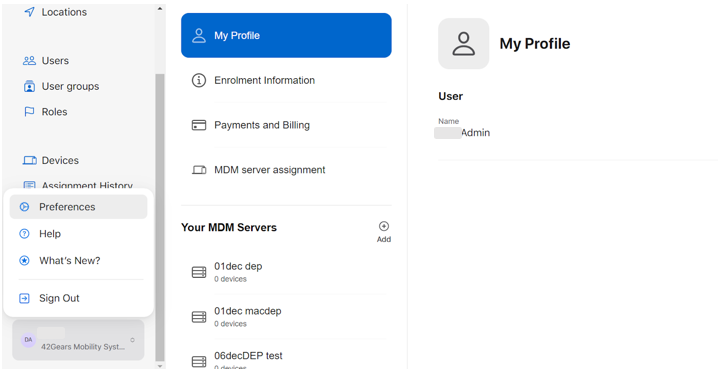
Choose MDM server assignment option and then click Add MDM Server.
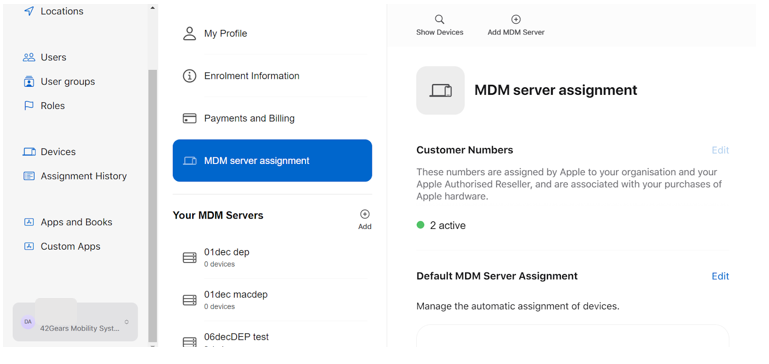
3. Upon clicking on the Add MDM Server, the below screen will appear in which the MDM Server Name should be provided.
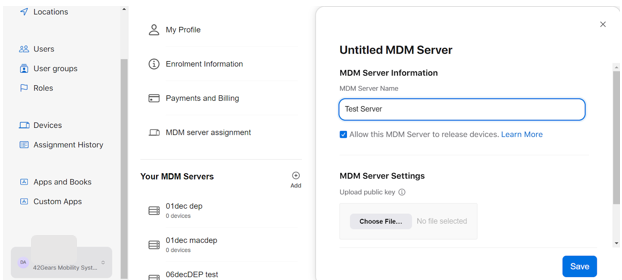
4. Under MDM Server Settings, click Choose file. Upload the .pem certificate which was downloaded from the SureMDM server. Then click Save.
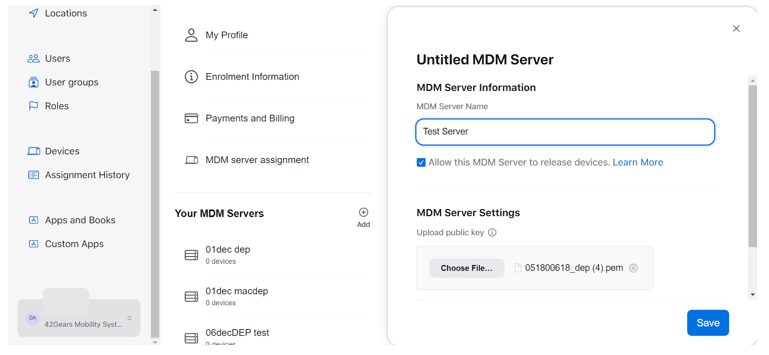
![]() Note: The .pem certificate should be downloaded from SureMDM Web Console > Account Settings > iOS/iPad/MacOS Settings > ADE > ADE Server tab > Upload Token > Download.
Note: The .pem certificate should be downloaded from SureMDM Web Console > Account Settings > iOS/iPad/MacOS Settings > ADE > ADE Server tab > Upload Token > Download.
5. Once the MDM Server is created, then it will get listed in Your MDM Servers section. Browse & select the created server and click Download Token.
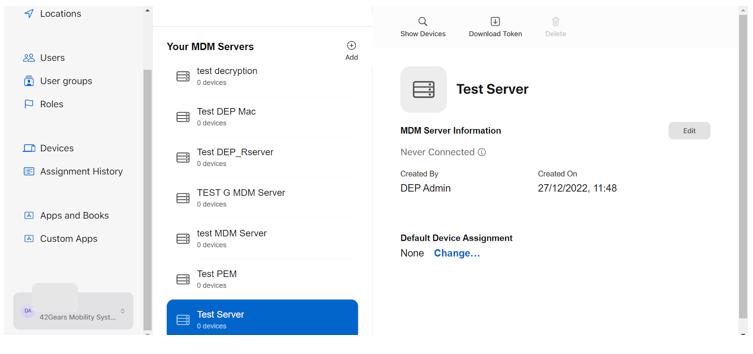
Then the token will get downloaded to your local drive.
Uploading the Server Token in SureMDM
1. Navigate to SureMDM Web Console > Account Settings > iOS/iPad/MacOS Settings > ADE > ADE Server tab > Upload Token. Then browse and upload the Server Token (which was downloaded from Apple Business Manager) and click Upload.
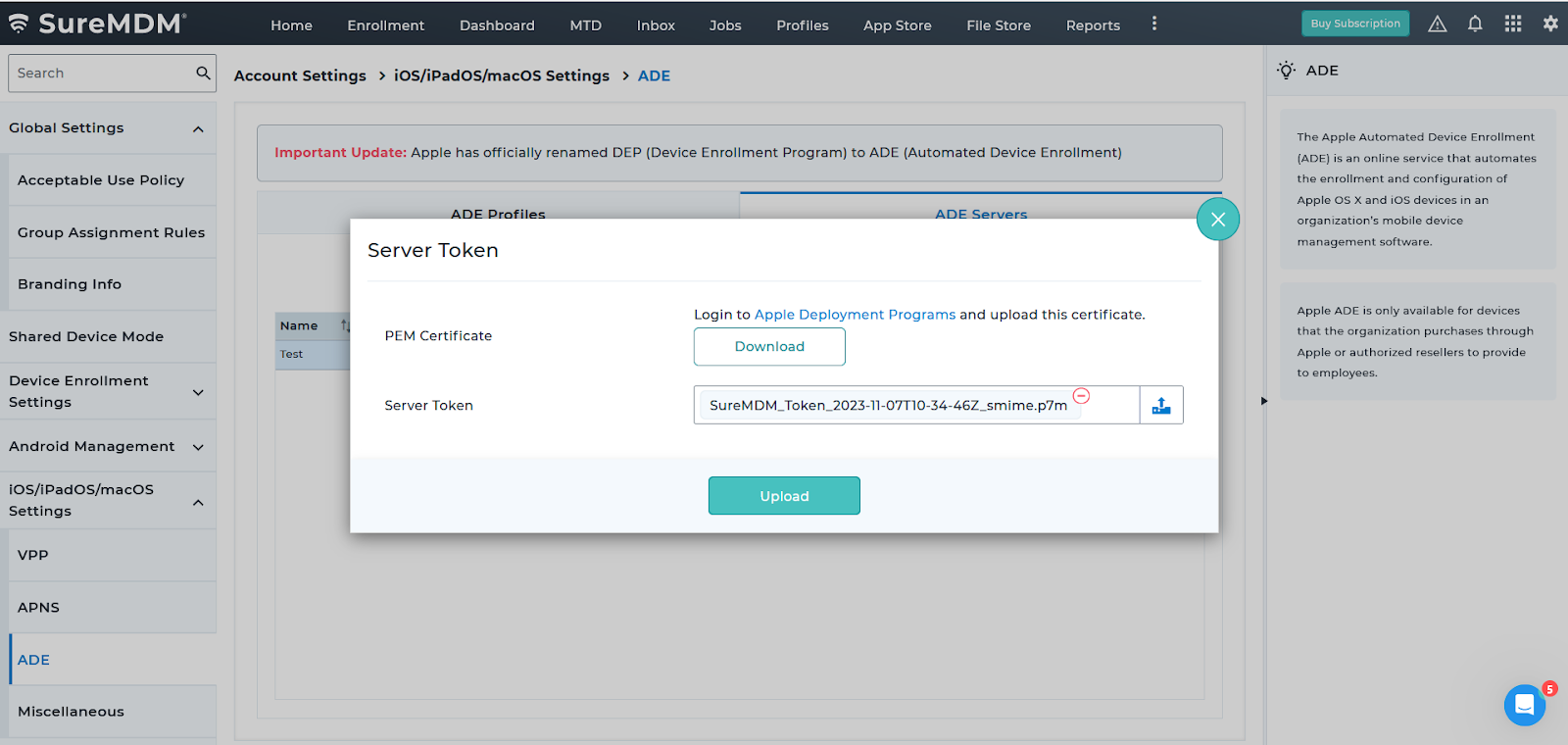
Once the Server Token upload is successful, the status of Server Token for the ADE Server will be updated from “No” to “Yes”.
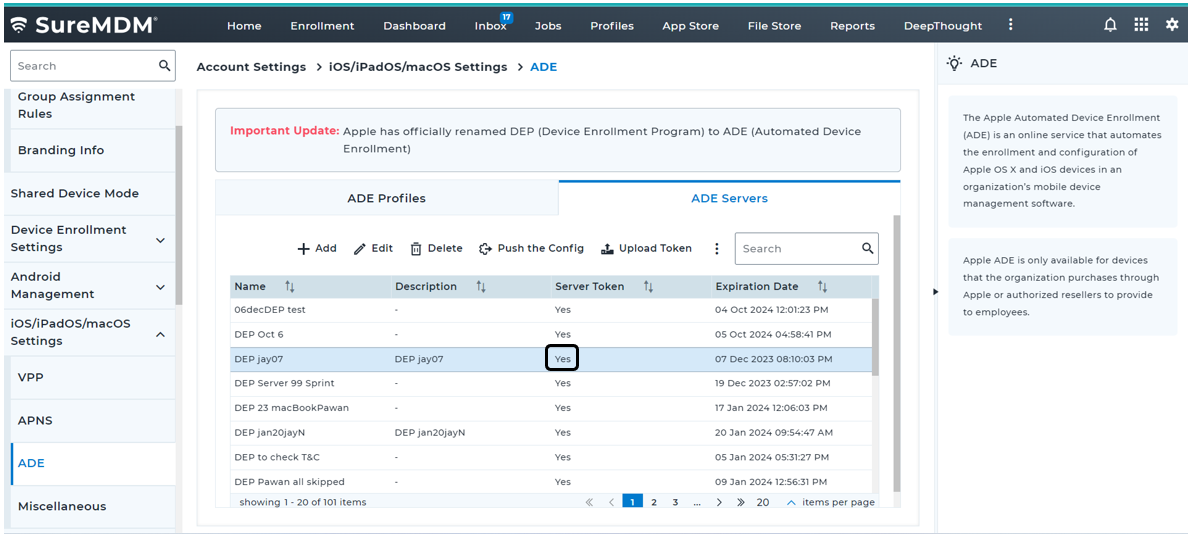
2. Next, assign the devices to SureMDM by following the steps added here.
3. Select the created ADE Server and click Push the Config.
![]() Note: To initiate ADE enrollment, the device must be wiped or factory reset.
Note: To initiate ADE enrollment, the device must be wiped or factory reset.