Create and Import a Provisioning Package using Windows Configuration app
To create and import a provisioning package (.ppkg), follow these steps:
1. Launch the Windows Configuration Designer app.
![]() Note: If the Windows Configuration Designer app is not installed on your system, download the app from Microsoft Store.
Note: If the Windows Configuration Designer app is not installed on your system, download the app from Microsoft Store.
2. On the Windows Configuration Designer window, select Advanced Provisioning.
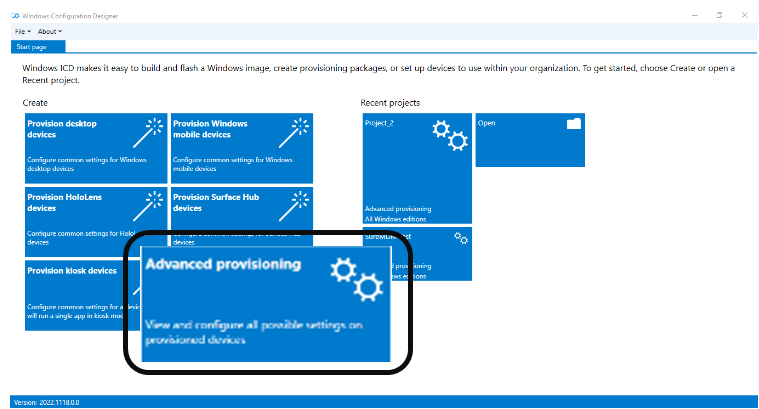
3. On the New Project dialog box, enter the Project Name, Browse and choose a folder to save the project, enter the project Description, and then click Next.
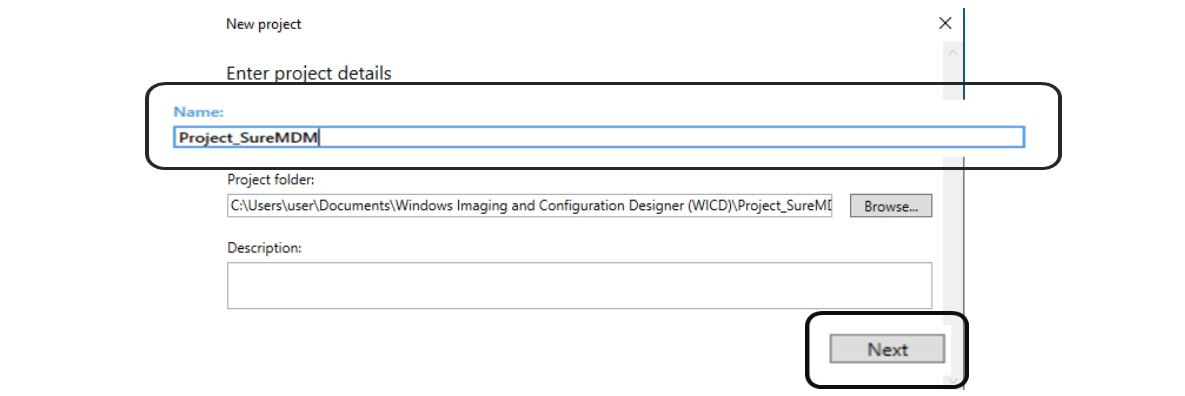
4. Select All Windows desktop editions and click Next.
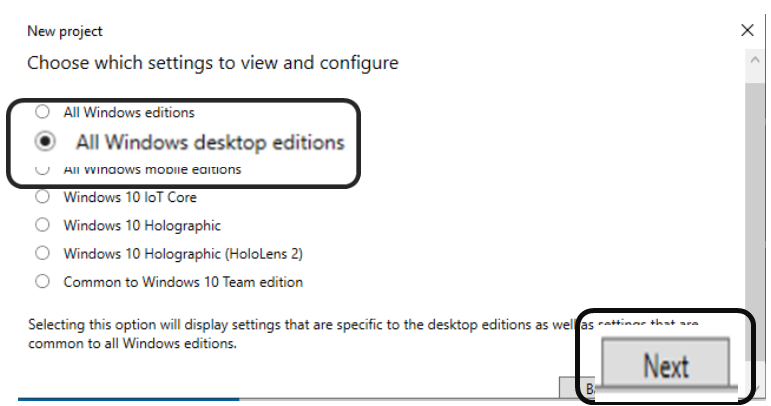
5. Click Finish.
![]() Note: Browse and import the .ppkg file (if available).
Note: Browse and import the .ppkg file (if available).
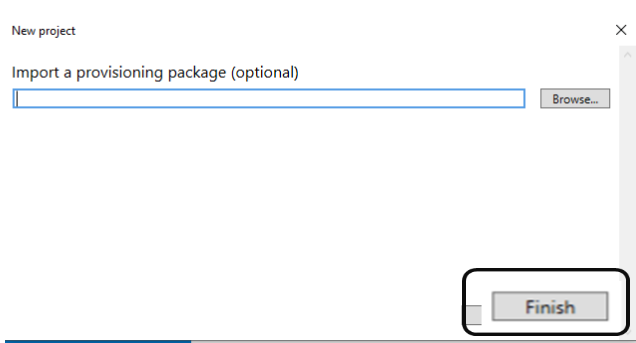
The newly created project will be displayed on the Windows Configuration Designer screen as shown in the screenshot below:
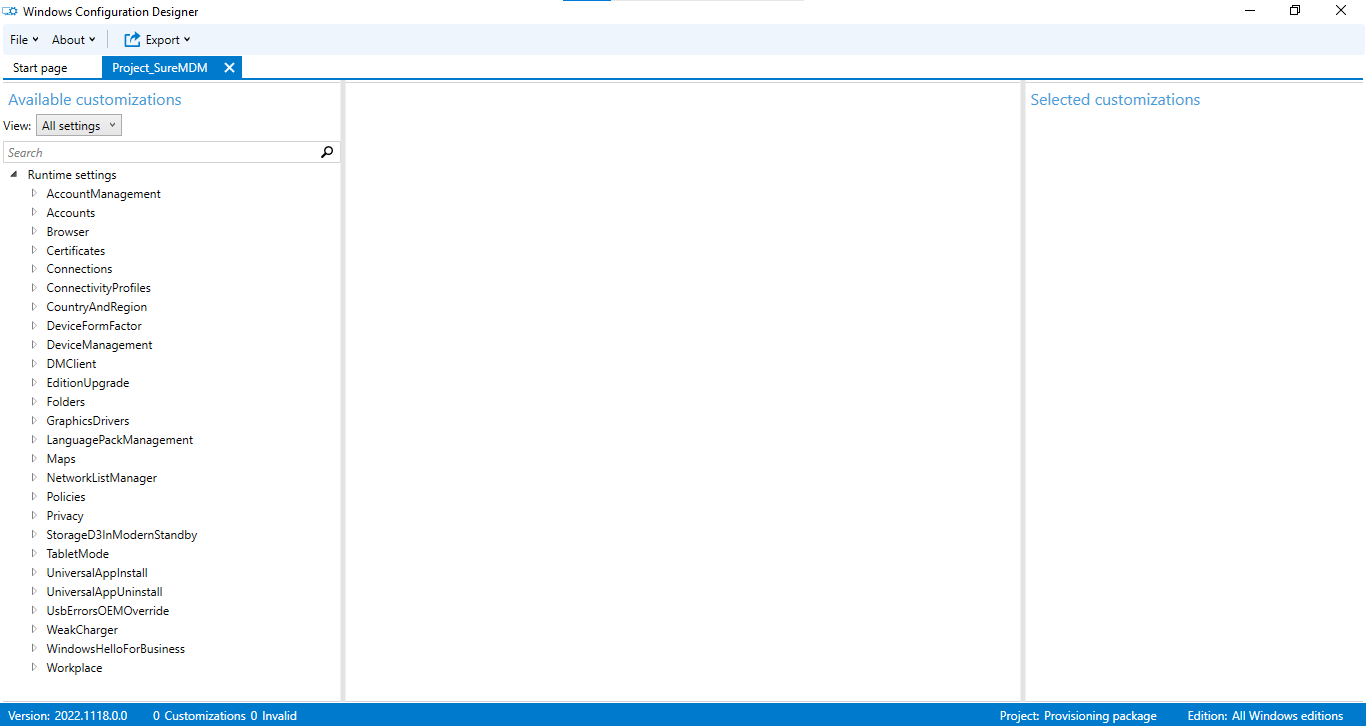
6. Click Runtime Settings > Workplace > Enrollments.
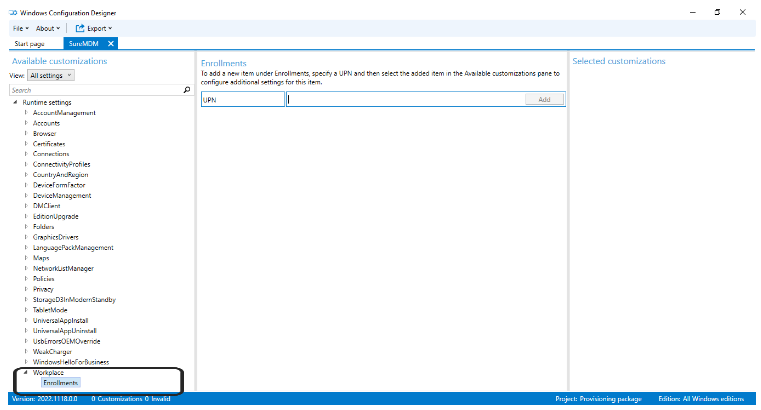
7. Enter UPN and click Add.
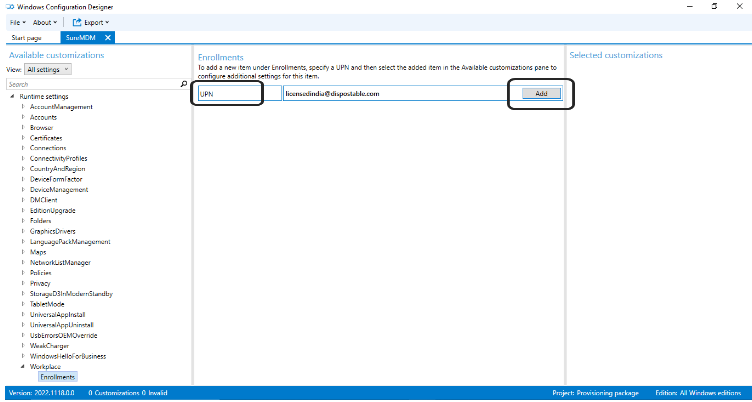
![]() Note: To get the UPN value, navigate to the SureMDM Web Console > Settings > Account Settings > Windows Management > Windows Enrollment.
Note: To get the UPN value, navigate to the SureMDM Web Console > Settings > Account Settings > Windows Management > Windows Enrollment.
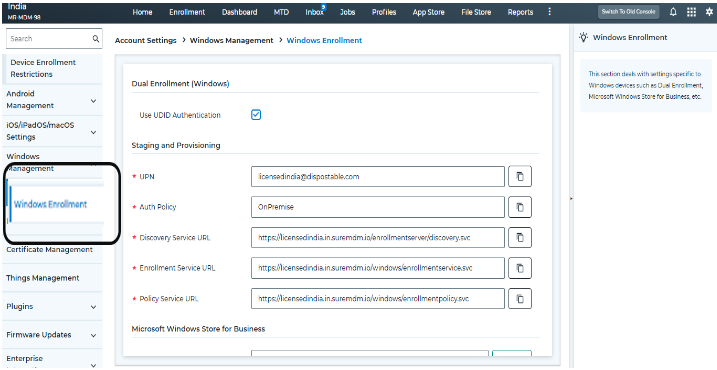
The newly added UPN will appear under Workplace > Enrollments.
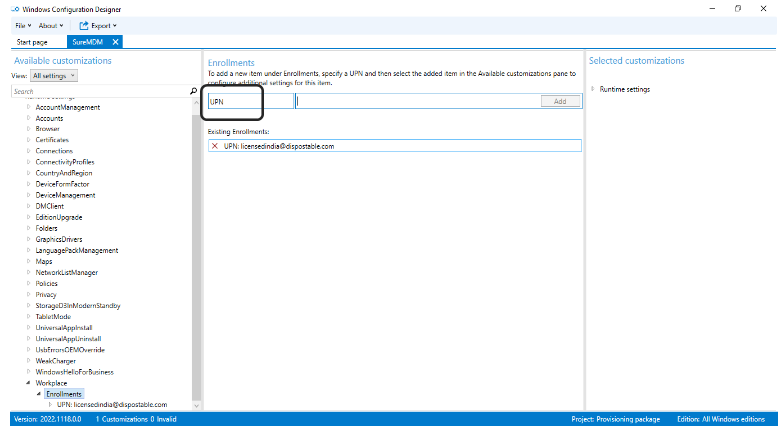
8. Click the UPN and fill in the following details:
- AuthPolicy - Onpremise
- DiscoveryServiceFullUrl
- EnrollmentServiceFullUrl
- PolicyServiceFullUrl
- Secret - <SureMDM Account Password>:<SureMDM Account ID>
![]() Note: Navigate to Settings on the top right corner in the SureMDM console to get the Account ID
Note: Navigate to Settings on the top right corner in the SureMDM console to get the Account ID
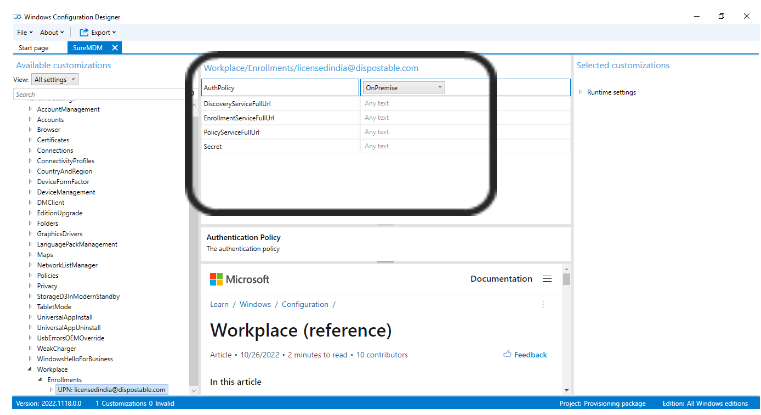
![]() Note: To get the values of DiscoveryServiceFullUrl, EnrollmentServiceFullUrl, and PolicyServiceFullUrl, navigate to the SureMDM Web Console > Settings > Account Settings > Windows Management > Windows Enrollment > Staging and Provisioning, and copy the values.
Note: To get the values of DiscoveryServiceFullUrl, EnrollmentServiceFullUrl, and PolicyServiceFullUrl, navigate to the SureMDM Web Console > Settings > Account Settings > Windows Management > Windows Enrollment > Staging and Provisioning, and copy the values.
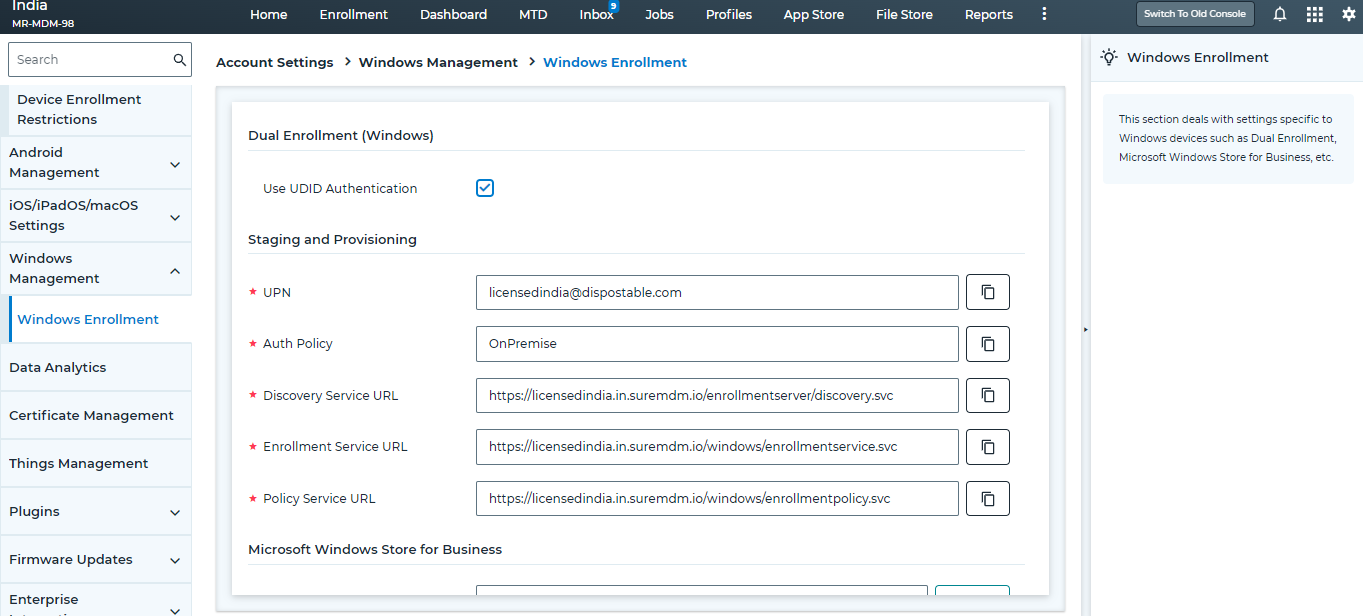
9. Go to File and click Save to save the project.
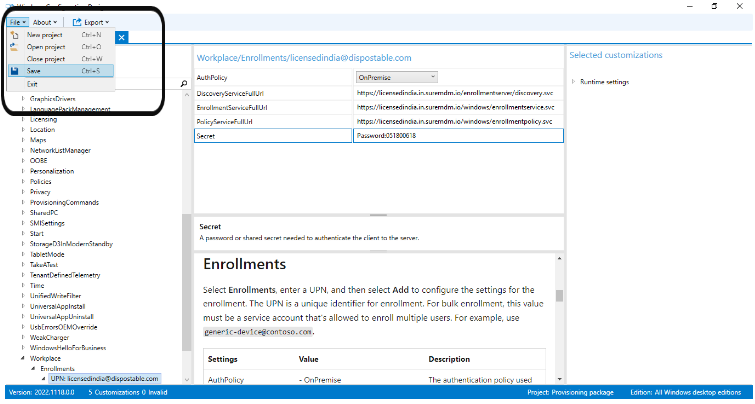
10. Click Export > Provisioning package.
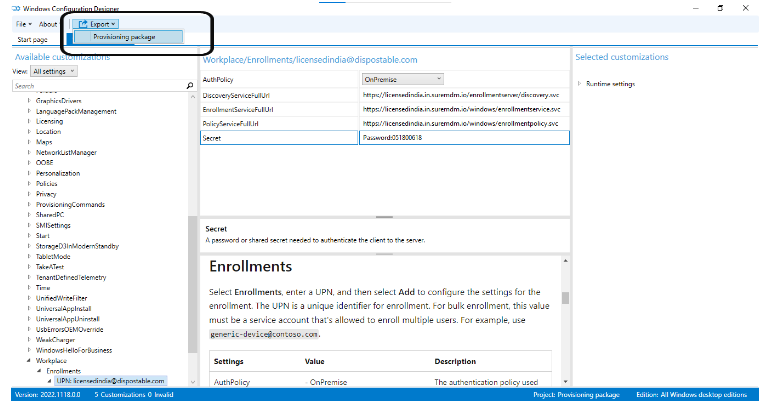
11. After the Provisioning Package is selected from the Export menu, the below screen appears, and then click Next.
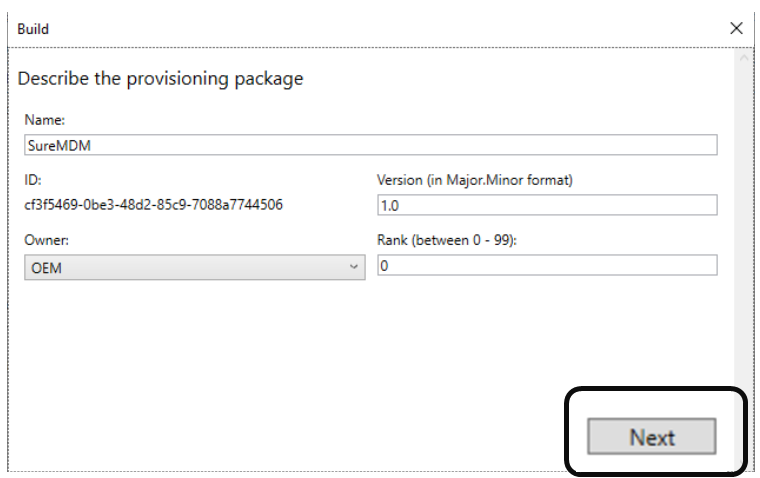
12. Select the Encrypt Package and enter the desired Encryption password.
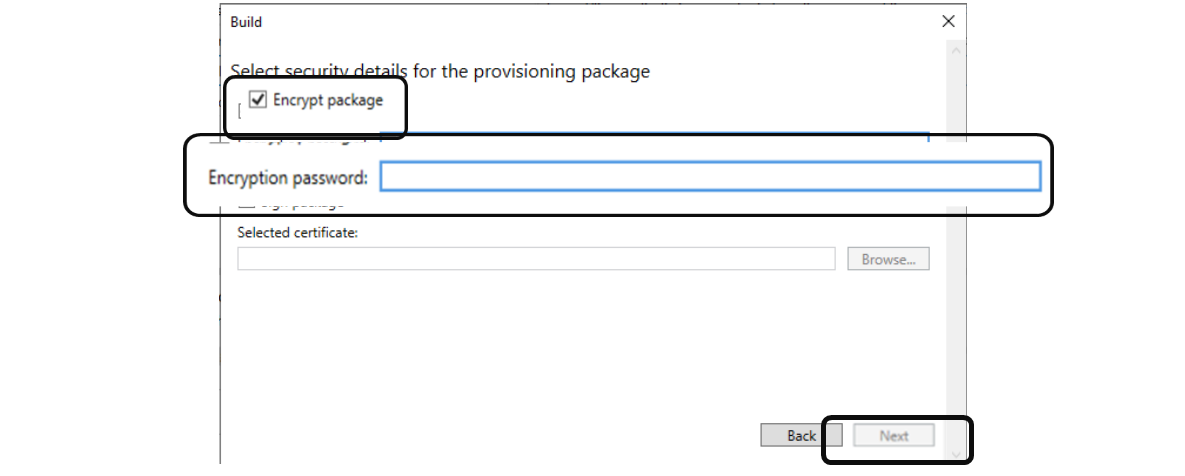
![]() Note: You can skip this step if you don’t want to encrypt the package.
Note: You can skip this step if you don’t want to encrypt the package.
13. Browse and select the folder/removable media disk to save the package file, and then click Next > Build > Finish.
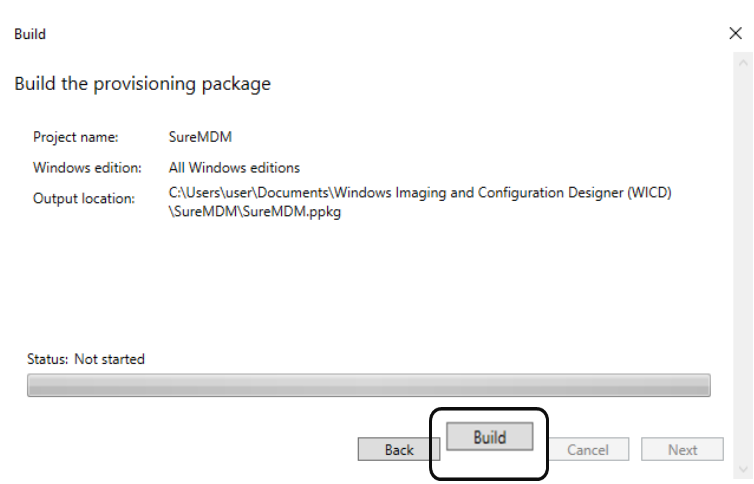
The provisioning package (.ppkg) file will be saved in the specified location.
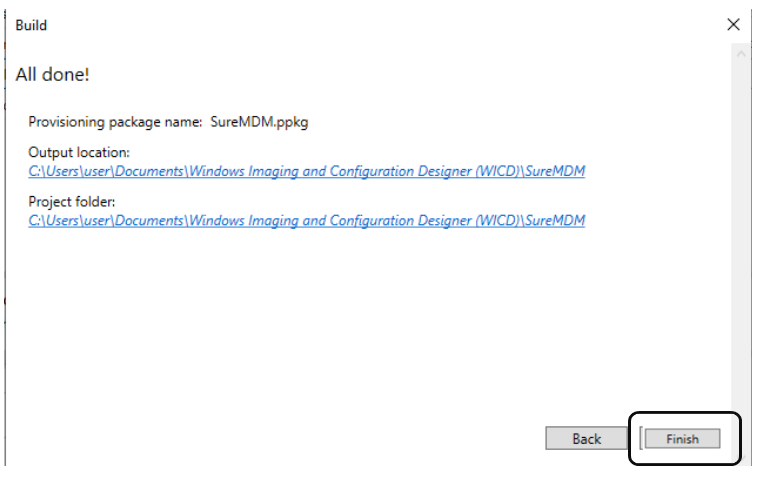
Importing the Provisioning Package for Enrollment
To enroll devices in bulk using a provisioning package, follow these steps:
1. In the Removable Media / External USB device, only the Runtime Provisioning Tool file should be copied from the local drive (path where the package is stored).
- Below is the Local Drive screenshot:
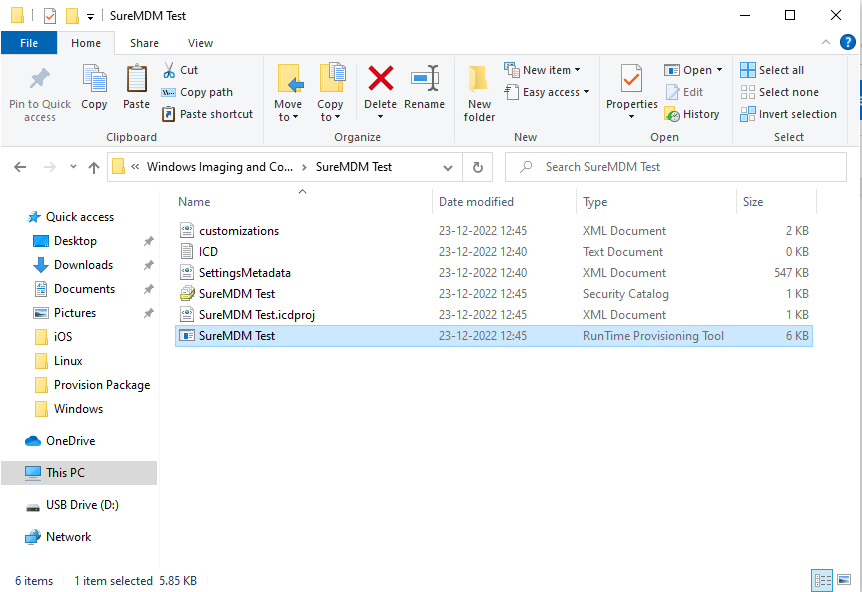
- Below is USB Drive screenshot:

SureMDM Test (RunTime Provisioning Tool) file type is copied from the Local drive to the USB Drive as shown in the above screenshot.
2. Navigate to device’s Settings > Accounts > Access work or school.
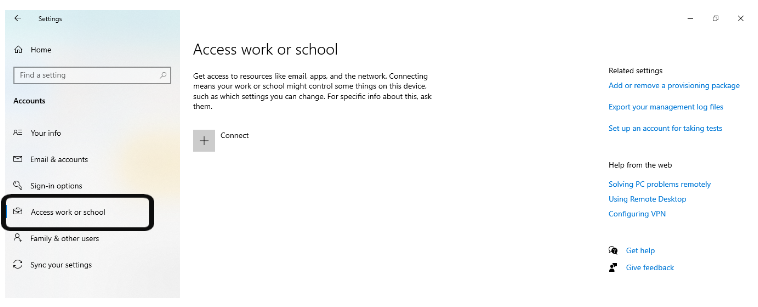
3. Click Add or remove a provisioning package > Add a package, select the package created from the removable media, and then click Add.
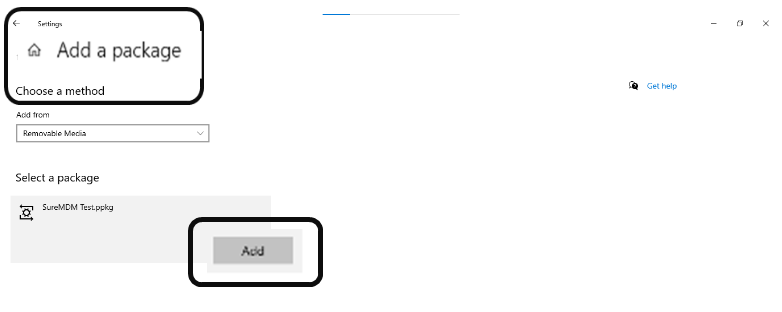
A password prompt will appear to enter the encryption password. Once the user enters the correct encryption password, the package gets decrypted.
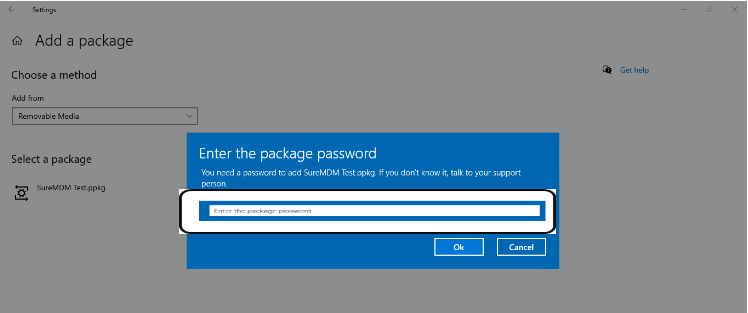
![]() Note: The prompt appears only when Encrypt Package is enabled and Encryption Password is set. Refer step no.12 under section Creating a Provisioning Package using Windows Configuration Designer App.
Note: The prompt appears only when Encrypt Package is enabled and Encryption Password is set. Refer step no.12 under section Creating a Provisioning Package using Windows Configuration Designer App.
4. Click Yes, add it in the prompt popup.
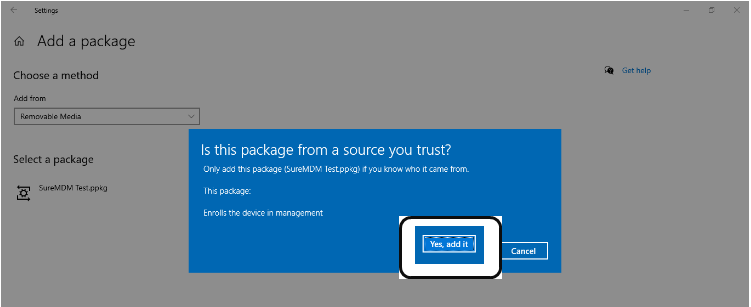
Once this is done, the device will get enrolled in EMM mode and added to the device grid.
5. To verify this, go to the device’s Settings > Accounts > Access work or school. Here you can see the device enrolled in EMM mode:

