Configure a Android Enterprise profile
This option will create a profile for fully managed or dedicated devices.
To configure a Device Owner profile and setup the Knox Deployment app, follow these steps:
1. Open a browser, go to the Samsung Knox website, and log in with your credentials.

2. In the Solutions section, under Knox Mobile Enrollment, click Launch.

A Samsung Knox Mobile Enrollment dashboard will open.
3. Go to Profiles > Create Profile.
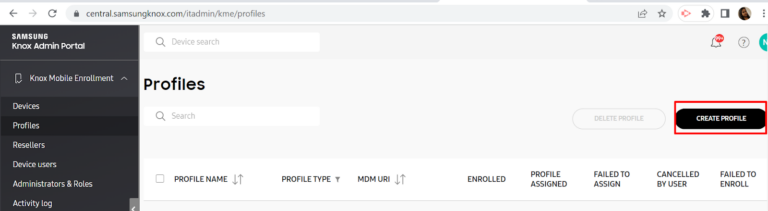
4. Under Select profile type, select Android Enterprise.

5. On the Android Enterprise profile details screen:
- Enter Profile Name, and Description, and select 42Gears SureMDM from Pick Your MDM drop-down list.
- In the MDM Agent APK field, once 42Gears SureMDM is selected the link is automatically generated for the SureMDM agent app.
- In the MDM Server URI field, provide the SureMDM URL to which devices will be enrolled.
For example: https://sample.in.suremdm.io
6. Click Continue.
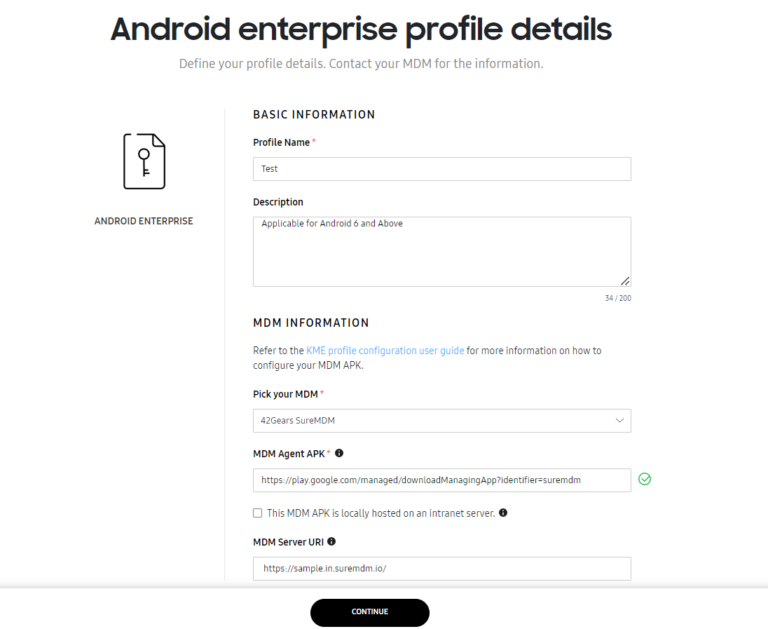
7. On the Device Owner profile settings page, enter the following details:
- Custom JSON Data (as defined by MDM) - Enter custom configuration type in JSON format.
For Example: You can enter JSON data as follows:
With Password
{"CustomerId":"XXX00","GroupPath":"Home/test","DeviceNameType":"UseMac","EnrollmentMode":"0","Password": "ABcd@123#"}
Without Password
{"CustomerId":"XXX00","GroupPath":"Home/test","DeviceNameType":"UseMac","EnrollmentMode":"0"}
 Note:
Note:
- CustomerId is the account id of the SureMDM Console that helps the device recognize the console’s server path. To know your CustomerId, navigate to the SureMDM Web Console and click the Settings icon to view the Account ID.
Example- CustomerID: 000000
- ServerPath is the URL used to access the SureMDM Console.
Example- https://sample.in.suremdm.io
- GroupPath is the path of a group/sub-group in which the device will get enrolled.
Example- Home/test
- DeviceNameType is the device name that will be displayed on the console. You can select an option from the following to set the device name.
UseMac – Mac Address of the device
UseIMEI – IMEI number of the device
UseSerialNumber – Serial number of the device
- Enrollment Mode - The value defines the type of device enrollment:
0 - Device Owner
1 - COPE/WPCO (Work Profile for Company Owned)
- Password: Device Authentication password set under Device Enrollment Rules of SureMDM account settings.
- Under Device Settings > System Applications, select an option:
- Disable system applications
Or
- Leave all system apps enabled
Privacy Policy, EULAs and Terms of Service - Click Add Legal Agreement and add any End User License Agreements, Terms of Service, or other user agreements that users must acknowledge before using the service.
- Company Name- Specify the organization name that will be displayed at the time of enrollment.
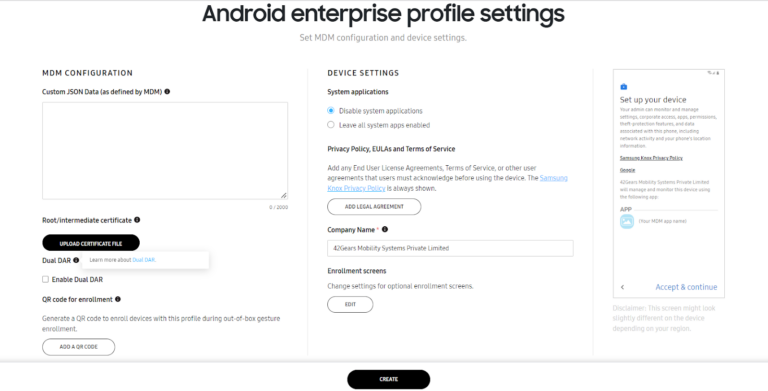
8. Click Create.
The newly created MDM profile will be listed under the MDM Profiles section.
9. If devices were bought from a reseller, reboot or factory reset the device. On successful reboot, the device will show the below options for Android 11 and above devices. Users can select the type of enrollment based on the requirements.
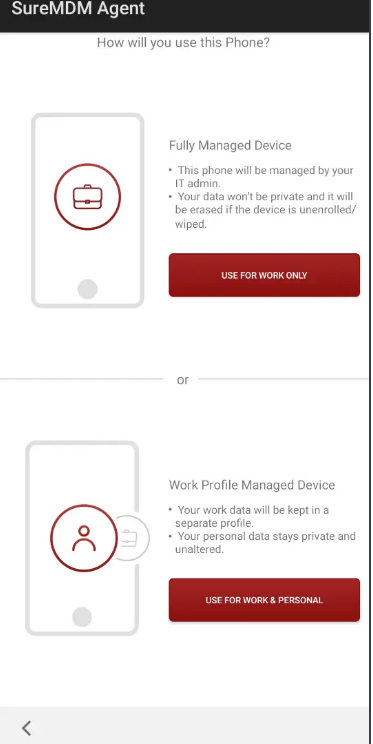
The device will get enrolled directly as Device Owner to the specified SureMDM console for devices running below Android 11.
or
If the devices were bought from a non-reseller, then continue with the following steps.
10. Install and launch the Knox Deployment application on an Android device.
 Note: Use this Android device as a reference device for configuration purposes only.
Note: Use this Android device as a reference device for configuration purposes only.
11. Log in with the same credentials as that of the KME Portal.
12. Tap Profile and select the created MDM Profile.
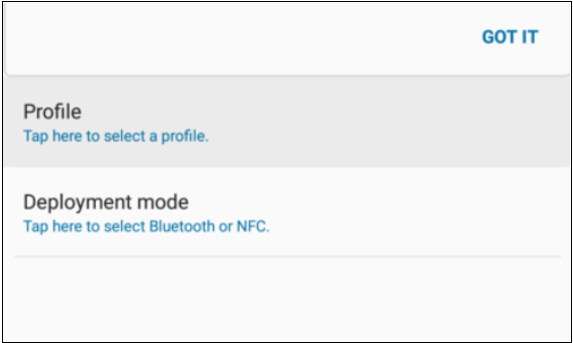
13. Select Deployment mode to deploy profile to Samsung device i.e Bluetooth or NFC.
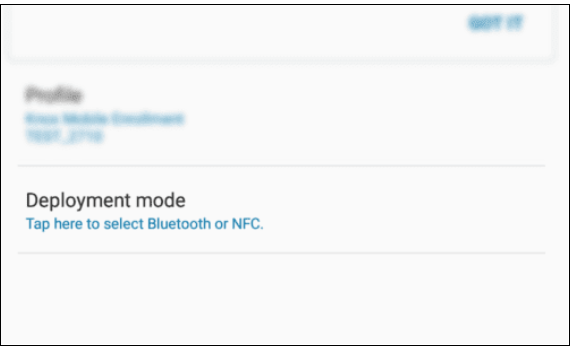
14. If it’s NFC, place a NFC enabled Samsung device next to the reference device for instant enrollment and configuration.
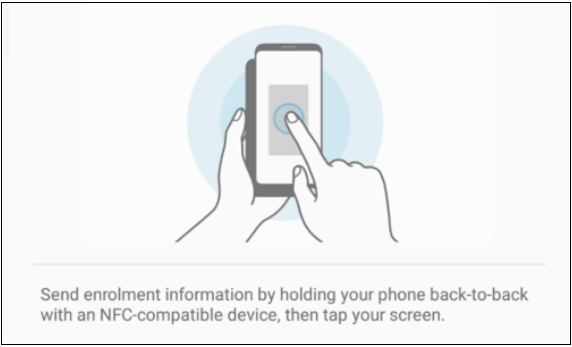
15. If Bluetooth is the selected Deployment Mode, select the required Bluetooth duration form and tap Start Deployment.
16. Take a bluetooth enabled device and open a browser window and go to me.samsungknox.com
17. Follow the steps mentioned on-screen to complete deployment.
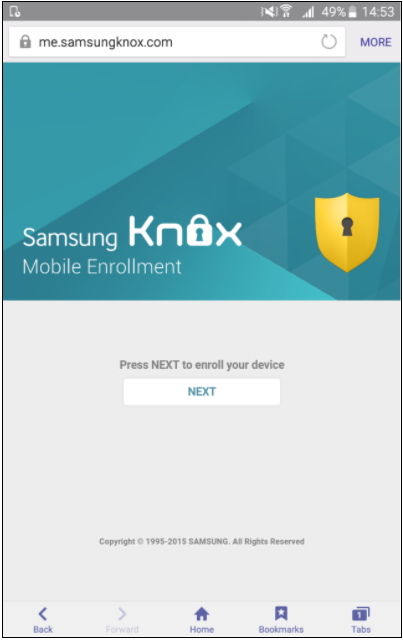
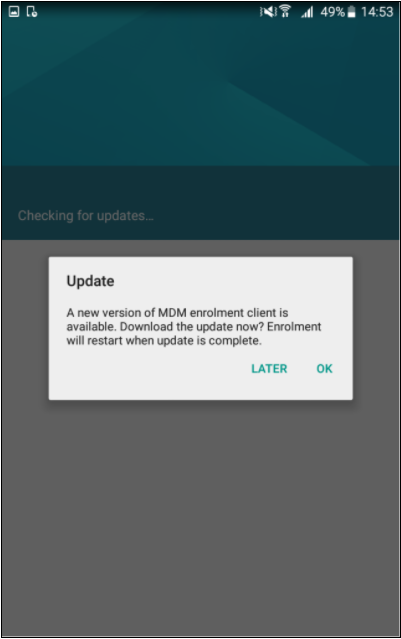
 Note: To use Bluetooth as Deployment Mode, both the devices have to be connected to the internet.
Note: To use Bluetooth as Deployment Mode, both the devices have to be connected to the internet.
Once the Bluetooth deployment is complete, the reference device screen will be shown as below:
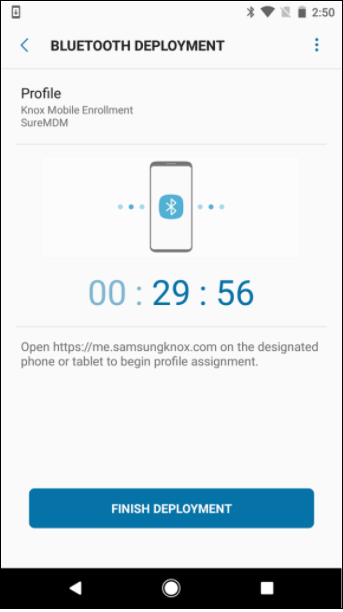
 Note: End-users will have to accept the Samsung KNOX EULA to grant KNOX permissions on the device.
Note: End-users will have to accept the Samsung KNOX EULA to grant KNOX permissions on the device.
