Configure Home Screen Layout Profile (iOS/iPadOS)
SureMDM helps admins to remotely customize the dock and home screen of the iOS device(s)
 Note: The device must run iOS v9.3 or later for this setting to work.
Note: The device must run iOS v9.3 or later for this setting to work.
To customize the dock and home screen of the device, follow these steps:
1. On the SureMDM Web Console, navigate to Profiles > iOS/iPadOS > Home Screen Layout Profile > Configure.
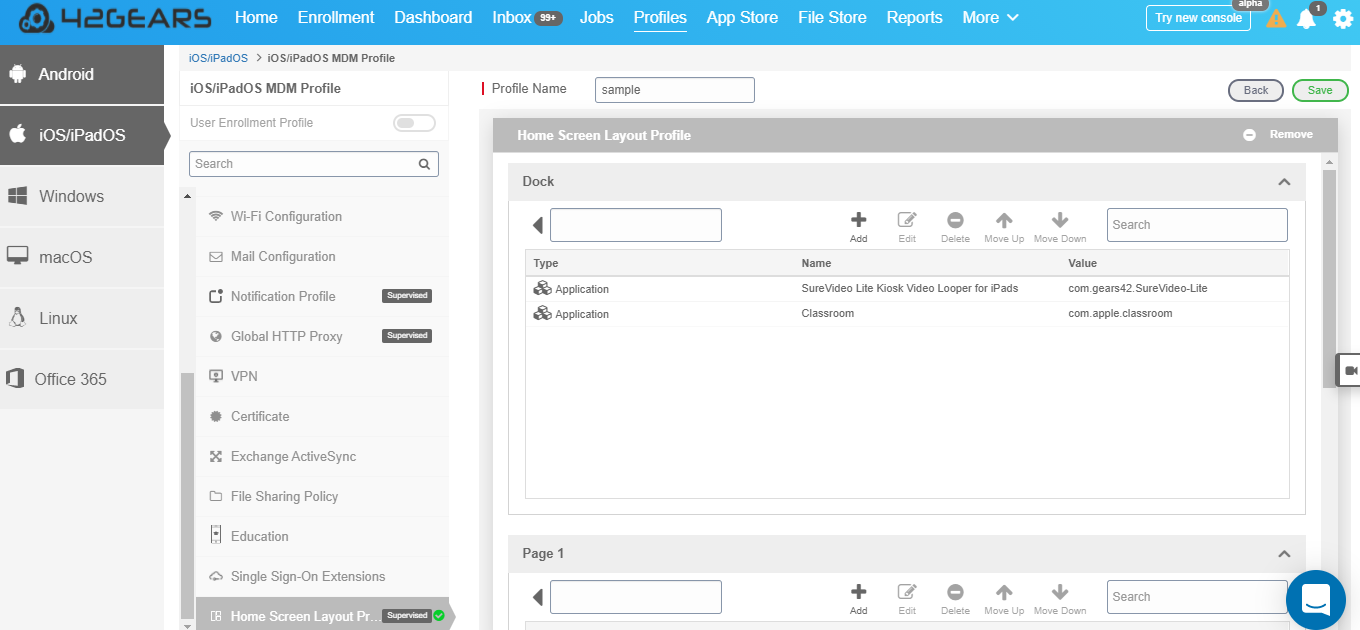
2. Enter a Profile Name.
Configure the dock of the device
3. Under Dock, click Add and select the file type (Application / Folder/ Webclip).
Application - Select the application(s) from the list or add an app by giving the bundle id.
Folder - Enter the folder name. You can add applications or webclip under the folder.
Webclip - Enter the name and URL.
 Note: Maximum of three items can be added to the dock of the device.
Note: Maximum of three items can be added to the dock of the device.
The added items will be listed under the Dock section.
Configure the home screen of the device
4. Under Page 1, click Add and select the file type (Application / Folder/ Webclip).
Application - Select the application(s) from the list or add an app by giving the bundle id.
Folder - Enter the folder name. You can add applications or webclip within a folder.
Webclip - Enter the name and URL.
 Note: Maximum of twenty items can be added to the home screen of the device.
Note: Maximum of twenty items can be added to the home screen of the device.
5. Click Add > Save.
The newly created profile will be listed in the Profiles section.
6. Go back to the Home tab and select the iOS device(s) or group(s).
7. Click Apply to launch Apply Job/Profile To Device prompt.
8. On the Apply Job/Profile To Device prompt, select the created profile and click Apply.
Once the profile is applied to the device(s), the items (application/folder/webclip) will be displayed on the device's home screen in the same order they were added to the profile.
