Enable “Chrome OS Device Management” in the SureMDM Account Settings
1. On the SureMDM Console, click Settings > Account Settings, and select Chrome OS Device Management.
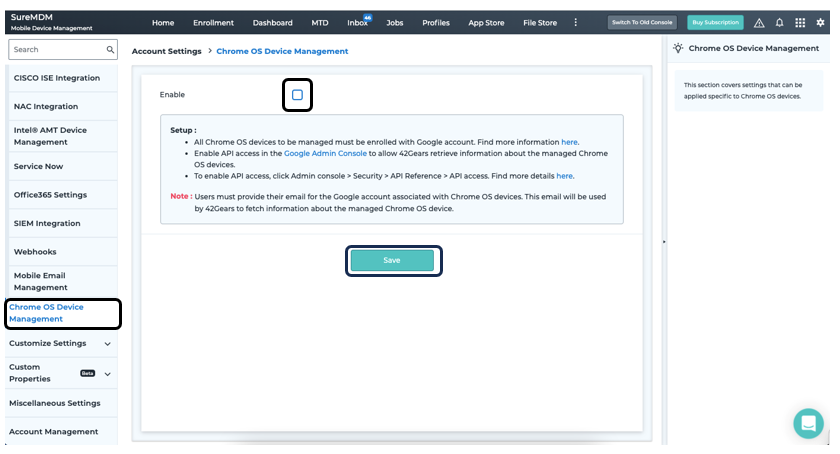
2. Click Enable and then Save.
You will be redirected to Google and requested to log in with the domain admin account. Once the valid credentials are entered, it will successfully enable Chrome OS management.
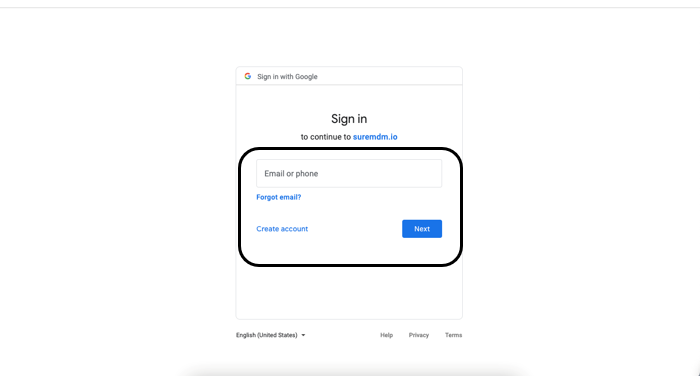
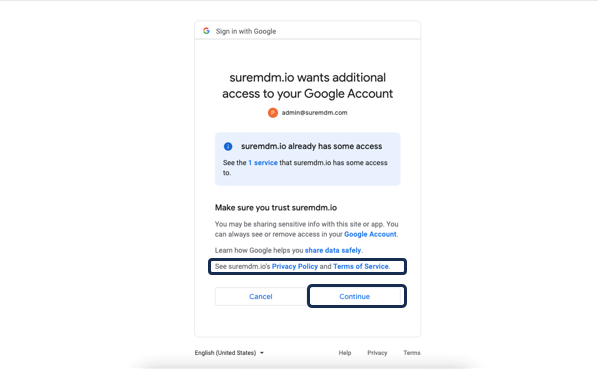
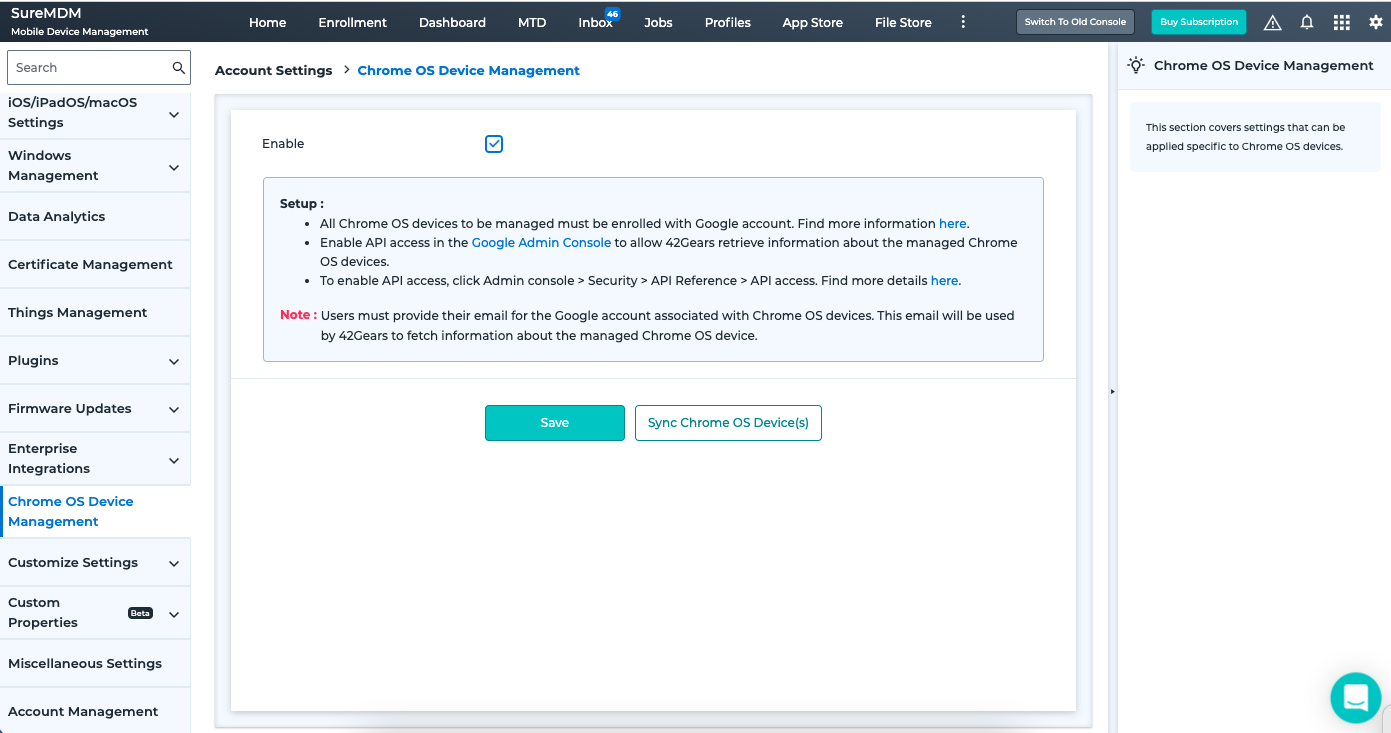
3. You can now enroll Chromebooks in the SureMDM Console.
4. After enabling Chrome OS Device Management and every time after adding devices, it is to be ensured that Sync Chrome OS Device(s) is clicked in order for the devices to sync to the SureMDM Console.