Create a FTP Site
To support FTP Reports and Storage in SureMDM, create an FTP Site and follow these steps to enable FTP under IIS Server:
1. Go to IIS Server.
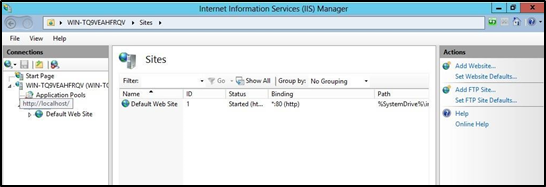
2. Right-click Sites and click Add FTP Site.
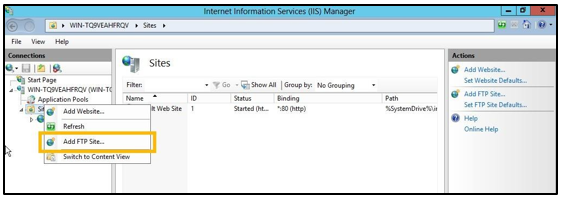
3. In Add FTP Site prompt, enter FTP Site name.
4. Browse and select Physical Path for the new FTP Site.
![]() Note: The new FTP Site should be created inside C:\inetpub.
Note: The new FTP Site should be created inside C:\inetpub.
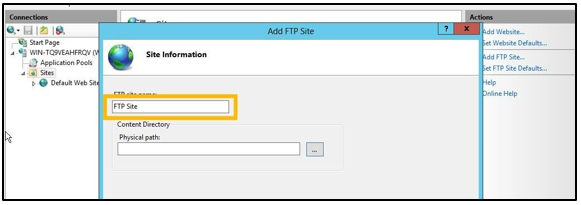
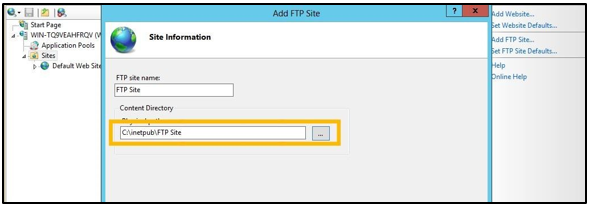
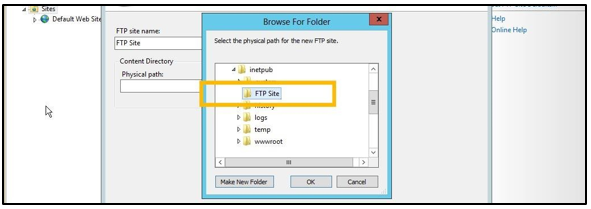
5. Click Next to go to Binding and SSL Settings screen.
6. On Binding and SSL Settings screen, select IP Address as All Unassigned and enter the following details and click Next.
- Port
- SSL - No SSL
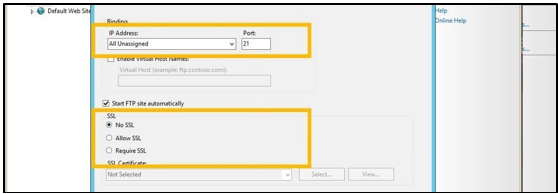
7. On Authentication and Authorization Information screen, under Authentication, select Basic.
8. Click Finish to complete.
On successful completion, a FTP Site is created.
9. Click FTP Site (created) and then click FTP Authorization and Rules.
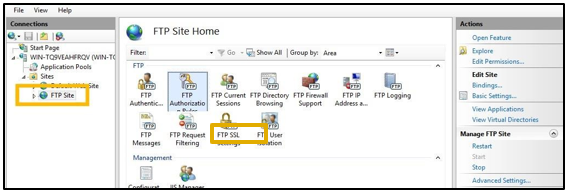
10. Click Add Allow Rule.
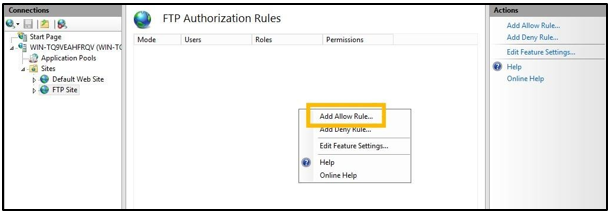
11. In Add Allow Authorization Rule prompt, select All Users, Permissions as Read and click Ok.
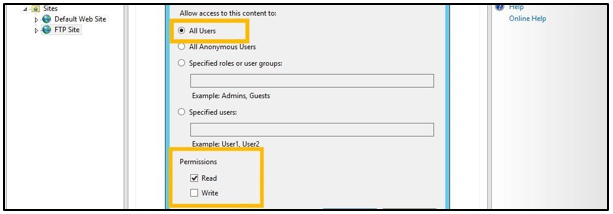
12. Click Add Allow Rule.
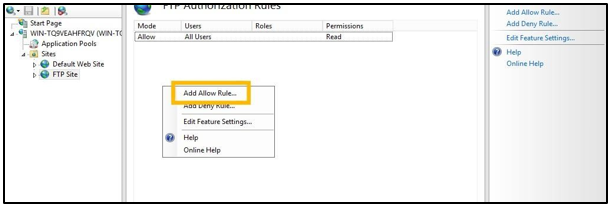
13. In Add Allow Authorization Rule prompt, select Specified users and enter the Username (login user name of the machine where FTP Server is hosted) and select Permissions as Read and Write.
14. Under Connections, right-click Suremdm and then click Add Virtual Directory.
![]() Note: If suremdm is deployed in root folder itself, right click the Default Web Site and click Add Virtual Directory.
Note: If suremdm is deployed in root folder itself, right click the Default Web Site and click Add Virtual Directory.
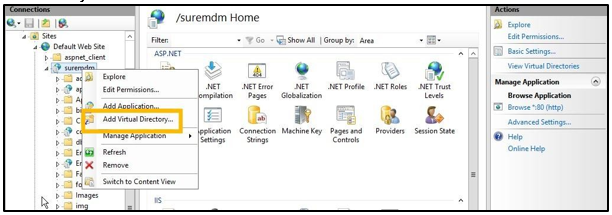
15. In the Add Virtual Directory prompt, enter an Alias name (downloadhelper) and browse the physical path (same as Step 4) and click Ok.
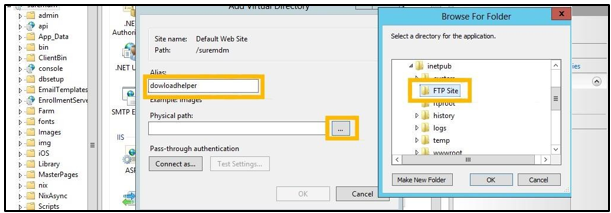
16. Navigate to IIS and select downloadhelper (Virtual directory).

17. Double-click MIME Types.
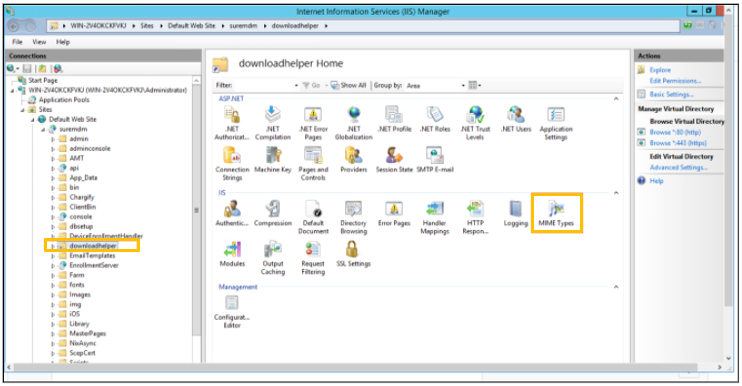
18. Remove all MIME Types from the list.
19. Click Add to add the MIME Type with File name extension as * and MIME Type as application/octet-stream and click OK.
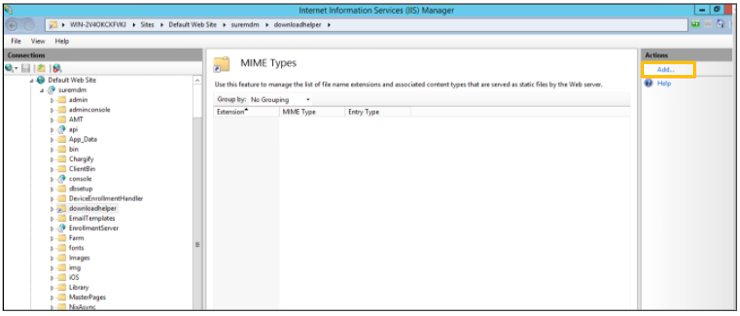
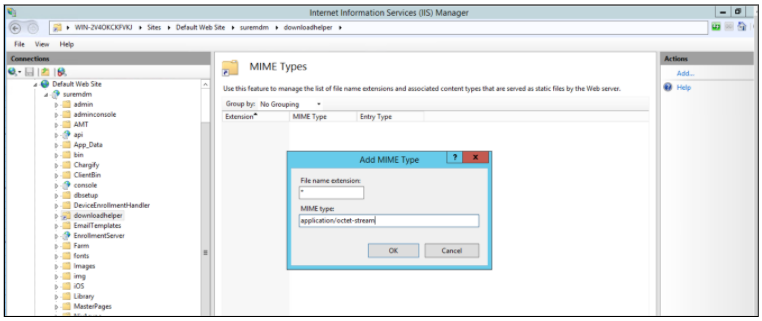
20. Restart IIS Server to complete.
![]() Note: To restart IIS server open IIS manager > Select machine name and click Restart.
Note: To restart IIS server open IIS manager > Select machine name and click Restart.
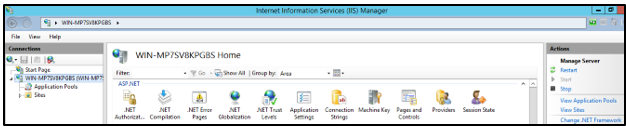
![]() Note: If FTP and MDM app servers are running on the same machine, the port need not be enabled in the firewall.
Note: If FTP and MDM app servers are running on the same machine, the port need not be enabled in the firewall.
