Configure Splunk Connector
Security Information and Event Management (SIEM) system, monitors and analyzes network and hardware activities inside the enterprise environment. SureMDM has integration with SIEM tool - Splunk, to transfer system activity logs and device activity logs.
To configure SplunkConnector, follow these steps:
1. Double click SplunkConnector executable file given in the mars link.
2. Click Next.
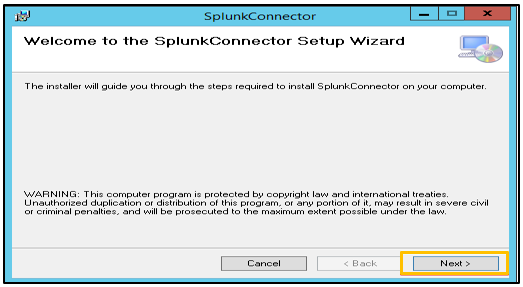
3. Select Everyone and click Next.
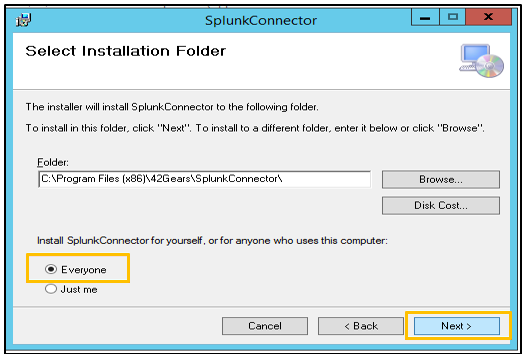
4. Click Next > Close.
5. Navigate to C: drive > 42Gears folder > SplunkConnector folder.
6. Open config file Splunk and change the keys as given below:
<add key="MainDBConnectionString" value="xxxxx" />
Example: <add key="MainDBConnectionString" value="Driver={ODBC Driver 17 for SQL Server};Server=LOCALHOST\SQLEXPRESS;Database=suremdmdb;Uid=sa;Pwd=xxxxxx;" />
![]() Note: The values such as ODBC Driver, Server, Uid and Pwd should be given based on your configuration.
Note: The values such as ODBC Driver, Server, Uid and Pwd should be given based on your configuration.
<add key="MongoDBURI" value="xxxxxxx" />
<add key="MongoDBName" value="suremdmdb" />
<add key="Region" value="US" />
![]() Note:
Note:
1. MainDBConnectionString is SQL Connection String.
2. MongoDBURI is MongoDB Connection String.
7. Restart the SplunkConnector service from Task Manager.
