Grouping
Admins can create groups in AstroFarm and assign single or multiple devices to specific users using the group option. This option restricts the users' access to specific devices.
 Note:
Note:
- The super admin has access to all devices, whereas users have access to the group they have been assigned to.
- If a particular device model has already been assigned to a group, it cannot be part of another group unless that device is moved from the previously assigned group to a new group.
The following groups are displayed by default on the landing page of the AstroFarm console:
- All Groups - Users can see all the devices available in the groups they are part of as a single dashboard view.
- Home - All the devices that are not assigned to any group will be shown in the Home group.
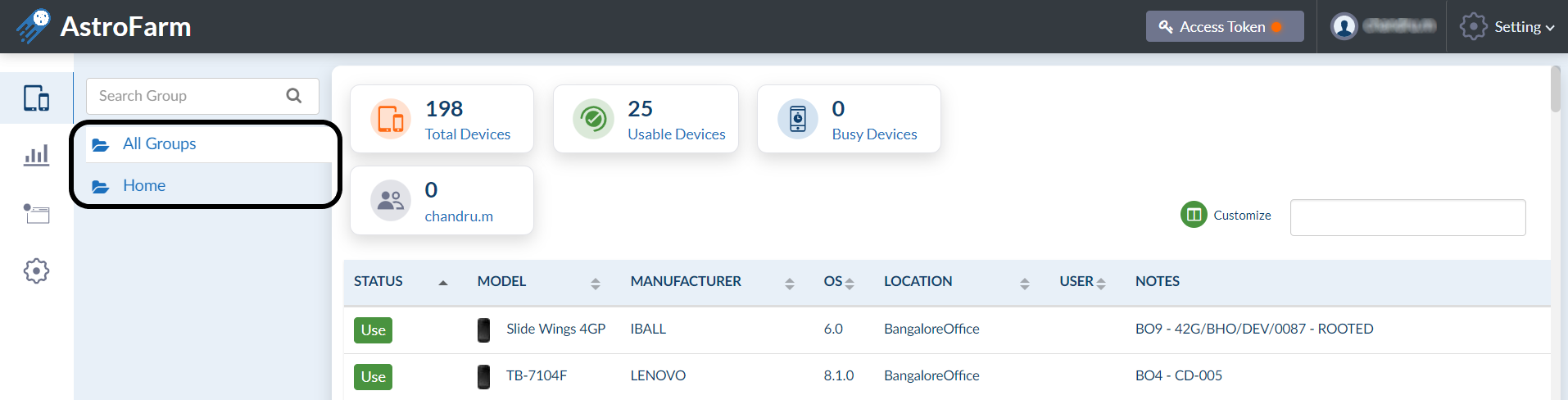
If the admins assign devices to the new group, those devices will be moved from the home group to the new group.
Steps to Create a New Group
To create a group in your AstroFarm account, follow these steps:
1. Log into the AstroFarm portal, and navigate to Settings > Groups > Add
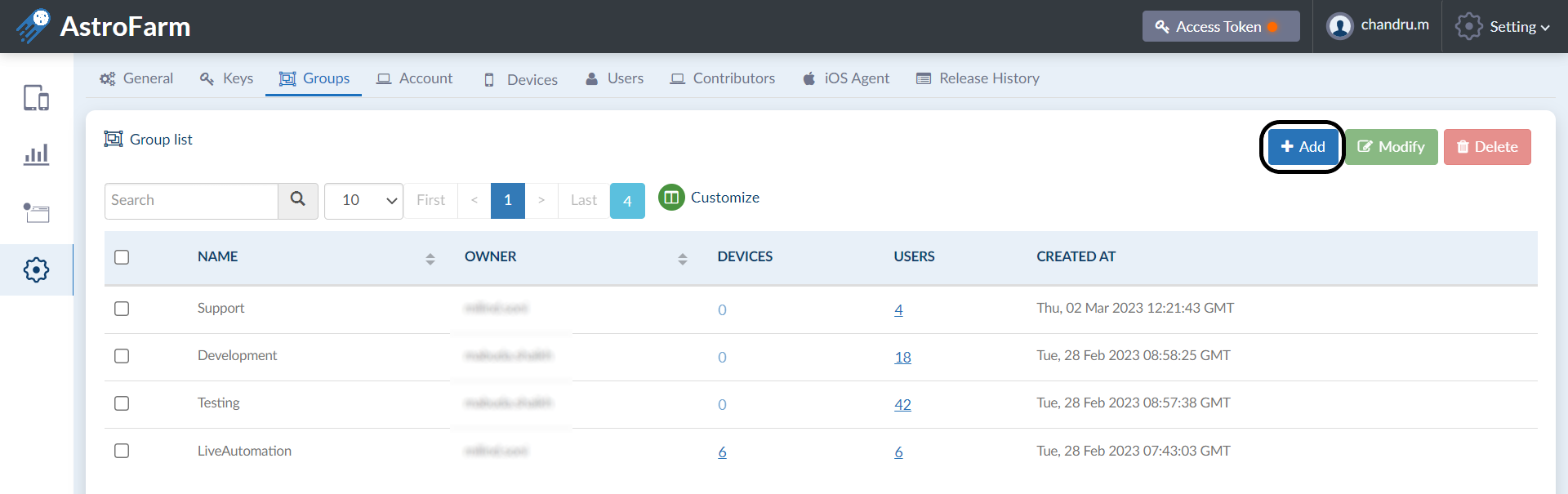
2. Enter the Group Name and then click Next.
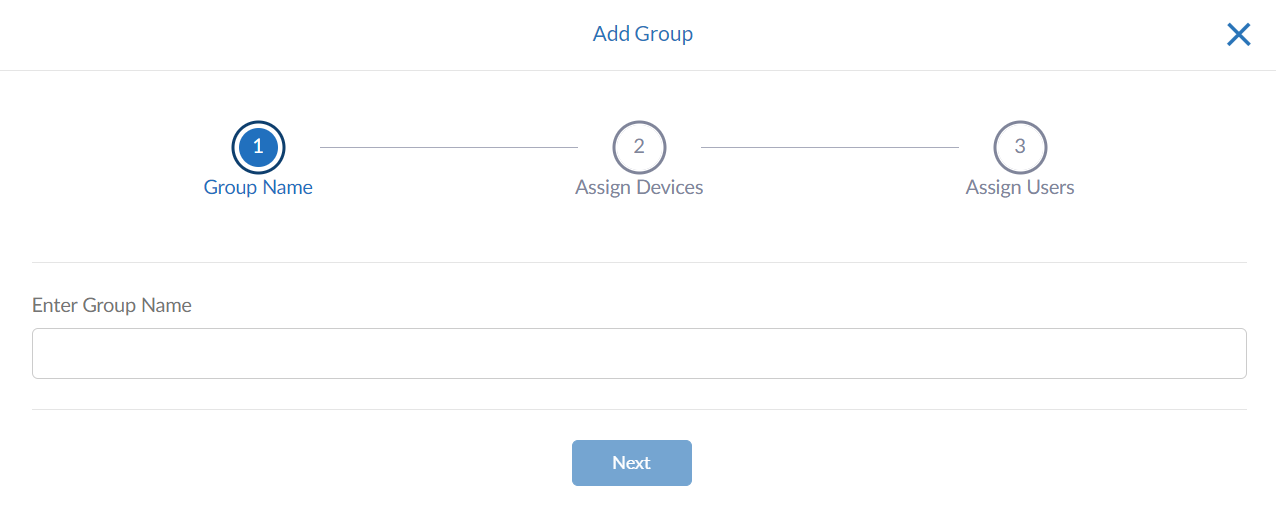
3. Select the required device to be assigned to the users and click Next.
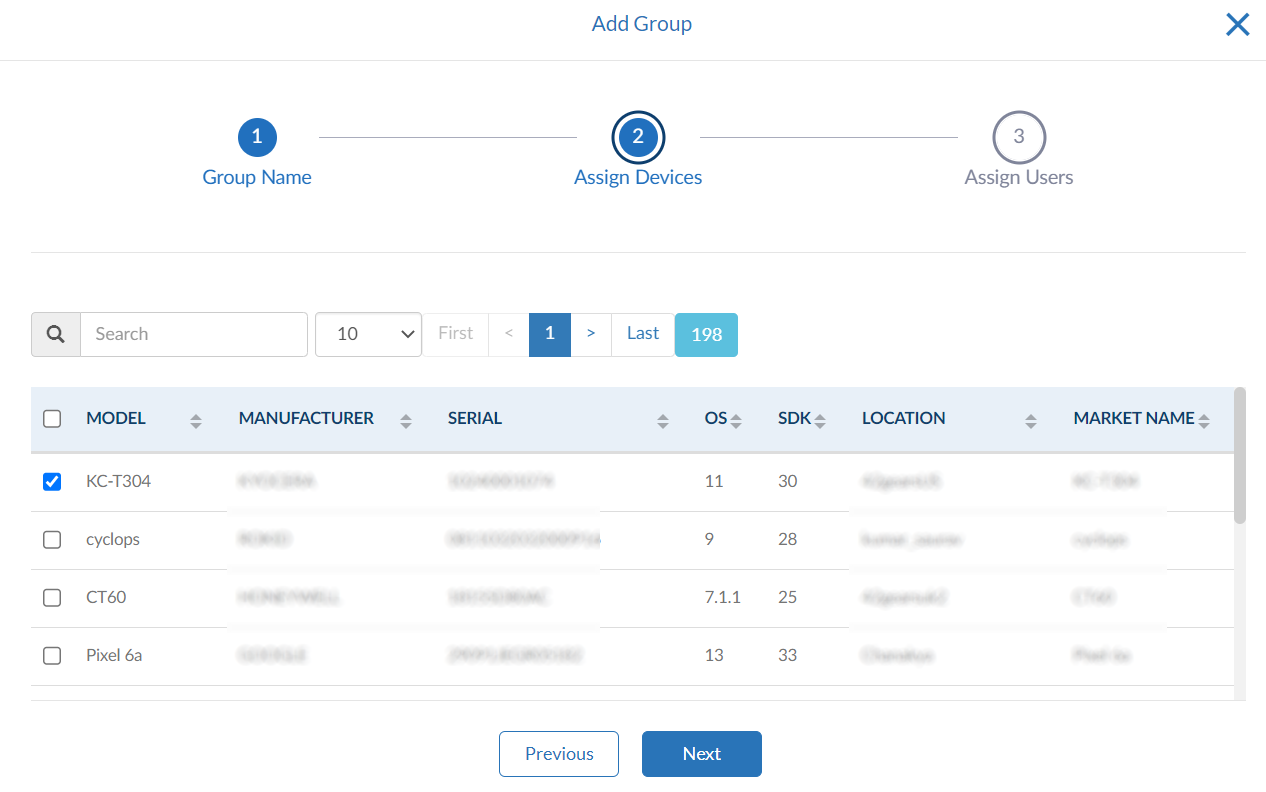
4. Select the Users and click Add Group.

The group is created with specific devices assigned to the group of users.
 Note: The group can only be modified or deleted by the group owner.
Note: The group can only be modified or deleted by the group owner.
