Download AstroFarm Agent on macOS
To enroll devices using an AstroFarm agent, follow these steps:
1. Log into the AstroFarm portal.
2. Navigate to Setting in the top right corner of the console which is positioned next to your AstroFarm user profile.
3. Select the download link of the respective platform of your host machine.
4. Download AstroFarm Agent for macOS by clicking the macOS icon. A .exe file will download.
5. Install the downloaded .exe file on your host computer running macOS.
6. Go back to the AstroFarm portal and click Copy Access Token (located at the top right of the console before your user profile) and click Copy to copy the access token.
7. To copy the access token, you should first add the contributor to AstroFarm. Learn how to add a contributor by clicking here.
 Note: Access Token is a 36 character string that will be auto-generated while adding a contributor in the AstroFarm console.
Note: Access Token is a 36 character string that will be auto-generated while adding a contributor in the AstroFarm console.
8. Launch the AstroFarm application (shortcut will be present on the desktop).
9. Enter the following details:
a. Server Path - URL of the AstroFarm server. Please contact your administrator if you have any trouble finding it.
b. Access Token - Paste the access token that you copied in step no.6.
c. Enroll Android Devices - Select this option for Android device enrollment
d. ADB Path - Enter the path of the folder in which the ADB.exe file is saved on your machine. If the adb path is not found, go to the terminal and type adb, then copy that path.
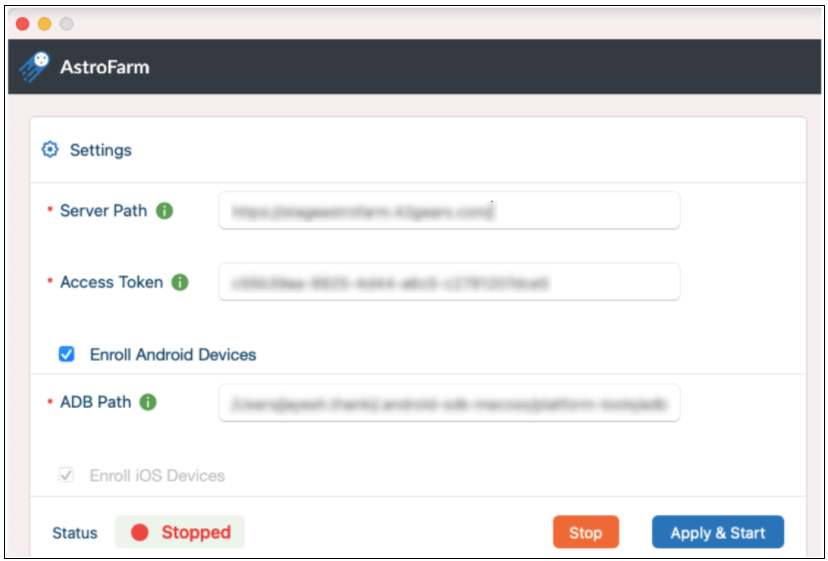
10. Click Apply & Restart.
11. When the device is getting enrolled to the AstroFarm console, it shows the status as Enrolling and, after 2 to 3 minutes the status will change to Use. Now, you can start controlling the devices remotely.
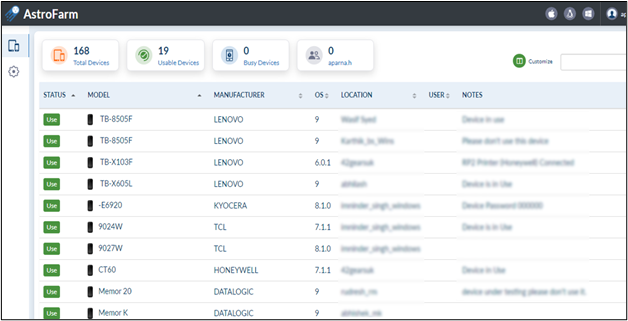
12. Once the device is enrolled successfully on the AstroFarm console, the status on the host machine will show as Running.
