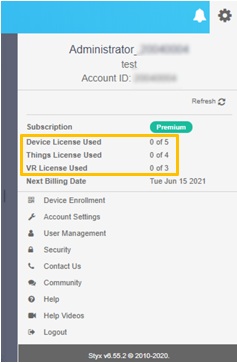SureMDM Hub Configuration
Database setup is not required for multi-tenant configuration.
Once deployment is successful, convert the account to multi-tenant instance.
To convert the account into multi-tenant instance, follow these steps:
1. Navigate to IIS.
2. Right click the admin folder and select Convert to Application.
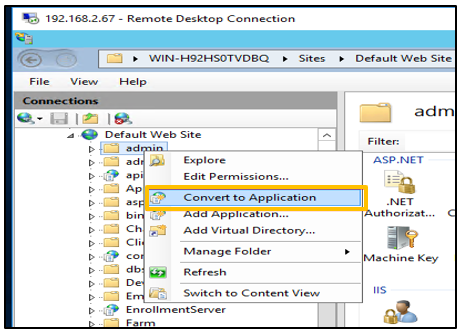
3. In the Add Application prompt,
- Enter Alias name as admin.
- Select Application Pool as SureMDM.
- Enter Physical path as C:\inetpub\wwwroot\admin.
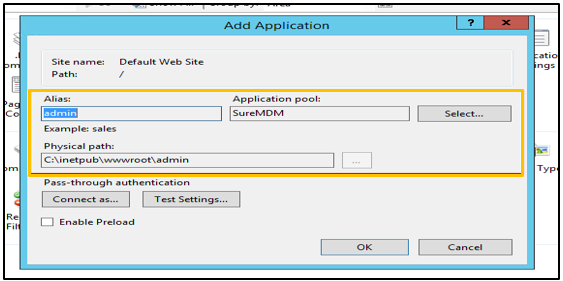
Specify the physical path of the server where deployment is done.
4. Right click the adminconsole folder and select Convert to Application.
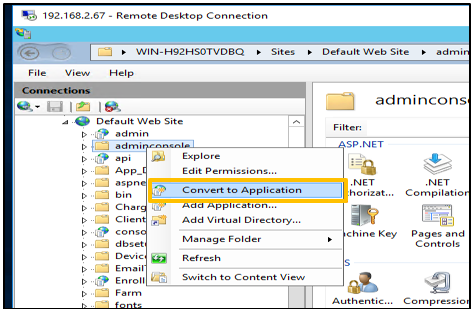
5. In the Add Application prompt,
- Enter Alias name as adminconsole.
- Select Application Pool as SureMDM.
- Enter Physical path as C:\inetpub\wwwroot\ adminconsole.

After converting to application, admin and adminconsole will appear as shown in the screenshot below:
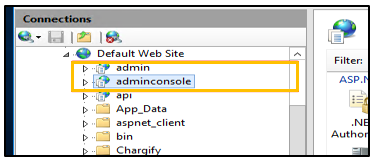
6. Download and install URL Rewrite 2.0 tool from the Microsoft website.
7. Double click the executable file.
8. Click Run.
9. Accept the License Agreement terms and click Install.
10. Click Finish.
11. Navigate to admin web config file and enter DNS name in AdminConsoleBaseUrl.
12. Enter the StorageType value for tenants as given in the below tag:
![]()
You can select a value for the StorageType as given below:
0 = AWS
1 = SQL DB
2 = FTP
4 = GCS
i. If the deployment is done with absolute path e.g. /suremdm then the same has to be followed by DNS in admin and adminconsole web config files as mentioned below
ii. Navigate to adminconsole web config file and change Rewrite url.
iii. This step has to be performed after upgrading to the latest SureMDM Hub version.
iv. If the deployment is done in three different servers: app server, DB server, MongoDB server, then admin web config needs to be changed accordingly.
12. Run MongoDB script manually for SureMDM Hub console.
Open mongodb shell and run the following script:
use suremdmadmindb;
db.featurepermissiontemplate.insert({
_id: "d492de93-52b5-4a71-88ac-125897f488cf",
template_name_featurepermissiontemplate: "Super User",
template_description_featurepermissiontemplate: ""
});
db.featurepermissions.insert({
_id: "d492de93-52b5-4a71-88ac-125897f488cf",
permissionid_featurepermissions: [
"1",
"2",
"3",
"4",
"5",
"6",
"7",
"8",
"9",
"10",
"11",
"14",
"15",
"16",
"17"
]
})
Above query need to run for styx version 6.62.0 or later.
13. Login to the multi-tenant admin console and enter the multi-tenant License Key.
URL for admin console should be DNS followed by /adminconsole.
For example: https://XXXX.com/adminconsole
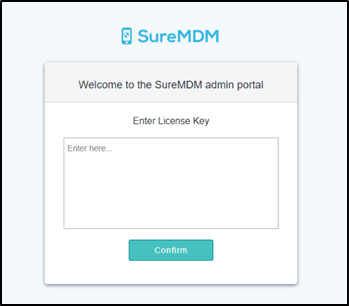
14. In the Password prompt, set the password for multi-tenant admin console.
15. Login to admin console with valid Username and password.
SureMDM multi-tenant console appears.
16. Enter Administrator name in Username field
By default, username is the Administrator.
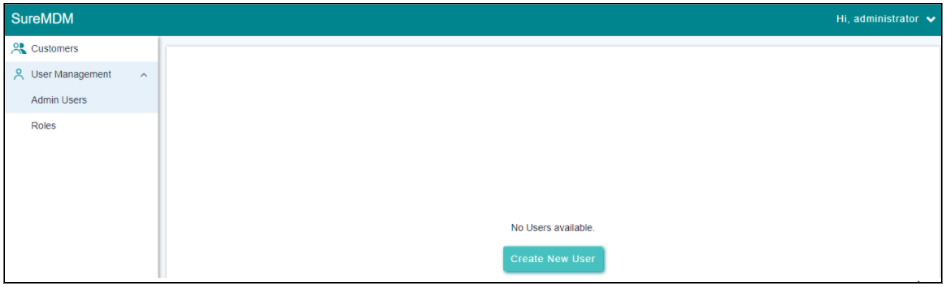
Create a new customer account and assign licenses to the account
17. On the SureMDM admin console, click Create New Customer.
An account will be created after filling the required details. Newly created account will be listed under Customers List.
Multi-tenant account ID will be in the format of “ yymm + xxxx”, where “y” refers to the year and “m” refers to the month.
18. Select an account and click License per customer icon.
19. Click Assign License.
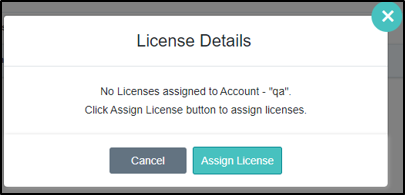
20. Select the License Type and enter the required device License Count ,Things License Count, VR License Count and click Confirm.
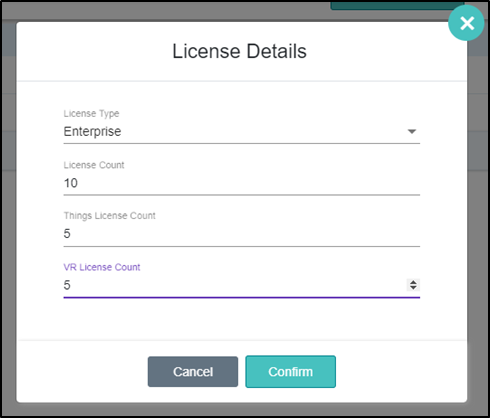
Things License Count and VR License Count** options will not be visible if the enterprise has not opted for Things and VR licenses.
Admin can view the total number of license counts and license consumed counts, as shown in the screenshot below:
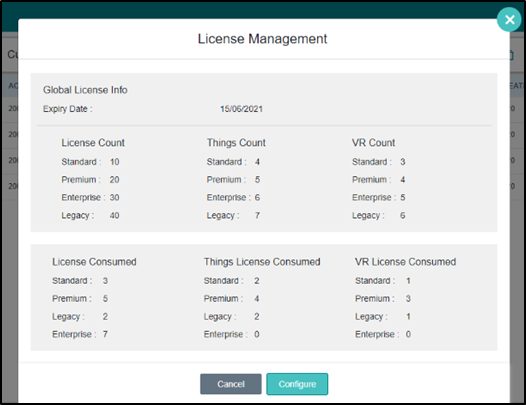
1. IoT and VR devices enrollment is supported only for Subscription and Multi-tenant accounts and not for Perpetual account.
2. Please contact the Support team to subscribe for Things and VR licenses.
On the SureMDM console, the license details will reflect as shown in the screenshot below: