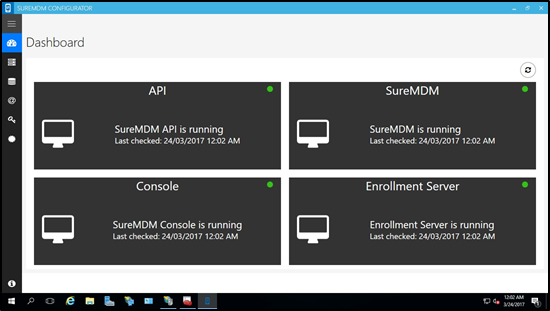Database Setup
To setup an account, follow these steps:
1. Launch the URL http://localhost/<Directory name> on browser to setup an account.
Or
Return to SureMDM Configurator > Database Configuration tab and click Setup Now to set up an account.
If the page doesn’t load, try using the domain name instead of a localhost.
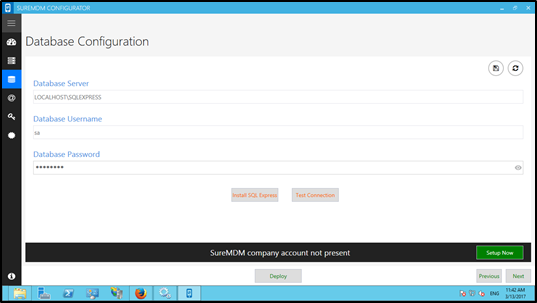
2. On Database Setup screen, enter the mandatory details and click Create Account.
On successful account creation, the following message will appear on the screen.
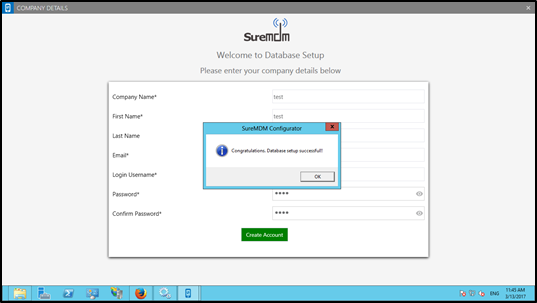
3. Click About at bottom left corner of the screen to view applications’ version details.
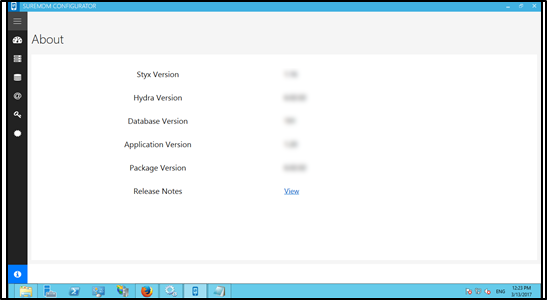
On successful completion of deployment, in Dashboard following applications should be in running status:
- API
- SureMDM
- Console
- Enrollment Server
- Green Indicator suggests that the respective applications are running.
- Red Indicator suggests that the respective applications are not running.