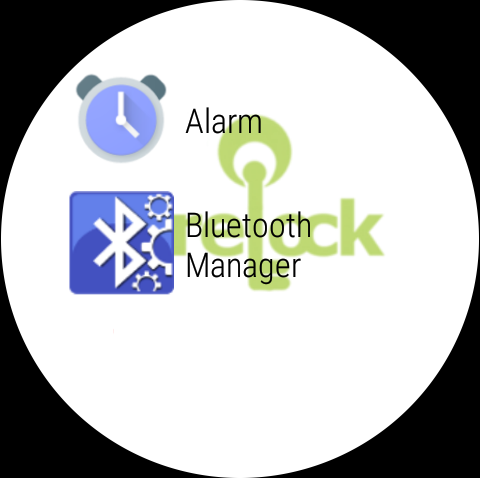Add Allowed Applications
Admin can select the approved applications from the list of applications that are available on the device.
To add an Allowed Application(s), follow these steps:
1. Access SureLock Admin Settings.
2. On Admin Settings screen, tap Allowed Applications.
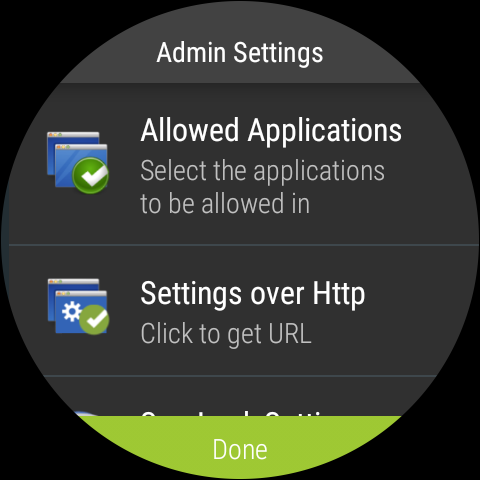
3. On Allowed Applications screen, tap to launch the list of installed applications.
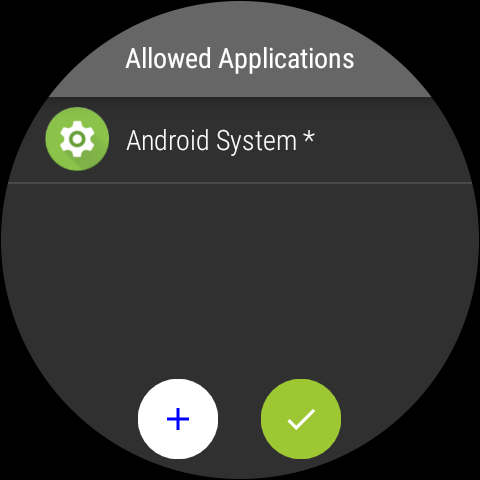
4. Select the desired application(s) to allow from the list and tap Done.
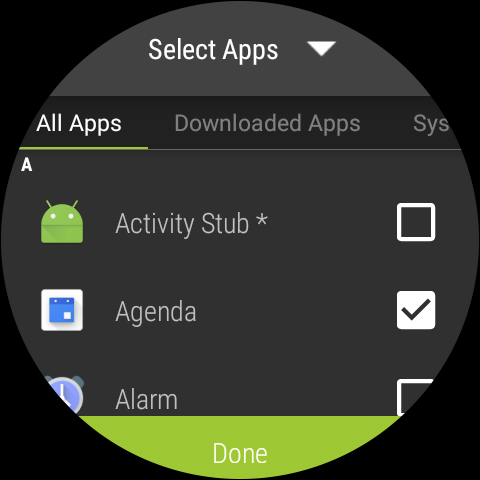
List of all approved applications will get displayed on Allowed Applications screen.
The apps installed in the device are listed under different categories such as All Apps,Downloaded Apps,System Apps, Services.
5. Tap to return to Admin Settings.
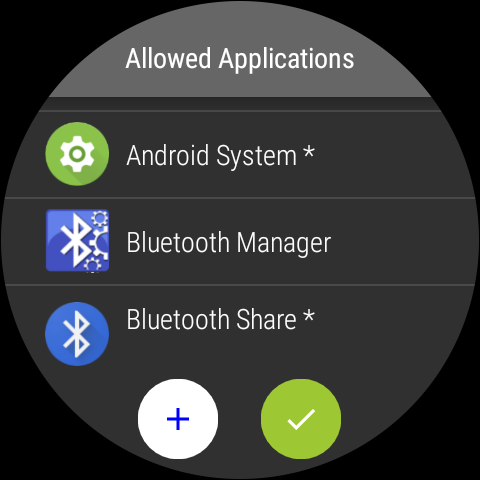
Once done, the user can see the icons along with titles of all allowed applications on SureLock Home Screen.